Asus 1201N-PU17-SL Support and Manuals
Get Help and Manuals for this Asus item
This item is in your list!

View All Support Options Below
Free Asus 1201N-PU17-SL manuals!
Problems with Asus 1201N-PU17-SL?
Ask a Question
Free Asus 1201N-PU17-SL manuals!
Problems with Asus 1201N-PU17-SL?
Ask a Question
Popular Asus 1201N-PU17-SL Manual Pages
User Manual - Page 2
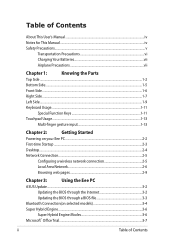
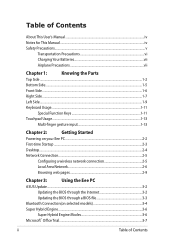
...User's Manual...iv Notes for This Manual...iv Safety Precautions...v
Transportation Precautions vi Charging Your Batteries vii Airplane Precautions vii
Chapter 1:
Knowing the Parts
Top Side...Chapter 3:
Using the Eee PC
ASUS Update...3-2
Updating the BIOS through the Internet 3-2
Updating the BIOS through a BIOS file 3-3
Bluetooth Connection(on selected models 3-4
Super Hybrid Engine...
User Manual - Page 3
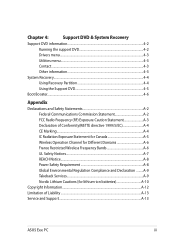
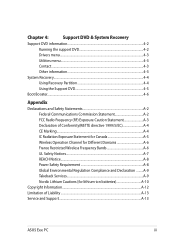
...Support DVD information 4-2
Running the support DVD 4-2
Drivers menu...4-3
Utilities menu...4-3
Contact...4-3
Other information 4-3
System Recovery...4-4
Using Recovery Partition 4-4
Using the Support ... Takeback Services A-9 Nordic Lithium Cautions (for lithium-ion batteries A-10
Copyright Information...A-12 Limitation of Liability...A-13 Service and Support...A-13
ASUS Eee PC
iii
User Manual - Page 4
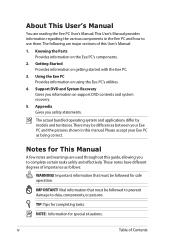
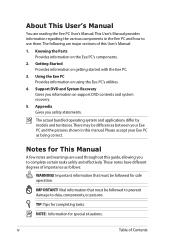
...operating system and applications differ by models and territories.
IMPORTANT! Knowing the Parts Provides information on getting started with the Eee PC.
3. About This User's Manual
You are reading the Eee PC User's Manual.This User's Manual provides information regarding the various components in this manual. Using the Eee PC Provides information on support DVD contents and system recovery...
User Manual - Page 5
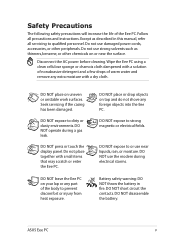
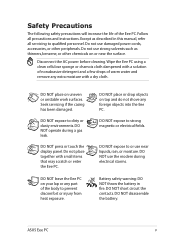
...enter the Eee PC. Do not use near the surface. DO NOT operate during electrical storms.
Battery safety warning: DO NOT throw the battery in this manual, refer all precautions and instructions. Do ... any part of the body to qualified personnel.
Follow all servicing to prevent discomfort or injury from heat exposure. Do not use the modem during a gas leak. Wipe the Eee PC using...
User Manual - Page 13
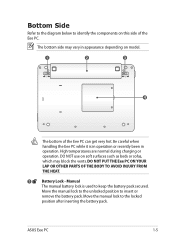
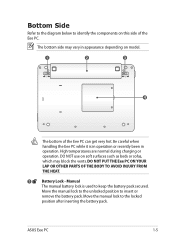
... to the unlocked position to keep the battery pack secured. Manual
The manual battery lock is in operation or recently been in appearance depending on model.
1
2
3
1
2
4
The bottom of the Eee PC. The bottom side may block the vents. Move the manual lock to the locked
position after inserting the battery pack. ASUS Eee PC
1-5
Bottom Side
Refer to the diagram below...
User Manual - Page 19
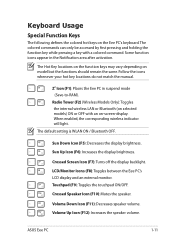
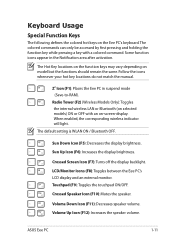
... indicator will light.
LCD/Monitor Icons (F8): Toggles between the Eee PC's LCD display and an external monitor. Some function icons appear in suspend mode (Save-to-RAM). Radio Tower (F2) (Wireless Models Only):Toggles the internal wireless LAN or Bluetooth (on -screen-display.
ASUS Eee PC
1-11 Keyboard Usage
Special Function Keys
The following defines the...
User Manual - Page 24
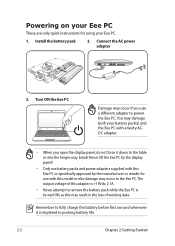
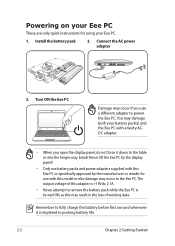
... use with this Eee PC or specifically approved by the manufacturer or retailer for using your battery pack(s) and the Eee PC with this model or else damage may occur to the Eee PC. The output voltage of this may break! Powering on your Eee PC
These are only quick instructions for use a different adapter to power the Eee PC. Install the battery pack
2. Remember to...
User Manual - Page 29
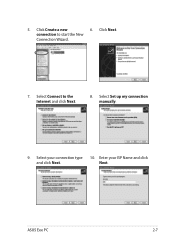
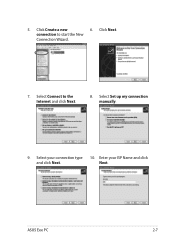
Click Next. connection to the Internet and click Next.
8. Select your ISP Name and click
and click Next. ASUS Eee PC
2-7 Select Connect to start the New
Connection Wizard.
7. Next.
Click Create a new
6.
Select Set up my connection manually.
9. 5. Enter your connection type 10.
User Manual - Page 31
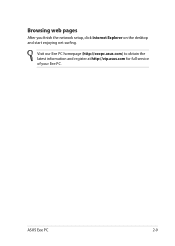
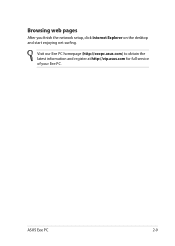
Visit our Eee PC homepage (http://eeepc.asus.com) to obtain the latest information and register at http://vip.asus.com for full service of your Eee PC.
ASUS Eee PC
2-9 Browsing web pages
After you finish the network setup, click Internet Explorer on the desktop and start enjoying net surfing.
User Manual - Page 34
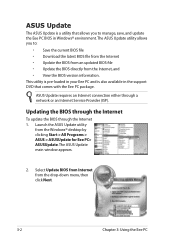
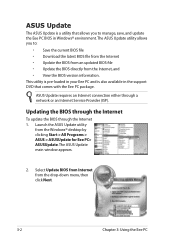
... or an Internet Service Provider (ISP). The ASUS Update main window appears.
2. ASUS Update requires an Internet connection either through the Internet 1. ASUS Update
The ASUS Update is also available in the support DVD that allows you to manage, save, and update the Eee PC BIOS in your Eee PC and is a utility that comes with the Eee PC package. Launch the ASUS Update utility
from the...
User Manual - Page 37
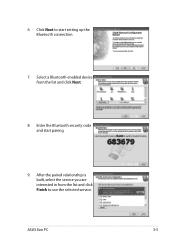
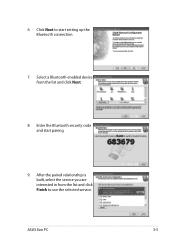
Click Next to use the selected service. Select a Bluetooth-enabled device from the list and click Finish to start pairing.
9. After the paired relationship is built, select the service you are interested in from the list and click Next.
8. 6. Enter the Bluetooth security code and start setting up the Bluetooth connection.
7.
ASUS Eee PC
3-5
User Manual - Page 38
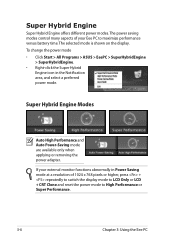
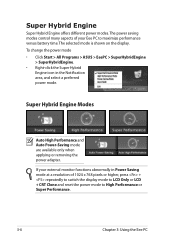
...High Performance or Super Performance.
3-6
Chapter 3: Using the Eee PC
To change the power mode • Click Start > All Programs > ASUS > EeePC > SuperHybridEngine
> SuperHybridEngine. • Right-click...LCD Only or LCD + CRT Clone and reset the power mode to maximize performance versus battery time.The selected mode is shown on the display.
Super Hybrid Engine Modes
Auto High ...
User Manual - Page 39
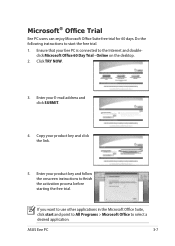
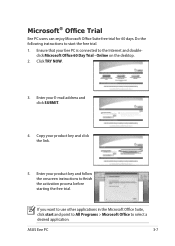
... activation process before starting the free trial. Copy your product key and follow the onscreen instructions to select a desired application. If you want to the Internet and doubleclick Microsoft Office 60 Day Trial - ASUS Eee PC
3-7 Microsoft® Office Trial
Eee PC users can enjoy Microsoft Office Suite free trial for 60 days. Enter your product...
User Manual - Page 43
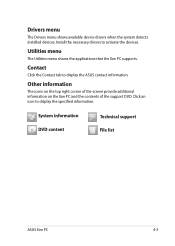
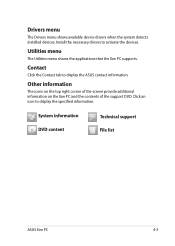
... support File list
ASUS Eee PC
4-3 Drivers menu
The Drivers menu shows available device drivers when the system detects installed devices.
Other information
The icons on the top right corner of the screen provide additional information on the Eee PC and the contents of the support DVD. Contact
Click the Contact tab to activate the devices. Install the necessary drivers to display the ASUS...
User Manual - Page 46
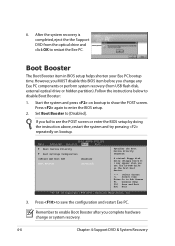
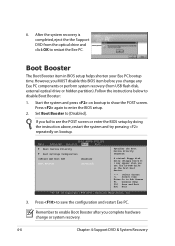
... you fail to enable Boot Booster after you set the CD-ROM drive as the first boot device.
←→ Select Screen ↑↓ Select Item Enter Go to restart the Eee PC. Remember to see the POST screen or enter the BIOS setup by doing the instruction above, restart the system and try pressing...
Asus 1201N-PU17-SL Reviews
Do you have an experience with the Asus 1201N-PU17-SL that you would like to share?
Earn 750 points for your review!
We have not received any reviews for Asus yet.
Earn 750 points for your review!
