Asus 1215B-MU17-SL Support and Manuals
Get Help and Manuals for this Asus item
This item is in your list!

View All Support Options Below
Free Asus 1215B-MU17-SL manuals!
Problems with Asus 1215B-MU17-SL?
Ask a Question
Free Asus 1215B-MU17-SL manuals!
Problems with Asus 1215B-MU17-SL?
Ask a Question
Popular Asus 1215B-MU17-SL Manual Pages
User Manual - Page 2
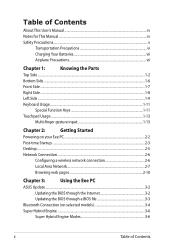
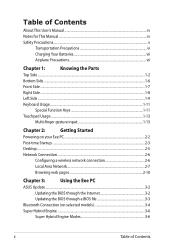
...This User's Manual...iv Notes for This Manual...iv Safety Precautions...v
Transportation Precautions vi Charging Your Batteries vii Airplane Precautions vii
Chapter 1:
Knowing the Parts
Top Side...Chapter 3:
Using the Eee PC
ASUS Update...3-2
Updating the BIOS through the Internet 3-2
Updating the BIOS through a BIOS file 3-3
Bluetooth Connection (on selected models 3-4
Super Hybrid ...
User Manual - Page 3
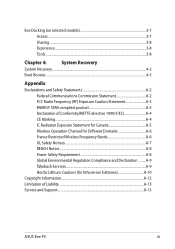
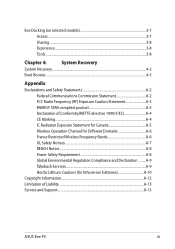
Eee Docking (on selected models 3-7 Access...3-7 Sharing...3-8 Experience...3-8 Tools...3-8
Chapter 4:
System Recovery
System Recovery...4-2
... Environmental Regulation Compliance and Declaration .........A-9 Takeback Services A-9 Nordic Lithium Cautions (for lithium-ion batteries A-10
Copyright Information...A-12 Limitation of Liability...A-13 Service and Support...A-13
ASUS Eee PC
iii
User Manual - Page 4
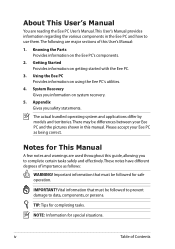
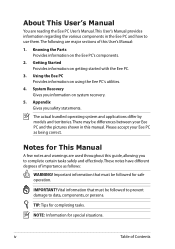
...bundled operating system and applications differ by models and territories. TIP: Tips for special situations.
Getting Started Provides information on using the Eee PC's utilities.
4. Appendix Gives you information on the Eee PC's components.
2.
About This User's Manual
You are reading the Eee PC User's Manual.This User's Manual provides information regarding the various components...
User Manual - Page 5
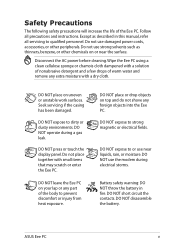
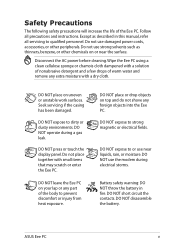
...: DO NOT throw the battery in this manual, refer all precautions and instructions.
DO NOT expose to prevent discomfort or...any part of the Eee PC. DO NOT leave the Eee PC on top and do not shove any foreign objects into the Eee PC. ...Seek servicing if the casing has been damaged. Follow all servicing to qualified personnel.
Do not place together with a dry cloth. ASUS Eee PC
...
User Manual - Page 11
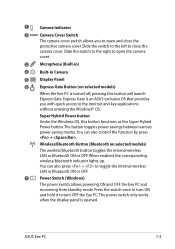
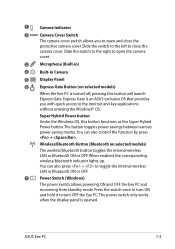
... or Bluetooth ON or OFF. Wireless/Bluetooth Button (Bluetooth on selected models)
When the Eee PC is opened. Super Hybrid Power button
Under the Windows OS, this ... close the
protective camera cover. When enabled, the corresponding wireless/bluetooth indicator lights up. ASUS Eee PC
1-3 The button toggles power savings between various power saving modes.
Slide the switch to ...
User Manual - Page 13
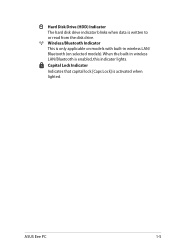
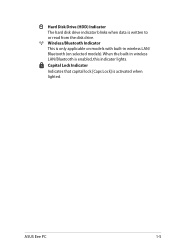
...) Indicator The hard disk drive indicator blinks when data is only applicable on selected models).
ASUS Eee PC
1-5 Wireless/Bluetooth Indicator This is written to or read from the disk drive. When the built-in wireless LAN/ Bluetooth (on models with built-in wireless LAN/Bluetooth is activated when lighted. Capital Lock Indicator
Indicates that...
User Manual - Page 16
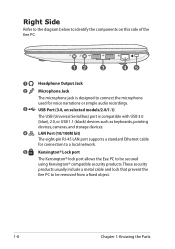
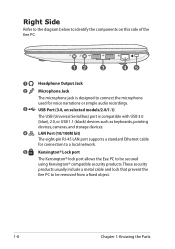
...Eee PC.
12
3
45
1
Headphone Output Jack
2
Microphone Jack
The microphone jack is designed to connect the microphone used for voice narrations or simple audio recordings.
3
USB Port (3.0, on selected models...RJ-45 LAN port supports a standard Ethernet cable
for connection to a local network.
5
Kensington® Lock port
The Kensington® lock port allows the Eee PC to be secured ...
User Manual - Page 17
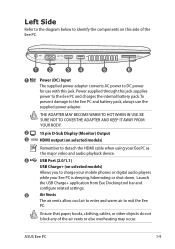
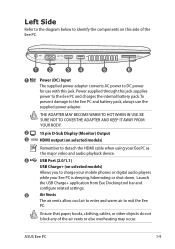
...Launch the USB Charge+ application from Eee Docking tool bar and configure related settings.
5
Air Vents
The air vents...ASUS Eee PC
1-9 THE ADAPTER MAY BECOME WARM TO HOT WHEN IN USE.
BE SURE NOT TO COVER THE ADAPTER AND KEEP IT AWAY FROM YOUR BODY.
2
15 pin D-Sub Display (Monitor) Output
3 HDMI HDMI output (on selected models)
Remember to detach the HDMI cable when using your Eee PC...
User Manual - Page 19
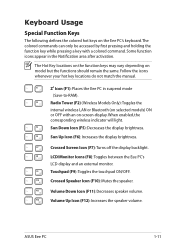
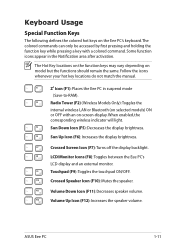
...RAM).
Sun Up Icon (F6): Increases the display brightness. LCD/Monitor Icons (F8): Toggles between the Eee PC's LCD display and an external monitor. Touchpad (F9): Toggles the touchpad ON/OFF. ASUS Eee PC
1-11 Keyboard Usage
Special Function Keys
The following defines the colored hot keys on model... do not match the manual.
Zz Icon (F1): Places the Eee PC in the Notification area ...
User Manual - Page 24
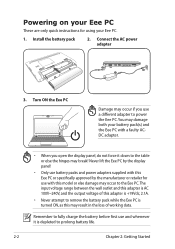
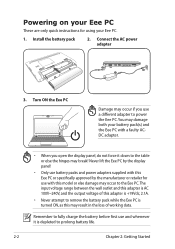
You may damage both your battery pack(s) and the Eee PC with a faulty ACDC adapter.
• When you use a different adapter to the Eee PC. Powering on your Eee PC
These are only quick instructions for use with this model or else damage may occur to power the Eee PC. Install the battery pack
2. Remember to fully charge the battery before first...
User Manual - Page 32
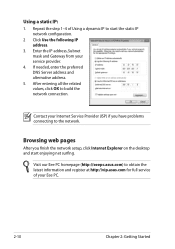
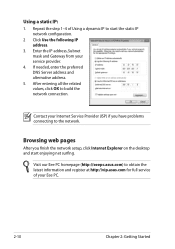
...) to obtain the latest information and register at http://vip.asus.com for full service of Using a dynamic IP to start enjoying net surfing. Repeat the step 1-4 of your Eee PC.
2-10
Chapter 2: Getting Started Using a static IP:
1. Browsing web pages
After you have problems connecting to build the network connection.
After entering all the...
User Manual - Page 36
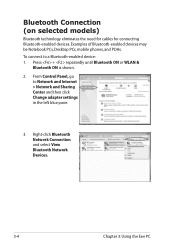
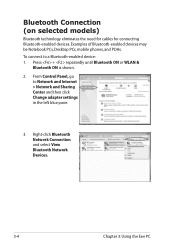
... Bluetooth ON or WLAN &
Bluetooth ON is shown.
2. Examples of Bluetooth-enabled devices may be Notebook PCs, Desktop PCs, mobile phones, and PDAs. Right-click Bluetooth Network Connection and select View Bluetooth Network Devices.
3-4
Chapter 3: Using the Eee PC To connect to Network and Internet > Network and Sharing Center and then click Change adapter...
User Manual - Page 39
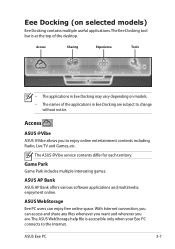
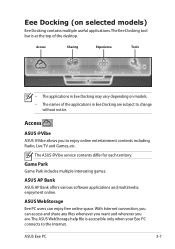
... may vary depending on selected models)
Eee Docking contains multiple useful applications. The Eee Docking tool bar is accessible only when your Eee PC connects to change without notice. Access
Sharing
Experience
Tools
• The applications in Eee Docking are .
The ASUS @Vibe service contents differ for each territory. ASUS Eee PC
3-7 Access
ASUS @Vibe
ASUS @Vibe allows you are...
User Manual - Page 47
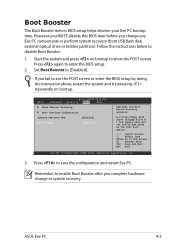
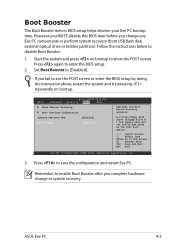
...Main
BIOS SETUP UTILITY
Advanced Security Boot
Exit
Boot Device Priority
Boot Settings Configuration
OnBoard...setup.
2.
Follow the instructions below to [Disabled]. Press to enable Boot Booster after you change or system recovery.
Remember to save the configuration and restart Eee PC. ASUS Eee PC
4-5 Boot Booster
The Boot Booster item in BIOS setup helps shorten your Eee PC...
User Manual - Page 61


...ASUS, ITS SUPPLIERS OR YOUR RESELLER IS INFORMED OF THEIR POSSIBILITY. Service and Support
Visit our multi-language web site at http://www.asus.com
ASUS Eee PC
A-13
or any other liability, you are entitled to claim damages from ASUS, ASUS... of the basis on ASUS' part or other actual and direct damages resulted from ASUS.
In each product. UNDER NO CIRCUMSTANCES IS ASUS LIABLE FOR ANY OF ...
Asus 1215B-MU17-SL Reviews
Do you have an experience with the Asus 1215B-MU17-SL that you would like to share?
Earn 750 points for your review!
We have not received any reviews for Asus yet.
Earn 750 points for your review!
