Asus 1215N-PU27-BK Support and Manuals
Get Help and Manuals for this Asus item
This item is in your list!

View All Support Options Below
Free Asus 1215N-PU27-BK manuals!
Problems with Asus 1215N-PU27-BK?
Ask a Question
Free Asus 1215N-PU27-BK manuals!
Problems with Asus 1215N-PU27-BK?
Ask a Question
Asus 1215N-PU27-BK Videos
Popular Asus 1215N-PU27-BK Manual Pages
User Manual - Page 2
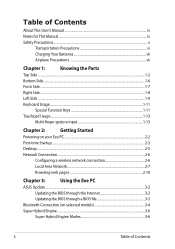
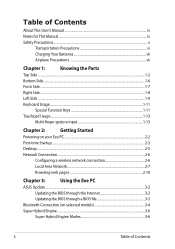
...This User's Manual...iv Notes for This Manual...iv Safety Precautions...v
Transportation Precautions vi Charging Your Batteries vii Airplane Precautions vii
Chapter 1:
Knowing the Parts
Top Side...Chapter 3:
Using the Eee PC
ASUS Update...3-2
Updating the BIOS through the Internet 3-2
Updating the BIOS through a BIOS file 3-3
Bluetooth Connection (on selected models 3-4
Super Hybrid ...
User Manual - Page 3
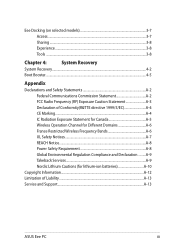
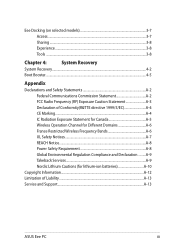
Eee Docking (on selected models 3-7 Access...3-7 Sharing...3-8 Experience...3-8 Tools ...3-8
Chapter 4:
System Recovery
System Recovery...4-2
... Environmental Regulation Compliance and Declaration .........A-9 Takeback Services A-9 Nordic Lithium Cautions (for lithium-ion batteries A-10
Copyright Information...A-12 Limitation of Liability...A-13 Service and Support...A-13
ASUS Eee PC
iii
User Manual - Page 4
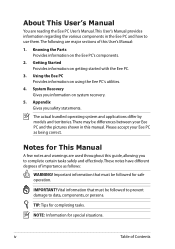
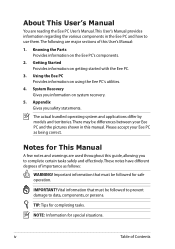
... used throughout this guide, allowing you to complete certain tasks safely and effectively.These notes have different degrees of importance as being correct. iv
Table of this manual. About This User's Manual
You are reading the Eee PC User's Manual.This User's Manual provides information regarding the various components in this User's Manual:
1.
Using the Eee PC Provides information...
User Manual - Page 5
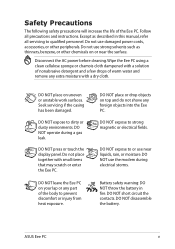
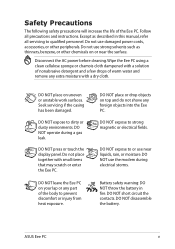
...DO NOT disassemble the battery. ASUS Eee PC
Follow all servicing to dirty or dusty environments. ...water and remove any part of the Eee PC. Seek servicing if the casing has been damaged. DO NOT leave the Eee PC on uneven or unstable...Eee PC. DO NOT operate during electrical storms.
Battery safety warning: DO NOT throw the battery in this manual, refer all precautions and instructions...
User Manual - Page 11
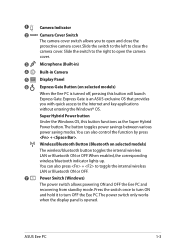
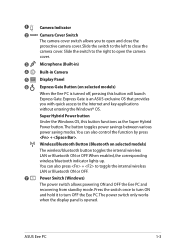
....
3
Microphone (Built-in)
4
Built-in Camera
5
Display Panel
6
Express Gate Button (on selected models)
The wireless/bluetooth button toggles the internal wireless LAN or Bluetooth ON or OFF. When enabled, the corresponding wireless/bluetooth indicator lights up. ASUS Eee PC
1-3 Super Hybrid Power button
Under the Windows OS, this button will launch Express Gate...
User Manual - Page 13
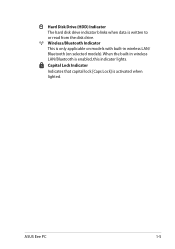
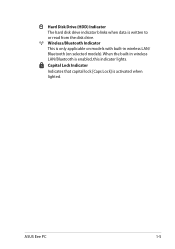
...) Indicator The hard disk drive indicator blinks when data is only applicable on selected models). Wireless/Bluetooth Indicator This is written to or read from the disk drive.
ASUS Eee PC
1-5
When the built-in wireless LAN/ Bluetooth (on models with built-in wireless LAN/Bluetooth is activated when lighted. Capital Lock Indicator
Indicates that...
User Manual - Page 17
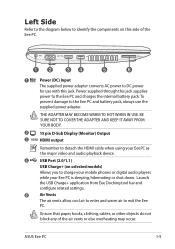
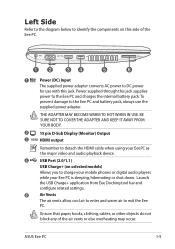
...settings.
5
Air Vents
The air vents allow cool air to enter and warm air to the Eee PC and battery pack, always use with this side of the air vents or else overheating may occur.
Left Side
Refer to the diagram below to identify the components on selected models...adapter.
THE ADAPTER MAY BECOME WARM TO HOT WHEN IN USE. ASUS Eee PC
1-9 BE SURE NOT TO COVER THE ADAPTER AND KEEP IT AWAY...
User Manual - Page 19
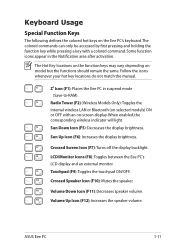
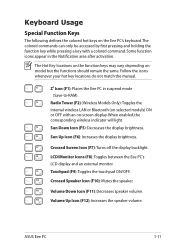
... locations do not match the manual.
Radio Tower (F2) (Wireless Models Only):Toggles the internal wireless LAN or Bluetooth (on selected models) ON or OFF with a colored command. Sun Down Icon (F5): Decreases the display brightness.
Volume Up Icon (F12): Increases the speaker volume.
Zz Icon (F1): Places the Eee PC in the Notification area...
User Manual - Page 24
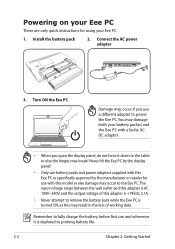
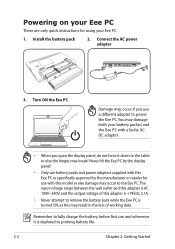
...Eee PC is depleted to prolong battery life.
2-2
Chapter 2: Getting Started Never lift the Eee PC by the manufacturer or retailer for using your battery pack(s) and the Eee PC with this Eee PC or specifically...ON, as this model or else damage may occur to power the Eee PC. Remember to fully charge the battery before first use a different adapter to the Eee PC. Install the battery pack
...
User Manual - Page 32
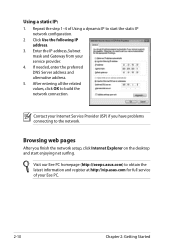
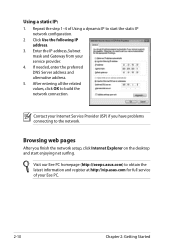
... you finish the network setup, click Internet Explorer on the desktop and start the static IP network configuration.
2 Click Use the following IP address.
3. Contact your service provider.
4.
Browsing web pages
After you have problems connecting to start enjoying net surfing. Using a static IP:
1. Visit our Eee PC homepage (http://eeepc.asus.com) to build the...
User Manual - Page 34
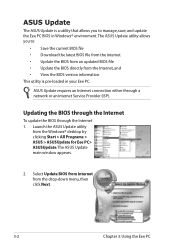
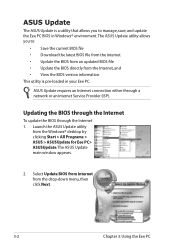
...Internet Service Provider (ISP). The ASUS Update main window appears.
2. Launch the ASUS Update utility
from the drop‑down menu, then click Next.
3-2
Chapter 3: Using the Eee PC ASUS Update requires an Internet connection either through the Internet 1. This utility is a utility that allows you to manage, save, and update the Eee PC BIOS in your Eee PC. The ASUS Update utility...
User Manual - Page 35
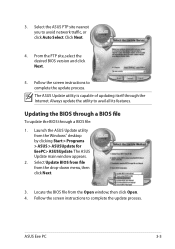
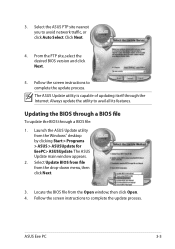
...ASUS Eee PC
3-3
Select Update BIOS from file from the Open window, then click Open. 4. Locate the BIOS file from the drop‑down menu, then click Next.
3.
The ASUS Update main window appears.
2. Click Next.
4. The ASUS Update utility is capable of updating itself through a BIOS file:
1. Always update the utility to complete the update process. Follow the screen instructions...
User Manual - Page 37
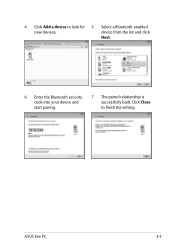
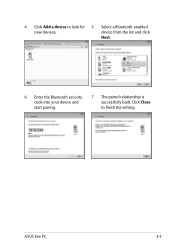
Click Add a device to finish the setting. Select a Bluetooth-enabled
new devices. Enter the Bluetooth security code into your device and start pairing.
7. device from the list and click
Next.
6. Click Close to look for 5.
ASUS Eee PC
3-5 The paired relationship is successfully built.
4.
User Manual - Page 38
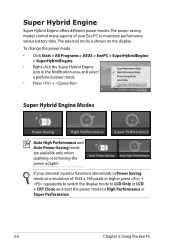
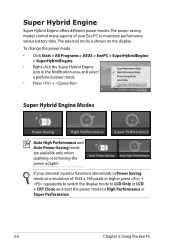
... High Performance or Super Performance.
3-6
Chapter 3: Using the Eee PC To change the power mode • Click Start > All Programs > ASUS > EeePC > SuperHybridEngine
> SuperHybridEngine. • Right-click the Super Hybrid Engine
icon in Power Saving mode at a resolution of your external monitor functions abnormally in the ...
User Manual - Page 47
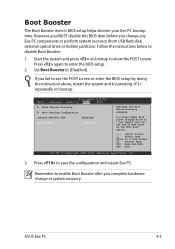
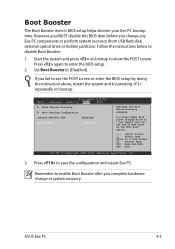
...
v02.58 (C)Copyright 1985-2005, American Megatrends, Inc.
3. Press again to disable Boot Booster:
1.
ASUS Eee PC
4-5 Follow the instructions below to enter the BIOS setup.
2.
Main
BIOS SETUP UTILITY
Advanced Security Boot
Exit
Boot Device Priority
Boot Settings Configuration
OnBoard LAN Boot ROM [Enabled]
Boot Booster [Disabled]
Specifies the Boot Device Priority sequence...
Asus 1215N-PU27-BK Reviews
Do you have an experience with the Asus 1215N-PU27-BK that you would like to share?
Earn 750 points for your review!
We have not received any reviews for Asus yet.
Earn 750 points for your review!

