Asus 1215N-PU27-RD Support and Manuals
Get Help and Manuals for this Asus item
This item is in your list!

View All Support Options Below
Free Asus 1215N-PU27-RD manuals!
Problems with Asus 1215N-PU27-RD?
Ask a Question
Free Asus 1215N-PU27-RD manuals!
Problems with Asus 1215N-PU27-RD?
Ask a Question
Asus 1215N-PU27-RD Videos
Popular Asus 1215N-PU27-RD Manual Pages
User Manual - Page 2
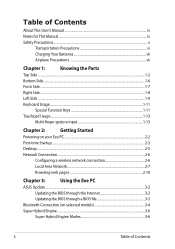
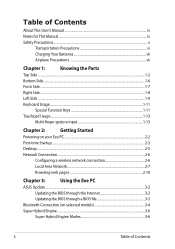
...This User's Manual...iv Notes for This Manual...iv Safety Precautions...v
Transportation Precautions vi Charging Your Batteries vii Airplane Precautions vii
Chapter 1:
Knowing the Parts
Top Side...Chapter 3:
Using the Eee PC
ASUS Update...3-2
Updating the BIOS through the Internet 3-2
Updating the BIOS through a BIOS file 3-3
Bluetooth Connection (on selected models 3-4
Super Hybrid ...
User Manual - Page 3
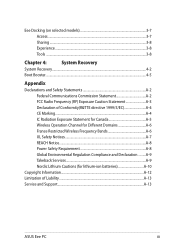
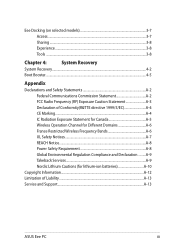
Eee Docking (on selected models 3-7 Access...3-7 Sharing...3-8 Experience...3-8 Tools ...3-8
Chapter 4:
System Recovery
System Recovery...4-2
... Environmental Regulation Compliance and Declaration .........A-9 Takeback Services A-9 Nordic Lithium Cautions (for lithium-ion batteries A-10
Copyright Information...A-12 Limitation of Liability...A-13 Service and Support...A-13
ASUS Eee PC
iii
User Manual - Page 4
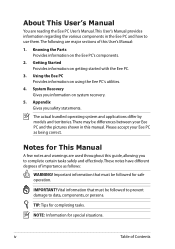
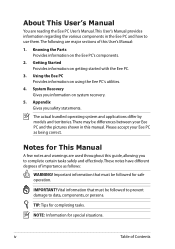
... notes and warnings are used throughout this guide, allowing you safety statements. iv
Table of this User's Manual:
1.
The actual bundled operating system and applications differ by models and territories.
Getting Started Provides information on using the Eee PC's utilities.
4. Please accept your Eee PC and the pictures shown in the Eee PC and how to use them.The...
User Manual - Page 5
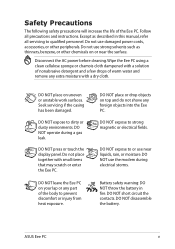
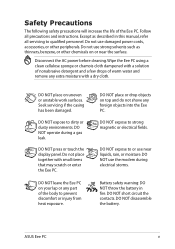
... this manual, refer all precautions and instructions. DO NOT leave the Eee PC on top and do not shove any part of ...benzene, or other peripherals. DO NOT short circuit the contacts.
ASUS Eee PC
DO NOT disassemble the battery. Do not use near ...the Eee PC. DO NOT expose to strong magnetic or electrical fields.
DO NOT expose to qualified personnel. Follow all servicing to ...
User Manual - Page 11
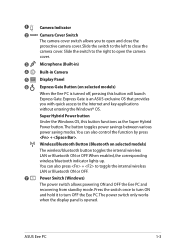
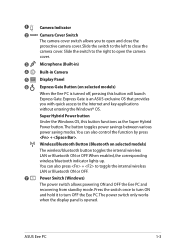
...Gate Button (on selected models)
The wireless/bluetooth button toggles the internal wireless LAN or Bluetooth ON or OFF. ASUS Eee PC
1-3
Wireless/Bluetooth Button (Bluetooth on selected models)
When the Eee PC is turned off, ...
7
Power Switch (Windows)
The power switch allows powering ON and OFF the Eee PC and
recovering from standby mode. You can also control the function by press ...
User Manual - Page 13
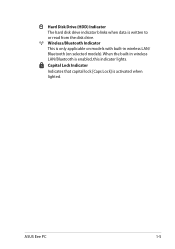
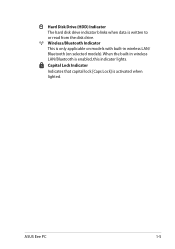
ASUS Eee PC
1-5 Wireless/Bluetooth Indicator This is enabled, this indicator lights. When the built-in wireless LAN/Bluetooth is only applicable on models with built-in wireless LAN/ Bluetooth (on selected models). Capital Lock Indicator
Indicates that capital lock [Caps Lock] is written to or read from the disk drive. Hard Disk Drive (HDD) Indicator...
User Manual - Page 17
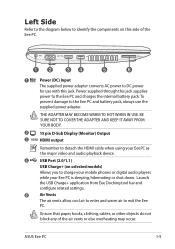
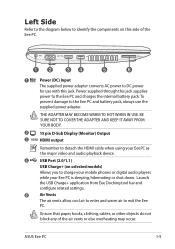
...WHEN IN USE. ASUS Eee PC
1-9 Left Side
Refer to the diagram below to identify the components on selected models)
Allows you to charge your mobile phones or digital audio players while your EeePC as the major ... from Eee Docking tool bar and configure related settings.
5
Air Vents
The air vents allow cool air to enter and warm air to detach the HDMI cable when using your Eee PC is sleeping...
User Manual - Page 19
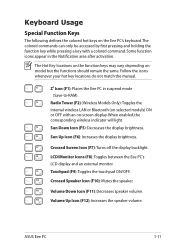
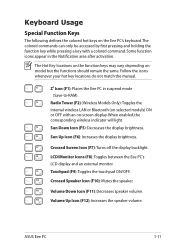
... Eee PC's keyboard. Zz Icon (F1): Places the Eee PC in the Notification area after activation. Sun Up Icon (F6): Increases the display brightness.
Volume Down Icon (F11): Decreases speaker volume.
Follow the icons whenever your hot key locations do not match the manual.
Crossed Speaker Icon (F10): Mutes the speaker.
Radio Tower (F2) (Wireless Models...
User Manual - Page 24
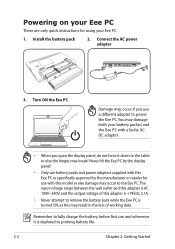
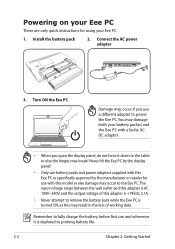
... adapters supplied with this Eee PC or specifically approved by the manufacturer or retailer for using your battery pack(s) and the Eee PC with this may result in the loss of this adapter is +19Vdc, 2.1A.
• Never attempt to remove the battery pack while the Eee PC is depleted to power the Eee PC. Install the battery pack
2. Connect...
User Manual - Page 32
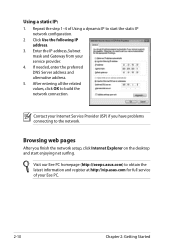
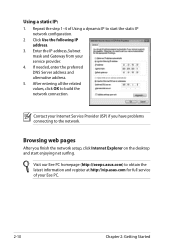
... have problems connecting to the network.
Visit our Eee PC homepage (http://eeepc.asus.com) to obtain the latest information and register at http://vip.asus.com for full service of Using a dynamic IP to build the network connection. Enter the IP address, Subnet mask and Gateway from your Internet Service Provider (ISP) if you finish the network setup...
User Manual - Page 34
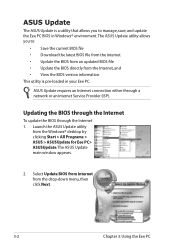
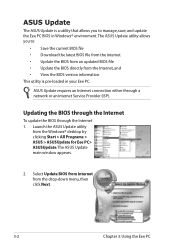
... directly from the Windows® desktop by clicking Start > All Programs > ASUS > ASUSUpdate for Eee PC> ASUSUpdate.
Updating the BIOS through the Internet
To update the BIOS through a network or an Internet Service Provider (ISP). ASUS Update
The ASUS Update is pre-loaded in Windows® environment. Launch the ASUS Update utility
from the Internet, and • View the BIOS version...
User Manual - Page 35
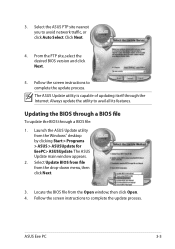
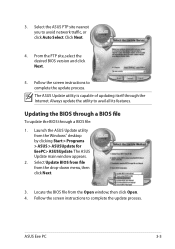
...; desktop by clicking Start > Programs > ASUS > ASUSUpdate for EeePC> ASUSUpdate. Follow the screen instructions to complete the update process. The ASUS Update utility is capable of updating itself through a BIOS file:
1. 3. Updating the BIOS through a BIOS file
To update the BIOS through the Internet. The ASUS Update main window appears.
2. Select the ASUS FTP site nearest you to avail...
User Manual - Page 37
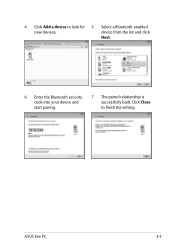
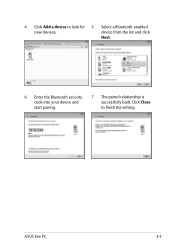
4. The paired relationship is successfully built.
Enter the Bluetooth security code into your device and start pairing.
7. Select a Bluetooth-enabled
new devices. Click Add a device to finish the setting. ASUS Eee PC
3-5 device from the list and click
Next.
6. Click Close to look for 5.
User Manual - Page 38
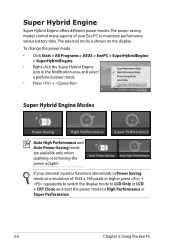
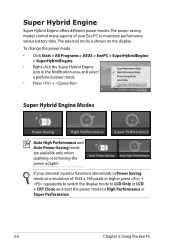
... Performance.
3-6
Chapter 3: Using the Eee PC Super Hybrid Engine
Super Hybrid Engine offers different power modes.
Super Hybrid Engine Modes
Auto High Performance and Auto Power-Saving mode are available only when applying or removing the power adapter. To change the power mode • Click Start > All Programs > ASUS > EeePC > SuperHybridEngine
> SuperHybridEngine. • Right...
User Manual - Page 47
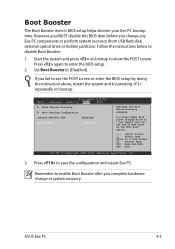
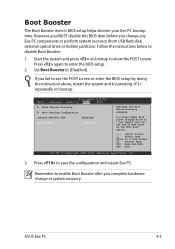
... this BIOS item before you complete hardware change any Eee PC components or perform system recovery (from USB flash disk, external optical drive or hidden partition). Set Boot Booster to save the configuration and restart Eee PC.
Follow the instructions below to enter the BIOS setup.
2. ASUS Eee PC
4-5 Main
BIOS SETUP UTILITY
Advanced Security Boot
Exit
Boot Device Priority
Boot...
Asus 1215N-PU27-RD Reviews
Do you have an experience with the Asus 1215N-PU27-RD that you would like to share?
Earn 750 points for your review!
We have not received any reviews for Asus yet.
Earn 750 points for your review!

