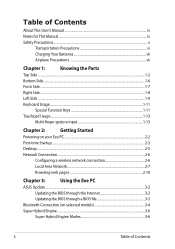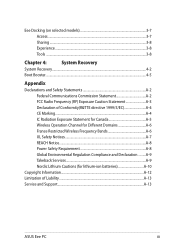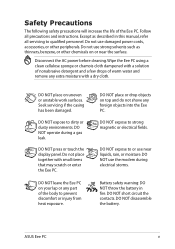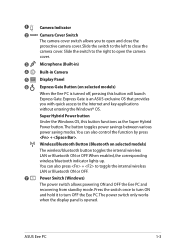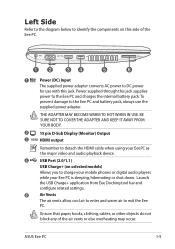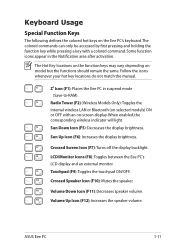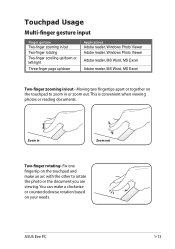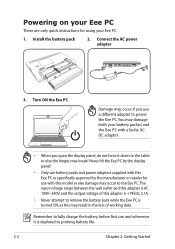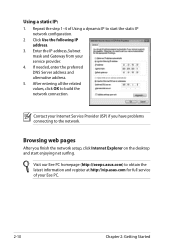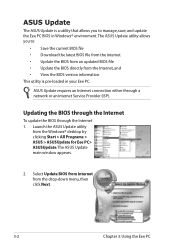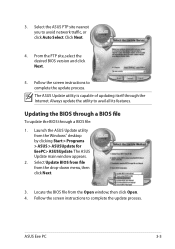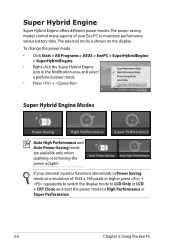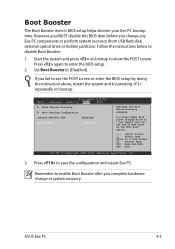Asus Eee PC 1215N Support and Manuals
Get Help and Manuals for this Asus item

View All Support Options Below
Free Asus Eee PC 1215N manuals!
Problems with Asus Eee PC 1215N?
Ask a Question
Free Asus Eee PC 1215N manuals!
Problems with Asus Eee PC 1215N?
Ask a Question
Asus Eee PC 1215N Videos
Popular Asus Eee PC 1215N Manual Pages
Asus Eee PC 1215N Reviews
We have not received any reviews for Asus yet.