Asus 1015PED-MU17-BK Support and Manuals
Get Help and Manuals for this Asus item
This item is in your list!

View All Support Options Below
Free Asus 1015PED-MU17-BK manuals!
Problems with Asus 1015PED-MU17-BK?
Ask a Question
Free Asus 1015PED-MU17-BK manuals!
Problems with Asus 1015PED-MU17-BK?
Ask a Question
Popular Asus 1015PED-MU17-BK Manual Pages
User Manual - Page 2
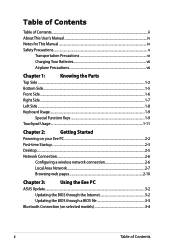
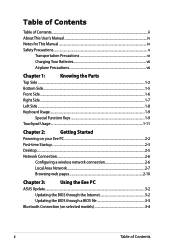
...
Powering on your Eee PC...2-2
First-time Startup...2-3
Desktop...2-5
Network Connection...2-6
Configuring a wireless network connection 2-6
Local Area Network 2-7
Browsing web pages 2-10
Chapter 3:
Using the Eee PC
ASUS Update...3-2
Updating the BIOS through the Internet 3-2
Updating the BIOS through a BIOS file 3-3
Bluetooth Connection (on selected models 3-4
ii
Table of...
User Manual - Page 3
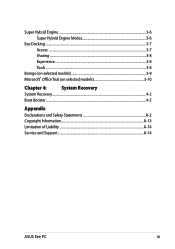
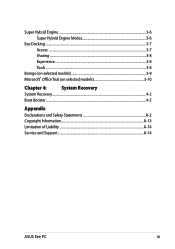
... Modes 3-6
Eee Docking...3-7 Access ...3-7 Sharing...3-8 Experience...3-8 Tools...3-8
Boingo (on selected models 3-9 Microsoft® Office Trial (on selected models 3-10
Chapter 4:
System Recovery
System Recovery...4-2
Boot Booster...4-5
Appendix
Declarations and Safety Statements A-2 Copyright Information...A-13 Limitation of Liability...A-14 Service and Support...A-14
ASUS Eee PC
iii
User Manual - Page 4
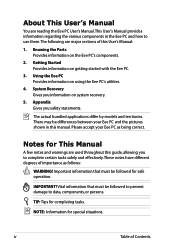
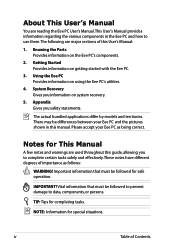
...the Eee PC.
3. Knowing the Parts Provides information on using the Eee PC's utilities.
4. Using the Eee PC Provides information on the Eee PC's components.
2. Notes for safe operation. About This User's Manual
You are reading the Eee PC User's Manual.This User's Manual provides information regarding the various components in this manual. The actual bundled applications differ by models and...
User Manual - Page 5
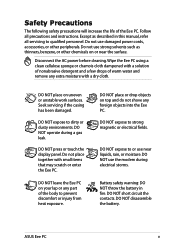
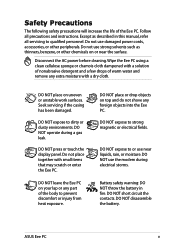
... of the Eee PC.
DO NOT short circuit the contacts.
Seek servicing if the casing has been damaged. DO NOT operate during electrical storms.
Battery safety warning: DO NOT throw the battery in this manual, refer all precautions and instructions. DO NOT expose to or use strong solvents such as described in fire.
ASUS Eee PC
DO NOT...
User Manual - Page 13
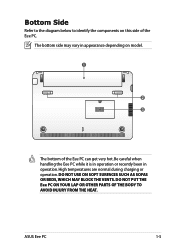
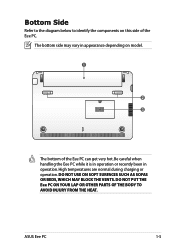
... or operation. ASUS Eee PC
1-5 DO NOT use on this side of the Eee PC can get very hot.
DO NOT PUT THE Eee PC ON YOUR LAP OR OTHER PARTS OF THE BODY TO AVOID INJURY FROM THE HEAT. Be careful when handling the Eee PC while it is in operation or recently been in appearance depending on model.
1
2 3
The...
User Manual - Page 15
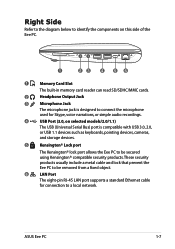
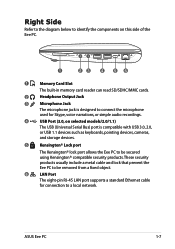
...models/2.0/1.1)
The USB (Universal Serial Bus) port is designed to connect the microphone
used for connection to be secured using Kensington® compatible security products. These security products usually include a metal cable and lock that prevent the Eee PC... to be removed from a fixed object.
6
LAN Port
The eight-pin RJ-45 LAN port supports a standard Ethernet ...
User Manual - Page 17
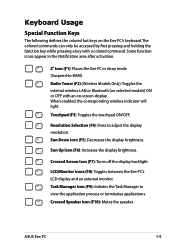
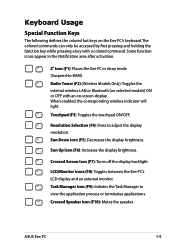
... touchpad ON/OFF.
Resolution Selection (F4): Press to view the application process or terminates applications.
ASUS Eee PC
1-9 Some function icons appear in the Notification area after activation.
Zz Icon (F1): Places the Eee PC in sleep mode (Suspend-to-RAM).
Radio Tower (F2) (Wireless Models Only):Toggles the internal wireless LAN or Bluetooth (on selected...
User Manual - Page 22
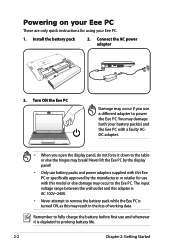
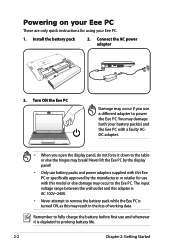
... use and whenever it down to the Eee PC. Install the battery pack
2. Never lift the Eee PC by the display panel!
• Only use battery packs and power adapters supplied with this Eee PC or specifically approved by the manufacturer or retailer for using your battery pack(s) and the Eee PC with this model or else damage may occur to...
User Manual - Page 30
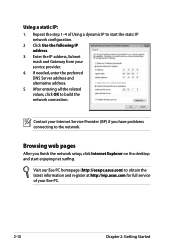
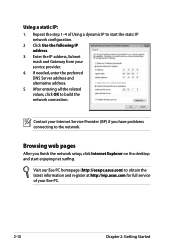
... pages
After you have problems connecting to the network.
Repeat the step 1-4 of your service provider.
4.
Enter the IP address, Subnet mask and Gateway from your Eee PC.
2-10
Chapter 2: Getting Started Visit our Eee PC homepage (http://eeepc.asus.com) to obtain the latest information and register at http://vip.asus.com for full service of Using a dynamic IP...
User Manual - Page 32
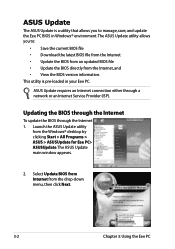
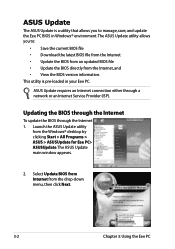
...Windows® desktop by clicking Start > All Programs > ASUS > ASUSUpdate for Eee PC> ASUSUpdate.
The ASUS Update main window appears.
2. ASUS Update requires an Internet connection either through the Internet 1. Updating the BIOS through the Internet
To update the BIOS through a network or an Internet Service Provider (ISP). Launch the ASUS Update utility
from the drop‑down menu, then...
User Manual - Page 33
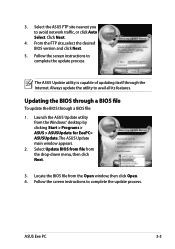
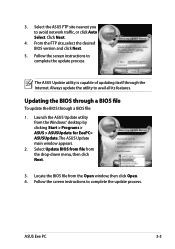
Click Next.
4. Follow the screen instructions to complete the update process.
The ASUS Update main window appears.
2. Follow the screen instructions to complete the update process. ASUS Eee PC
3-3
Launch the ASUS Update utility from the drop‑down menu, then click Next.
3. 3. Select the ASUS FTP site nearest you to avail all its features. From the FTP site, select the desired...
User Manual - Page 35


Enter the Bluetooth security code into your device and start pairing.
7. device from the list and click
Next.
6.
Click Add a device to finish the setting. ASUS Eee PC
3-5 Select a Bluetooth-enabled
new devices. Click Close to look for 5. The paired relationship is successfully built. 4.
User Manual - Page 37
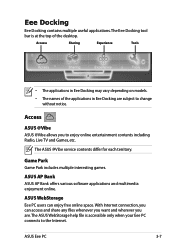
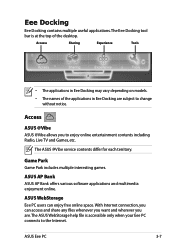
... multiple interesting games. With Internet connection, you can enjoy free online space. ASUS Eee PC
3-7
The ASUS WebStorage help file is at the top of the applications in Eee Docking may vary depending on models. • The names of the desktop. Access
ASUS @Vibe
ASUS @Vibe allows you are subject to the Internet. Accesss
Sharing
Experience
Tools
•...
User Manual - Page 39
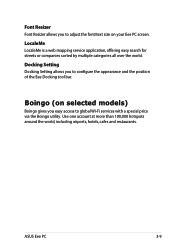
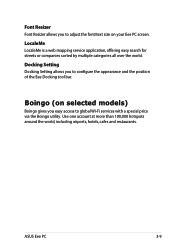
..., cafes and restaurants. Docking Setting
Docking Setting allows you easy access to configure the appearance and the position of the Eee Docking tool bar.
ASUS Eee PC
3-9 Boingo (on your Eee PC screen. Font Resizer
Font Resizer allows you to adjust the font/text size on selected models)
Boingo gives you to global Wi-Fi services with a special price via...
User Manual - Page 45
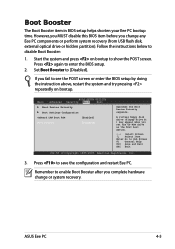
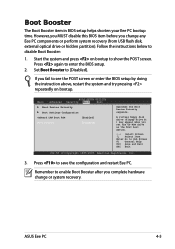
... change or system recovery. Press to [Disabled].
Main
BIOS SETUP UTILITY
Advanced Security Boot
Exit
Boot Device Priority
Boot Settings Configuration
OnBoard LAN Boot ROM [Enabled]
Boot Booster [Disabled]
Specifies the Boot Device Priority sequence. ASUS Eee PC
4-5 Set Boot Booster to save the configuration and restart Eee PC. Start the system and press on bootup.
Asus 1015PED-MU17-BK Reviews
Do you have an experience with the Asus 1015PED-MU17-BK that you would like to share?
Earn 750 points for your review!
We have not received any reviews for Asus yet.
Earn 750 points for your review!
