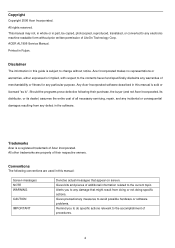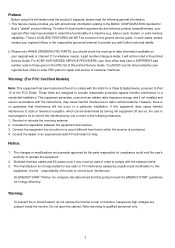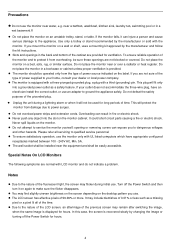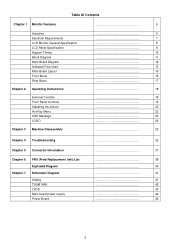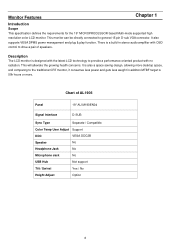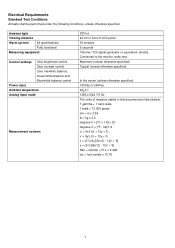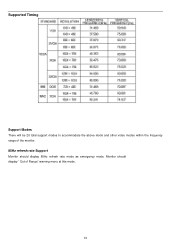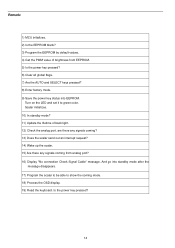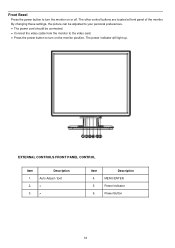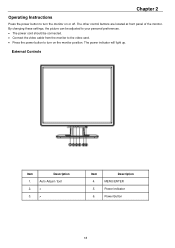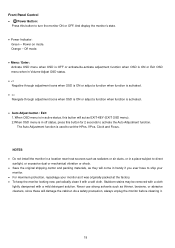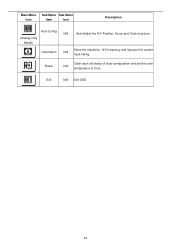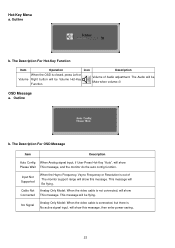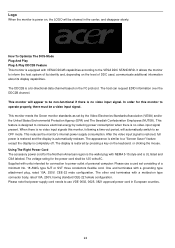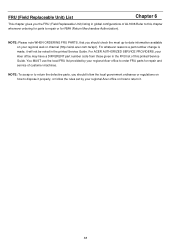Acer AL1906 Support and Manuals
Get Help and Manuals for this Acer Computers item

Most Recent Acer AL1906 Questions
Connecting A Macbook Pro To An Acer Al1906
I tried to connect a MacBook Pro (Late 2013 - Mavericks) to an Acer AL1906, using a cable VGA to HDM...
I tried to connect a MacBook Pro (Late 2013 - Mavericks) to an Acer AL1906, using a cable VGA to HDM...
(Posted by alejandropass 9 years ago)
Al 1906 Has No Power Cause?
(Posted by obidonrw 12 years ago)
Popular Acer AL1906 Manual Pages
Acer AL1906 Reviews
We have not received any reviews for Acer yet.