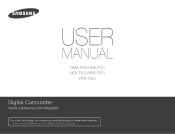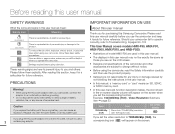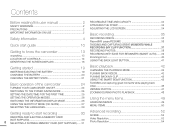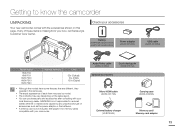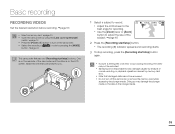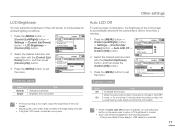Samsung HMX-F90BN Support Question
Find answers below for this question about Samsung HMX-F90BN.Need a Samsung HMX-F90BN manual? We have 2 online manuals for this item!
Question posted by jennoak on April 11th, 2015
Samsung Hmx F90 Unable To Adjust Control Button
unable to move up and down for controls, removed battery, reviewed manuel still no luck.jenn
Current Answers
Related Samsung HMX-F90BN Manual Pages
Samsung Knowledge Base Results
We have determined that the information below may contain an answer to this question. If you find an answer, please remember to return to this page and add it here using the "I KNOW THE ANSWER!" button above. It's that easy to earn points!-
General Support
...-m620 (UpStage)? How Do I Record Video With My SPH-m620 (UpStage)? How ... On My SPH-m620 (UpStage) Be Adjusted? How Do I Assign A Ringtone Or...My SPH-m620 (UpStage)? Can I Review the Phone Tutorial On My SPH-...UpStage)? What Are The Keys, Buttons And Other Hardware Features For On...Camera / Camcorder) (Messaging) (System / User) Network Phone Book SAR Values Storage Card How Do I Remove Battery... -
General Support
... HDMI IN jack and HDMI cable, follow these steps: Click the Start button, and then click Control Panel window, under Appearance and Personalization, click Adjust Screen Resolution. DVI the DVI jack, follow these steps: Connect the DVI-D Out jack on your computer's video card to the HDMI IN 1 jack (2007 models) or the HDMI... -
General Support
... home screen, briefly press the Camera key , located in camera is 4Mb. The largest image size is as simple as a viewfinder, press the OK button, or Camera key, to take the picture ... allows you to launch Video Share. 7 Key: allows you to change the video settings Please Note the following: Do not take photos of people without their permission in places where cameras are not allowed in...
Similar Questions
I Need Installation Cd For Samsung Flashcam Video Camera Model#smx-f34ln/xaa
(Posted by chris731948 10 years ago)
How Can I Disable The Mic On A Samsung Hmx-f90 Camcoder
(Posted by flipbester659 10 years ago)
Why There Is No Sound On My Video Camera After I Record?
(Posted by sunuky1288 12 years ago)
Where Can I Buy The Chord That Goes From The Video Camera Into My Computer?
I lost mine
I lost mine
(Posted by ptf2010 12 years ago)
No Picture On Lcd Screen On My Digital Video Camera Sc-d353
I get no pictue or any light on my lcd screen but i can retrieve pictures on my computer . My screen...
I get no pictue or any light on my lcd screen but i can retrieve pictures on my computer . My screen...
(Posted by joger571 12 years ago)