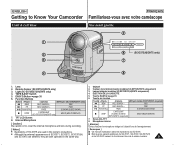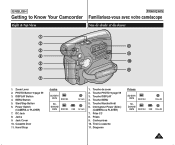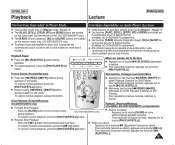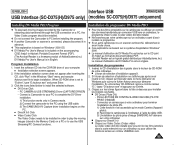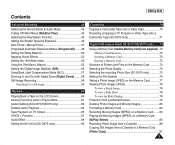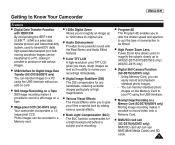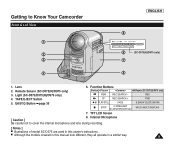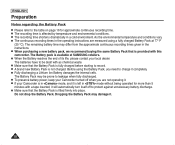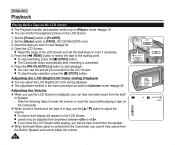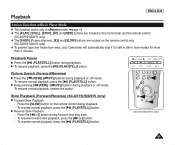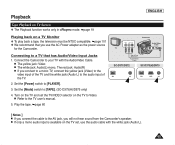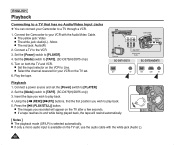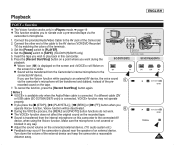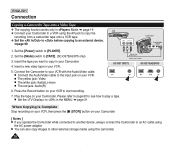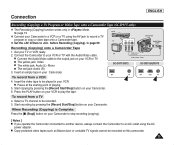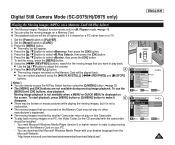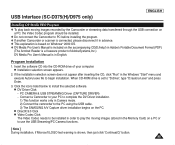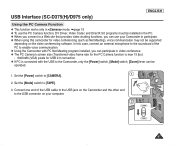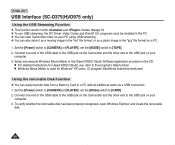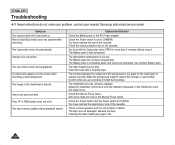Samsung SC-D372 Support Question
Find answers below for this question about Samsung SC-D372 - Camcorder - 680 KP.Need a Samsung SC-D372 manual? We have 3 online manuals for this item!
Question posted by ptf2010 on September 10th, 2011
Where Can I Buy The Chord That Goes From The Video Camera Into My Computer?
I lost mine
Current Answers
Related Samsung SC-D372 Manual Pages
Samsung Knowledge Base Results
We have determined that the information below may contain an answer to this question. If you find an answer, please remember to return to this page and add it here using the "I KNOW THE ANSWER!" button above. It's that easy to earn points!-
How To Change The Exposure On Your SC-HMX20 Camcorder SAMSUNG
... change the Exposure mode on by pressing the camcorder Power Button downward. Press the Q.Menu button at the top left of your camcorder on your camcorder, follow these steps: Power your display screen. 858. Product : Camcorders > How To Change The Focus Option On Your SC-HMX20 Camcorder 1725. How To Add Music To The YP... -
General Support
... Photo 1.8.8.5 Disconnect Device 1.8.8.6 Settings 1.8.8.6.1 My Information 1.8.8.6.2 Search Type 1.8.8.6.3 Visibility 1.8.9 Language 1.8.0 Airplane Mode 2 SURF 2.1 Access Helio Portal 3 SNAP 3.1 Camera 3.2 Video Camera 3.3 Album 3.4 Helio Album 3.5 Photo Studio 3.5.1 Filters 3.5.2 Effects 3.5.3 Apply Stickers 3.5.4 Create Stickers 3.5.5 Movie Frame Grab 3.5.6 Fade Between 3.5.7 Adjust 3.5.8 Resize... -
How To Change The Shutter Option On Your SC-HMX20 Camcorder SAMSUNG
... > Press the Q.Menu button at the top left of your camcorder on by pressing the camcorder Power Button downward. How To Change The Shutter Option On Your SC-HMX20 Camcorder STEP 2 Accessing The Menu Options To change the Shutter Option mode on your camcorder, follow these steps: Power your display screen. 858. How To...
Similar Questions
Laptop Wont Recognize Sc D372 Camcorder And I Purchased A Usb/ Firewire
Laptop Windows 7 Wont Recoginze My Usb/firewire Cable For My Camcorder
Laptop Windows 7 Wont Recoginze My Usb/firewire Cable For My Camcorder
(Posted by queen20401 11 years ago)
Accessories For Camera
Where can I acquire data,andaudio-video cables for my mini DV SCD77? Also need AC power adapter and ...
Where can I acquire data,andaudio-video cables for my mini DV SCD77? Also need AC power adapter and ...
(Posted by shirleyoneil512 11 years ago)
Why There Is No Sound On My Video Camera After I Record?
(Posted by sunuky1288 12 years ago)
Can I Transfer Video Data To My Computer Using A Dv Cable?
I purchased this second hand with the idea that I would be able to transfer my mini dv videos to my ...
I purchased this second hand with the idea that I would be able to transfer my mini dv videos to my ...
(Posted by christinesd 12 years ago)
No Picture On Lcd Screen On My Digital Video Camera Sc-d353
I get no pictue or any light on my lcd screen but i can retrieve pictures on my computer . My screen...
I get no pictue or any light on my lcd screen but i can retrieve pictures on my computer . My screen...
(Posted by joger571 12 years ago)