Dell OptiPlex GX520 Support Question
Find answers below for this question about Dell OptiPlex GX520.Need a Dell OptiPlex GX520 manual? We have 1 online manual for this item!
Question posted by kmladak on October 3rd, 2011
Is Vga Faulty?
When I switch ON the DELL OPTIPLEX GX520 , nothing is shown on the display(DELL FLAT SCREEN); But the monitor is working fine when connected to another PC. The Power lights of the PC are ON and number 3 and 4 are shown on the Display.
Current Answers
There are currently no answers that have been posted for this question.
Be the first to post an answer! Remember that you can earn up to 1,100 points for every answer you submit. The better the quality of your answer, the better chance it has to be accepted.
Be the first to post an answer! Remember that you can earn up to 1,100 points for every answer you submit. The better the quality of your answer, the better chance it has to be accepted.
Related Dell OptiPlex GX520 Manual Pages
Quick Reference Guide - Page 2


... indicates important information that helps you how to change without the written permission of Dell Inc.; NOTICE: A NOTICE indicates either the entities claiming the marks and names ...Dell, OptiPlex, and the DELL logo are not applicable. disclaims any manner whatsoever without notice. © 2005-2006 Dell Inc.
Reproduction in any proprietary interest in the User's Guide. Dell...
Quick Reference Guide - Page 3


... Form Factor Computer 22
Inside Your Computer 23 Mini Tower Computer 23 Desktop Computer 24 Small Form Factor Computer 25
Setting Up Your Computer 25
Solving Problems 28 Dell Diagnostics 28 System Lights 31
Diagnostic Lights 32 Beep Codes 35 Running the Dell™ IDE Hard Drive Diagnostics 36 Resolving Software and Hardware Incompatibilities 36...
Quick Reference Guide - Page 5


...available for my computer • My computer documentation • My device documentation • Desktop System Software (DSS)
• Operating system updates and patches
• Warranty information •... 29), or access your computer. Desktop System Software (DSS)
Located on the optional Drivers and Utilities CD. Quick Reference Guide
5 Dell™ Product Information Guide
•...
Quick Reference Guide - Page 6


...; User guides -
Online discussion with technical support
• Reference - DSS is necessary for Dell™ 3.5-inch USB floppy drives, Intel® Pentium® M processors, optical drives, and... Reference Guide Certified drivers, patches, and software updates
• Desktop System Software (DSS) - www.dell.com | support.dell.com
What Are You Looking For? Find It Here
•...
Quick Reference Guide - Page 7


...label is located on the operating system you reinstall your computer. Desktop chassis
• DCSM - Find It Here
• Service call...that describes your problem. 4 Follow the instructions on the screen.
• How to reinstall my operating system
Operating System ... and chassis • DCTR - premiersupport.dell.com
The Dell Premier Support website is optional and may not be available...
Quick Reference Guide - Page 11


... monitor and attached devices are electrically rated to 115-V.
Desktop Computer - To avoid damaging a computer with a manual voltage-selection switch...
1 USB 2.0 connectors (2) Connect USB devices such as printers and keyboards.
2 LAN indicator light
This light indicates that a LAN (network) connection is recommended that most closely matches the AC power available in your location.
Quick Reference Guide - Page 13


... voltage that your monitor and attached devices are electrically rated to operate with the AC power available in your location.
5 padlock ring
Insert a padlock to lock the computer cover.
6 cover release latch
Use this connector.
4 voltage selection switch Your computer is equipped with a manual voltage-selection switch, set to open the computer cover.
Desktop Computer -
Quick Reference Guide - Page 16


...dell.com | support.dell.com
4 voltage selection switch Your computer is equipped with the AC power available in your online User's Guide.
• Green - NOTE: The integrated parallel connector is not detecting a physical connection... link integrity light
10
9
8
Connect a parallel device, such as a printer, to operate with a manual voltage-selection switch. A good connection exists between...
Quick Reference Guide - Page 17


... as a cassette player, CD player, or VCR. A high volume of your monitor to be covered by a cap. The default designations are using a graphics card that the network cable has been securely attached. Connect your computer. Do not remove the cap.
This light flashes yellow when the computer is on " state. Plug the cable...
Quick Reference Guide - Page 21


Desktop Computer
NOTICE: Before touching anything inside your computer, ground yourself by touching an unpainted metal surface. While you work, periodically touch an unpainted metal surface to dissipate any static electricity that could harm internal components. 1 Follow the procedures in "Before You Begin" on page ...
Quick Reference Guide - Page 24


www.dell.com | support.dell.com
Desktop Computer
2 1
3 4 5
7
6
1 drives bay (CD/DVD, floppy, or hard drive)
2 power supply 3 chassis intrusion switch 4 system board
5 two low-profile PCI card slots
Optionally, you can install a PCI riser card that converts one low-profile and two full-height card ...
Quick Reference Guide - Page 26
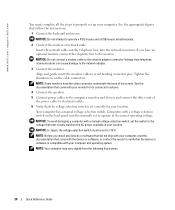
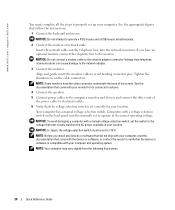
... the vendor to verify that the voltage selection switch is compatible with a voltage selection switch on the cable connectors. NOTICE: To avoid damaging a computer with your monitor for its connector locations.
4 Connect the speakers. 5 Connect power cables to the computer, monitor, and devices and connect the other ends of the screen.
NOTE: Before you have the video connector underneath...
Quick Reference Guide - Page 29


... and the Windows logo appears, continue to run the Dell Diagnostics from the numbered list. Then shut down your computer and try again. Quick Reference Guide
29 If ...DELL logo appears, press immediately.
On the next start the Dell Diagnostics. 8 Select Run the 32 Bit Dell Diagnostics from your Drivers and Utilities CD (optional) (see the Windows desktop.
If you want to test displays...
Quick Reference Guide - Page 31


... system board device may be faulty or incorrectly installed. the specific problem is required. and no video during POST
Solid green power light and no beep code may indicate a computer problem.
Blinking yellow
A power supply or system board failure has occurred. See "Power Problems" in a power-saving mode. Solid green power The monitor or the graphics card Check...
Quick Reference Guide - Page 33


... hard drive failure has Reseat all USB devices, check cable connections, and then restart the computer.
Reinstall all power and data cables and
occurred. Light Pattern
Problem Description
Suggested Resolution
Memory modules are detected, but a memory failure has occurred.
• If you know works and restart the computer.
• If the problem persists or...
Quick Reference Guide - Page 34


....
diagnostic lights turn green briefly before
turning off to the system board from the hard drive, CD drive, and DVD drive.
• Check the computer message that appears on your monitor screen.
• If the problem persists, contact Dell. After POST is complete, all modules without error.
• If available, install properly working memory of...
Quick Reference Guide - Page 39


...XP unless a Dell technical support representative instructs you to select the highlighted partition (recommended), and follow the
instructions on your computer before you see the Windows desktop, and then...appears. 3 Restart the computer. 4 Press immediately after the DELL™ logo appears.
The Windows XP Setup screen appears, and the operating system begins to complete.
NOTICE: ...
Quick Reference Guide - Page 41
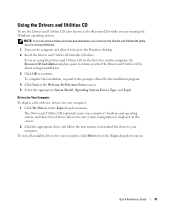
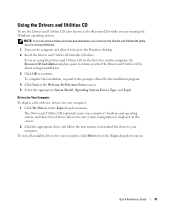
... and Utilities CD is displayed on the computer and allow it to boot to the prompts offered by the installation program.
4 Click Next at the Welcome Dell System Owner screen. 5 Select the appropriate System Model, Operating System, Device Type, and Topic.
To complete the installation, respond to the Windows desktop. 2 Insert the Drivers and...
Quick Reference Guide - Page 43


... beep codes, 35 conflicts, 36 Dell Diagnostics, 28
Hardware Troubleshooter, 36 Help and Support Center, 7
I
installing parts before you begin, 18
IRQ conflicts, 36
L
labels Microsoft Windows, 6 Service Tag, 6
lights diagnostic, 32 system, 31
M
Microsoft Windows label, 6
O
operating system CD, 7 Installation Guide, 7 reinstalling Windows XP, 38
P
power light diagnosing problems with, 31 patterns...
Quick Reference Guide - Page 44
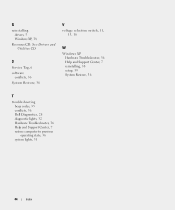
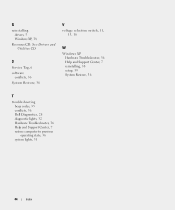
... CD
S
Service Tag, 6 software
conflicts, 36 System Restore, 36
V
voltage selection switch, 11, 13, 16
W
Windows XP Hardware Troubleshooter, 36 Help and Support Center, 7 reinstalling, 38 setup, 39 System Restore, 36
T
troubleshooting beep codes, 35 conflicts, 36 Dell Diagnostics, 28 diagnostic lights, 32 Hardware Troubleshooter, 36 Help and Support Center, 7 restore computer to...
Similar Questions
What Motherboard And Cpu Will Be The Best Fit For The Dell Desktop Optiplex 740
(Posted by rmalone3108 2 years ago)
What's The Max Memory I Can Install On Optiplex Gx520
(Posted by vjp67 10 years ago)
What Is The Easy Way To Solve A Dell Optiplex 330 Amber Flashing Power Light
problem?
problem?
(Posted by jtl3bjcbra 10 years ago)
How To Remove The Power Switch For An Optiplex Gx520?
(Posted by dy86LU 10 years ago)

