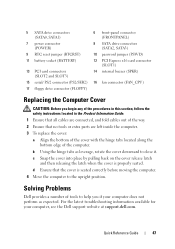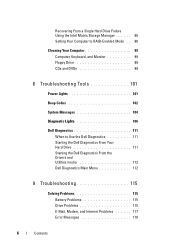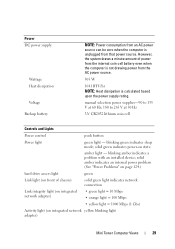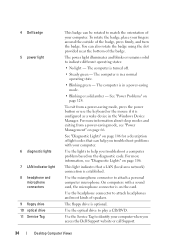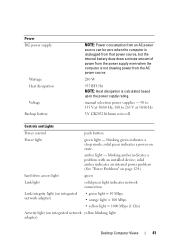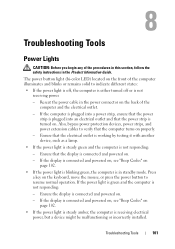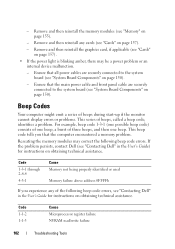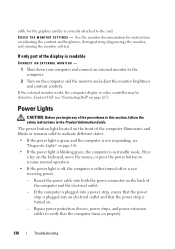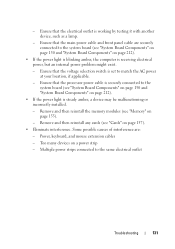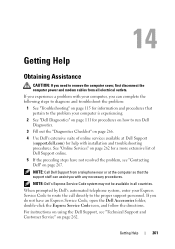Dell OptiPlex 330 Support Question
Find answers below for this question about Dell OptiPlex 330.Need a Dell OptiPlex 330 manual? We have 2 online manuals for this item!
Question posted by jtl3bjcbra on February 24th, 2014
What Is The Easy Way To Solve A Dell Optiplex 330 Amber Flashing Power Light
Current Answers
Answer #1: Posted by BusterDoogen on February 24th, 2014 11:42 AM
- Remove and then reinstall the memory modules (see "Memory" for module installation procedures).
- Remove and then reinstall any cards (for installation procedures, see "Adding and Removing Parts" for your computer type).
- Remove and then reinstall the video card, if applicable (for installation procedures, see "Adding and Removing Parts" for your computer type).
- If the problem persists, contact Dell.
Also look on the back of the computer at the 4 diagnostic lights. you can find the codes HERE.
What I would suggest is after you check your lights, Start pulling components out of your systems. Disconnect all externat devices from the computer. Then start pulling all cards out of the system, Pull all your ram and disconnect the power going to the drives.
After you do all this see if you get any different indications.
If after you do all this and the light still flashes, listen for any beeps, check the status of the fans.If the fans spin and you hear no beeps then the chance of the motherboard being bad are pretty good.
I hope this is helpful to you!
Please respond to my effort to provide you with the best possible solution by using the "Acceptable Solution" and/or the "Helpful" buttons when the answer has proven to be helpful. Please feel free to submit further info for your question, if a solution was not provided. I appreciate the opportunity to serve you.
Related Dell OptiPlex 330 Manual Pages
Similar Questions
please anyone give me Dell optiplex 330 motherboards front panel pinout atleast power switch