Dell OptiPlex 330 Support Question
Find answers below for this question about Dell OptiPlex 330.Need a Dell OptiPlex 330 manual? We have 2 online manuals for this item!
Question posted by serj2vs on December 30th, 2013
Optiplex 330 Quick Flash When Turning On
The person who posted this question about this Dell product did not include a detailed explanation. Please use the "Request More Information" button to the right if more details would help you to answer this question.
Current Answers
There are currently no answers that have been posted for this question.
Be the first to post an answer! Remember that you can earn up to 1,100 points for every answer you submit. The better the quality of your answer, the better chance it has to be accepted.
Be the first to post an answer! Remember that you can earn up to 1,100 points for every answer you submit. The better the quality of your answer, the better chance it has to be accepted.
Related Dell OptiPlex 330 Manual Pages
Quick Reference - Page 6


....
• How to troubleshoot and solve
problems
Dell OptiPlex™ 330 User's Guide
Microsoft Windows Help and Support Center 1 Click the Windows Vista Start button→ Help and Support→ Dell User and System Guides→ System Guides. 2 Click the User's Guide for your computer.
6
Quick Reference Guide only)
• Safety instructions
•...
Quick Reference - Page 11
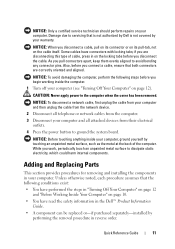
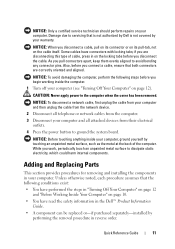
... noted, each procedure assumes that the following steps before you disconnect the cable. Quick Reference Guide
11 Damage due to servicing that both connectors are disconnecting this type of...and installing the components in reverse order.
NOTICE: Before touching anything inside the computer.
1 Turn off your computer. As you connect a cable, ensure that is not authorized by Dell...
Quick Reference - Page 12
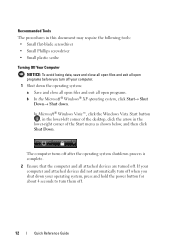
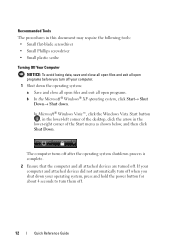
... press and hold the power button for about 4 seconds to turn them off.
12
Quick Reference Guide Recommended Tools The procedures in the
lower-right corner of... lower-left corner of the desktop, click the arrow in this document may require the following tools: • Small flat-blade screwdriver • Small Phillips screwdriver • Small plastic scribe
Turning Off Your Computer NOTICE: To...
Quick Reference - Page 26


... storms or after power interruptions. In extended desktop mode, you connect the monitor(s) or TV, turn on the primary monitor.
2 Enable extended desktop mode in the display settings. Power Protection ...electronics stores, to connect a TV to your system. The Microsoft® Windows® desktop displays on the computer. It is not included with a higher joule rating offers more protection...
Quick Reference - Page 28


... on when the computer reads data from or writes data to turn on the computer. The light in the online User's Guide for devices that you use the power button to the hard drive.
Instead, perform an operating system shutdown.
28
Quick Reference Guide Press the power button to a USB device). NOTICE...
Quick Reference - Page 29


... the Windows Device Manager. The computer is turned off.
• Steady green -
For more information, see the online User's Guide.
Use the headphone connector to attach headphones and most kinds of the badge.
Use the optical drive to indicate different operating states:
• No light - Quick Reference Guide
29 4 Dell badge 5 power...
Quick Reference - Page 32


... card.
6 microphone/line- It is recommended that you connect occasionally, such as joysticks or cameras.
32
Quick Reference Guide
Connect the other
end of the network cable to either a network jack
or your network or ... ensure reliable operation.
4 network activity light
This light flashes yellow when the computer is recommended that
the network cable has been securely attached.
Quick Reference - Page 39
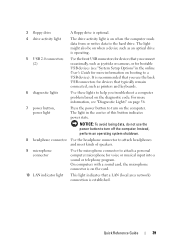
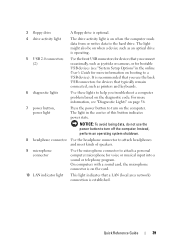
... Guide for devices that a LAN (local area network) connection is on the diagnostic code. Quick Reference Guide
39 It is operating.
5 USB 2.0 connectors (2)
Use the front USB connectors for... Setup Options" in the center of speakers.
9 microphone connector
Use the microphone connector to turn off the computer. On computers with a sound card, the microphone connector is on the card...
Quick Reference - Page 42


...out connector
Use the green line-out connector to ensure reliable operation.
4 network activity light
This light flashes yellow when the computer is not detecting a physical connection to the network.
3 network adapter To ...record/playback device such as joysticks or cameras.
42
Quick Reference Guide It is recommended that you connect occasionally, such as a cassette player, CD player...
Quick Reference - Page 49


..., shut down and restart the computer. When the DELL logo appears, press immediately.
Quick Reference Guide
49 Select
Diagnostics from the diagnostics utility partition on (or restart) your ...Main Menu appears, select the test you see the Microsoft® Windows® desktop;
NOTE: If you want to run the Dell Diagnostics from the Drivers and Utilities...2 Turn on your hard drive.
Quick Reference - Page 52


...outlet and that the power strip is connected and powered on.
- Ensure the display is turned on page 36).
- Ensure that the main power cable and front panel cable are securely... Components" on properly.
- Remove and then reinstall any cards.
- Ensure that the computer turns on page 36).
52
Quick Reference Guide If the display is connected and powered on, see "Beep Codes" on .
...
Quick Reference - Page 60
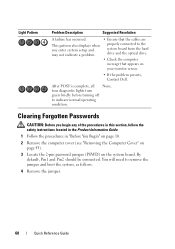
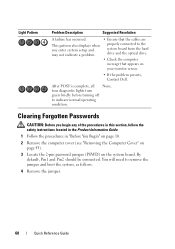
four diagnostic lights turn green briefly before turning off to remove the jumper and boot the system, as follows.
4 Remove the jumper.
60
Quick Reference Guide
After POST is complete, all None. You will need to indicate normal operating condition. By default, Pin1 and Pin2 should be connected.
Clearing ...
Quick Reference - Page 61


...Connect your computer and devices to electrical outlets, and turn them on.
7 After the Microsoft® Windows® desktop appears on your computer, shut down your computer (see "Turning Off Your Computer" on page 12).
8 Turn off the monitor and disconnect it from the electrical outlet....
12 Replace the computer cover (see "Replacing the Computer Cover" on page 37). Quick Reference Guide
61
Quick Reference - Page 62


... and devices to electrical outlets, and turn them on page 37).
Clearing CMOS Settings
CAUTION: Before you enter system setup (see "Replacing the Computer Cover" on .
62
Quick Reference Guide NOTICE: To connect a... password jumper plug from the electrical outlet to electrical outlets, and turn them on.
c Place the password jumper plug on page 60). NOTE: The computer must be disconnected ...
Quick Reference - Page 63
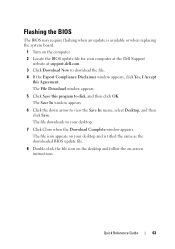
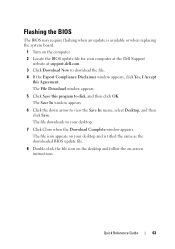
....
1 Turn on -screen instructions. The Save In window appears.
6 Click the down arrow to your computer at the Dell Support
website at support.dell.com. 3 Click Download Now to disk, and then click OK. The file downloads to view the Save In menu, select Desktop, and then click Save.
Quick Reference Guide
63 Flashing...
User's Guide - Page 15


...com. Dell™ Product Information Guide
• How to remove and replace parts
Dell OptiPlex™ 330 User's Guide
• Specifications
Microsoft Windows Help and Support
• How to configure... system settings
Center
• How to set up a printer
Find It Here
Quick Reference...
User's Guide - Page 93


... appears.
6 Click the down arrow to your desktop.
7 Click Close when the Download Complete window appears.
Flashing the BIOS
The BIOS may require flashing when an update is titled the same as the...wall jack and then plug it into the computer. 5 Connect your desktop and is available or when replacing the system board.
1 Turn on page 323). The file icon appears on your computer and devices...
User's Guide - Page 143
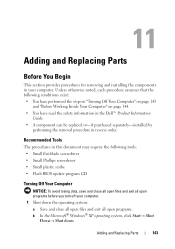
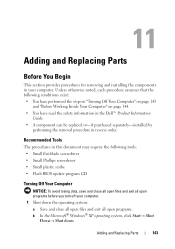
...-blade screwdriver • Small Phillips screwdriver • Small plastic scribe • Flash BIOS update program CD
Turning Off Your Computer
NOTICE: To avoid losing data, save and close all open files...system: a Save and close all open files and exit all open programs before you turn off your computer.
Adding and Replacing Parts
143 Recommended Tools
The procedures in this document...
User's Guide - Page 225


... the network device and then plug it into place. NOTE: Installing filler brackets over empty card-slot openings is necessary to electrical outlets, and then turn
Desktop Computer Parts
225 The brackets also keep dust and dirt out of your computer.
6 Snap the card retention latch into the computer.
7 Replace the computer...
User's Guide - Page 270


The following information is provided on the device or devices covered in this document in compliance with the FCC regulations:
• Product name: OptiPlex 330
• Model number: DCSM and DCNE
• Company name: Dell Inc. Worldwide Regulatory Compliance & Environmental Affairs One Dell Way Round Rock, TX 78682 USA 512-...
Similar Questions
What Is The Easy Way To Solve A Dell Optiplex 330 Amber Flashing Power Light
problem?
problem?
(Posted by jtl3bjcbra 10 years ago)
When I Turn On My Dell Optiplex 330, It Flash Orage Light And Does Not Trun On
(Posted by cincaos 10 years ago)

