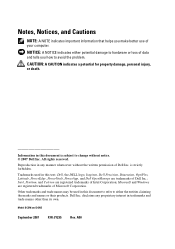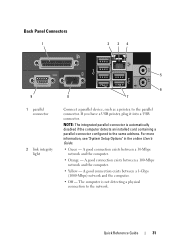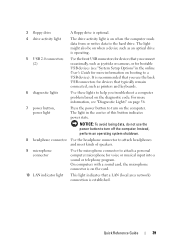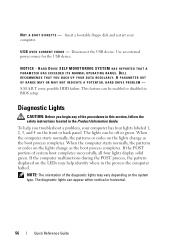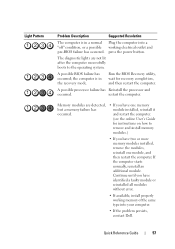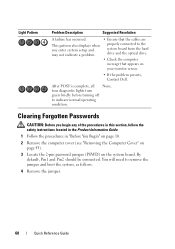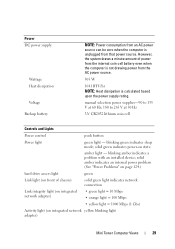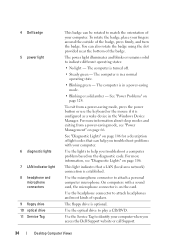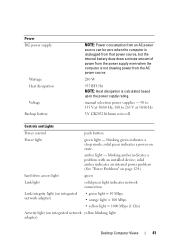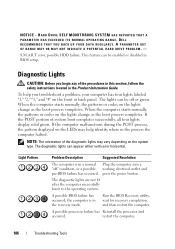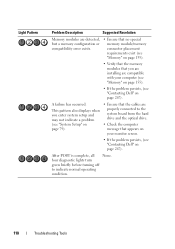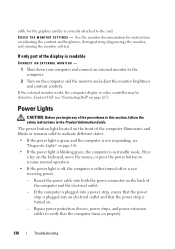Dell OptiPlex 330 Support Question
Find answers below for this question about Dell OptiPlex 330.Need a Dell OptiPlex 330 manual? We have 2 online manuals for this item!
Question posted by maradalb on October 7th, 2014
Dell Optiplex 330 Wont Boot Green Lights 1 2 And 4
The person who posted this question about this Dell product did not include a detailed explanation. Please use the "Request More Information" button to the right if more details would help you to answer this question.
Current Answers
Answer #1: Posted by freginold on November 21st, 2014 4:40 AM
Often when a computer won't turn on, it's because one of two components has failed: either the power supply unit or the motherboard (assuming you've ruled out the power coming in from the wall or surge protector as the problem).
Power supplies are generally not terribly expensive, compared to other components. If you're not getting any power at all, the power supply is a likely culprit. It's a much cheaper option to try than the motherboard. If you have a voltmeter or a power supply tester, you can check the power supply to verify that it's not supplying any power.
The motherboard is expensive to replace, so if you think the motherboard is the problem (if you've tried the power supply or ruled it out as the problem) it might be cheaper to get a new computer than have the motherboard repaired or replaced.
Power supplies are generally not terribly expensive, compared to other components. If you're not getting any power at all, the power supply is a likely culprit. It's a much cheaper option to try than the motherboard. If you have a voltmeter or a power supply tester, you can check the power supply to verify that it's not supplying any power.
The motherboard is expensive to replace, so if you think the motherboard is the problem (if you've tried the power supply or ruled it out as the problem) it might be cheaper to get a new computer than have the motherboard repaired or replaced.
Related Dell OptiPlex 330 Manual Pages
Similar Questions
What Is The Easy Way To Solve A Dell Optiplex 330 Amber Flashing Power Light
problem?
problem?
(Posted by jtl3bjcbra 10 years ago)