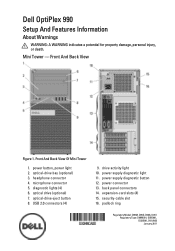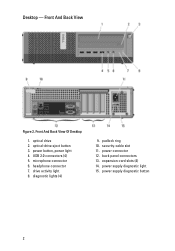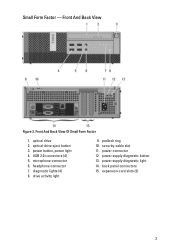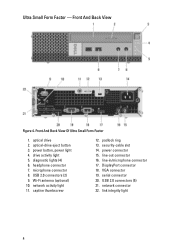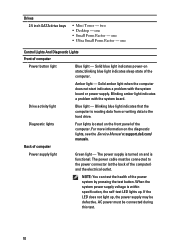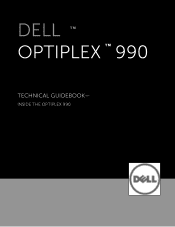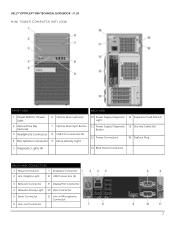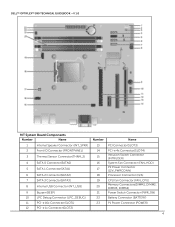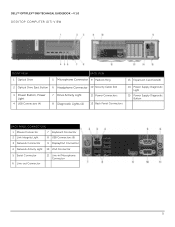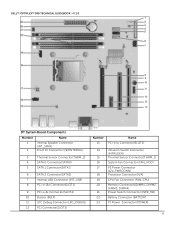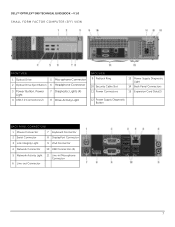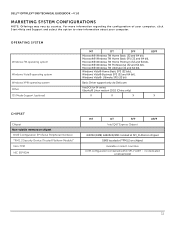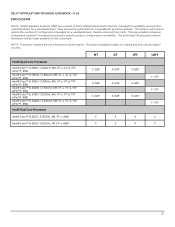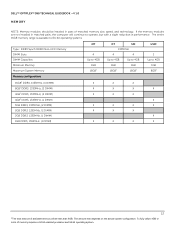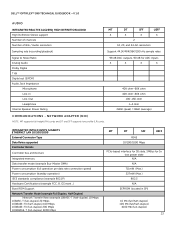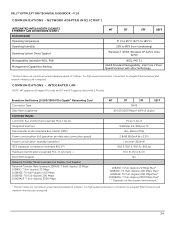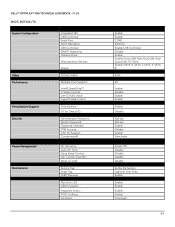Dell OptiPlex 990 Support Question
Find answers below for this question about Dell OptiPlex 990.Need a Dell OptiPlex 990 manual? We have 3 online manuals for this item!
Question posted by jondkh on August 11th, 2014
Optiplex 990 Wont Boot Diagnostic Light 1,3,4
Current Answers
Answer #1: Posted by DellJesse1 on August 11th, 2014 10:59 AM
Below is what the error code LED's 1,3,4 represent and what to do to resolve.
"A possible system board resource and/or hardware failure has occurred."
Resolution:
- Clear CMOS.
- Disconnect all internal and external peripherals, and restart the computer. If the computer boots, add the peripheral cards back one by one until you find the bad one.
- If the problem persists, the system board / system board component is probably bad.
Thank You,
Dell-Jesse1
Dell Social Media and Communities
email:[email protected]
Dell Community Forum.
www.en.community.dell.com
Dell Twitter Support
@dellcares
Dell Facebook Support
www.facebook.com/dell
#iwork4dell