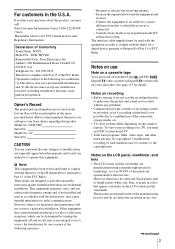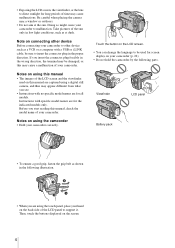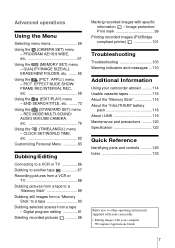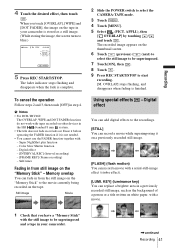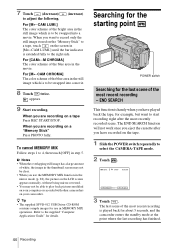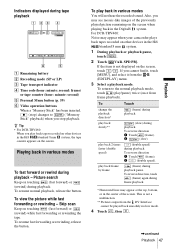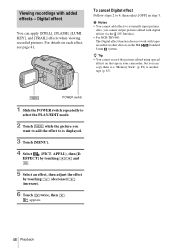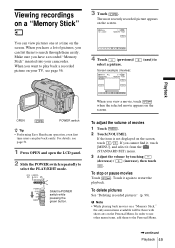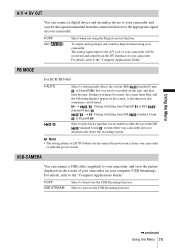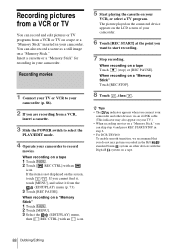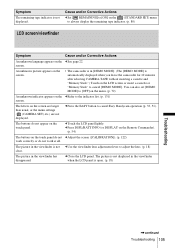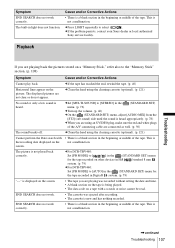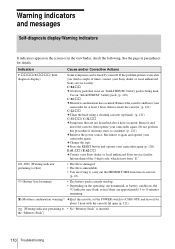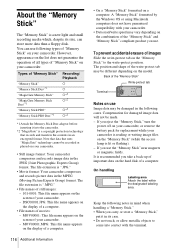Sony TRV460 - Digital8 Handycam Camcorder Support and Manuals
Get Help and Manuals for this Sony item

Most Recent Sony TRV460 Questions
Sony 8 Mm Camcorder 1993
Where can I buy a power pack for this camcorder?
Where can I buy a power pack for this camcorder?
(Posted by mgoethel 11 years ago)
Sony TRV460 Videos
Popular Sony TRV460 Manual Pages
Sony TRV460 Reviews
We have not received any reviews for Sony yet.