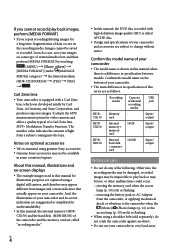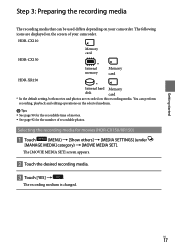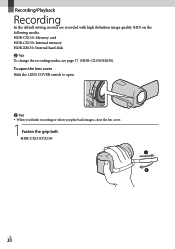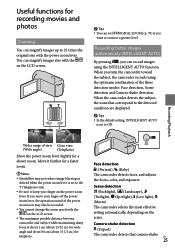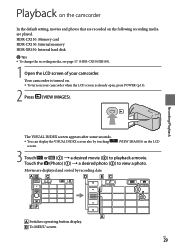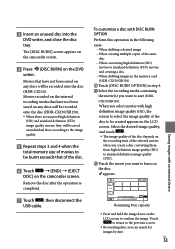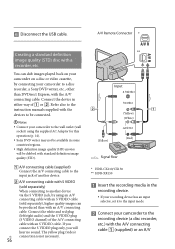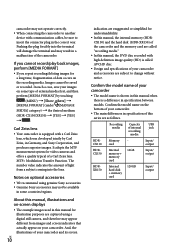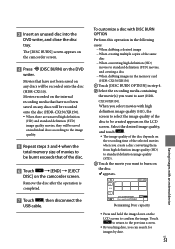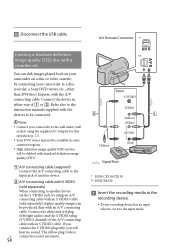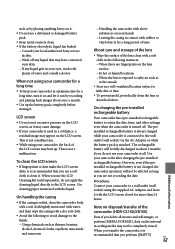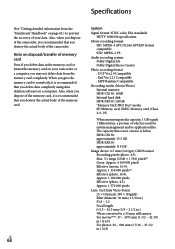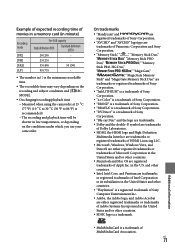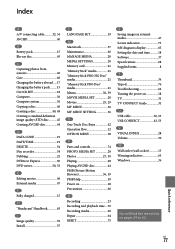Sony HDR-CX110/R - High Definition Flash Memory Handycam Camcorder Support and Manuals
Get Help and Manuals for this Sony item

View All Support Options Below
Free Sony HDR-CX110/R manuals!
Problems with Sony HDR-CX110/R?
Ask a Question
Free Sony HDR-CX110/R manuals!
Problems with Sony HDR-CX110/R?
Ask a Question
Most Recent Sony HDR-CX110/R Questions
Setting Aspect Ratio
how to set aspect ratio from 16:9 to 4:3 while recording a video in sony handycam HDR-CX110E.
how to set aspect ratio from 16:9 to 4:3 while recording a video in sony handycam HDR-CX110E.
(Posted by powervistas 10 years ago)
Importing Avchd Footage Into Fcp 7 On A Mac Osx 10.7.5
Hi, How do I import AVCHD files, shot on a Sony HDR CX110 into my FCP 7? I've opened Log and Transf...
Hi, How do I import AVCHD files, shot on a Sony HDR CX110 into my FCP 7? I've opened Log and Transf...
(Posted by Anonymous-88426 11 years ago)
How Do I Turn Off The Operation Beep
when i turn the camera on it beep and i would like the camera to be silent when i operate it
when i turn the camera on it beep and i would like the camera to be silent when i operate it
(Posted by mallettlawrence 11 years ago)
What Is The Time Displayed On The Lcd Screen? Is It Time Recorded Or Time Remain
(Posted by Anonymous-64516 11 years ago)
Keep Getting Buffer Overflow On My Sony Hdr-cx110
(Posted by Michellefitts 11 years ago)
Sony HDR-CX110/R Videos
Popular Sony HDR-CX110/R Manual Pages
Sony HDR-CX110/R Reviews
We have not received any reviews for Sony yet.