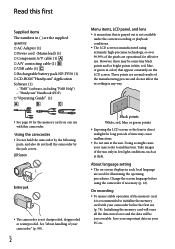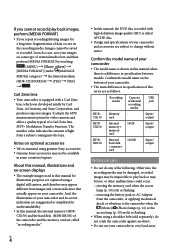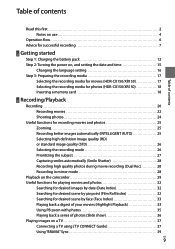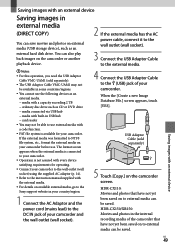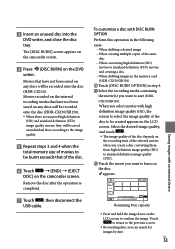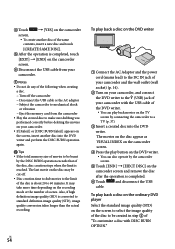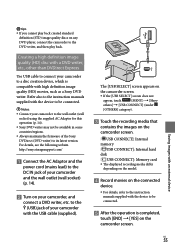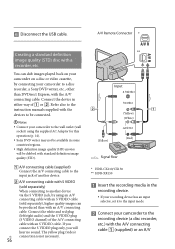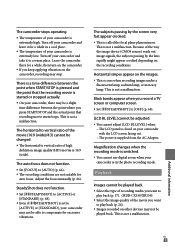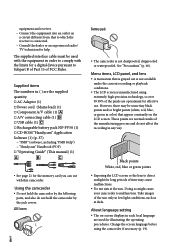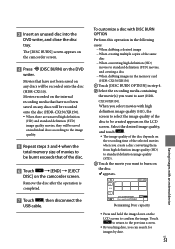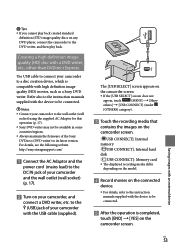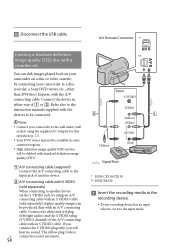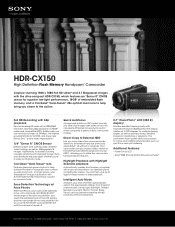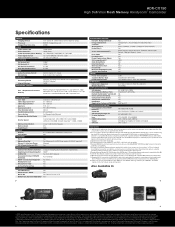Sony HDR-CX150 - High Definition Flash Memory Handycam Camcorder Support and Manuals
Get Help and Manuals for this Sony item

View All Support Options Below
Free Sony HDR-CX150 manuals!
Problems with Sony HDR-CX150?
Ask a Question
Free Sony HDR-CX150 manuals!
Problems with Sony HDR-CX150?
Ask a Question
Most Recent Sony HDR-CX150 Questions
How Can I Recover Deleted Video From My Internal Memory Of Hdr-cx150e
(Posted by susantabhattacharjee13 9 years ago)
How To From Internal Memory To Memory Card Hdr-cx150
(Posted by wlefRa 9 years ago)
Battery Charging Time
How long does it take for full battery charge?
How long does it take for full battery charge?
(Posted by gracehubit 10 years ago)
I Have A Hdr-cx150 That Keeps Giving Me A 'buffer Overflow'
This happens after a few minutes of recording. It has nothing to do with sound volume and I'm afraid...
This happens after a few minutes of recording. It has nothing to do with sound volume and I'm afraid...
(Posted by glaje 11 years ago)
Problem Using Memory Card
I dont know how to switch the device on memory card mode. Only able to use the internal memory of th...
I dont know how to switch the device on memory card mode. Only able to use the internal memory of th...
(Posted by rahulmhasde85 11 years ago)
Sony HDR-CX150 Videos
Popular Sony HDR-CX150 Manual Pages
Sony HDR-CX150 Reviews
We have not received any reviews for Sony yet.