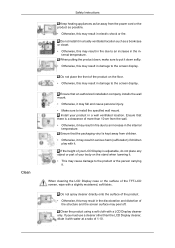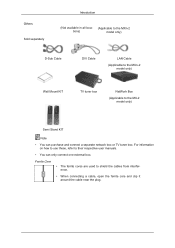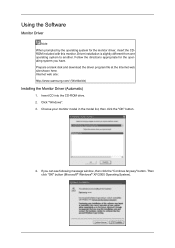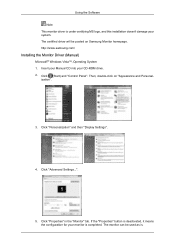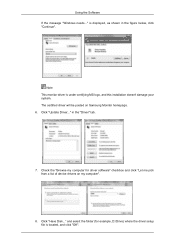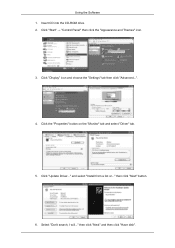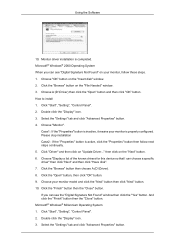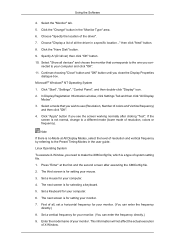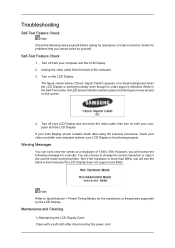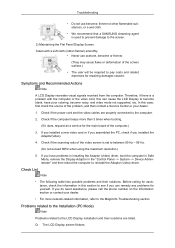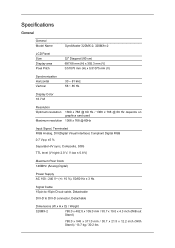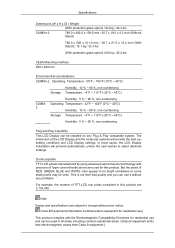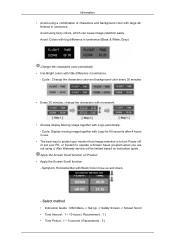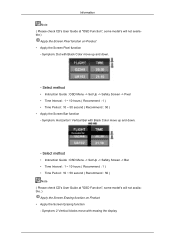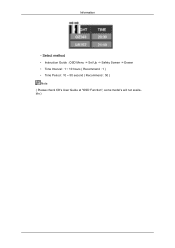Samsung 320MXN - SyncMaster - 32" LCD Flat Panel Display Support and Manuals
Get Help and Manuals for this Samsung item

View All Support Options Below
Free Samsung 320MXN manuals!
Problems with Samsung 320MXN?
Ask a Question
Free Samsung 320MXN manuals!
Problems with Samsung 320MXN?
Ask a Question
Most Recent Samsung 320MXN Questions
Price Value
(Posted by Anonymous-143551 9 years ago)
Samsung 320MXN Videos
Popular Samsung 320MXN Manual Pages
Samsung 320MXN Reviews
We have not received any reviews for Samsung yet.