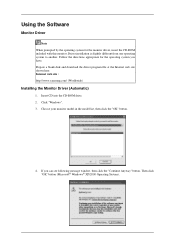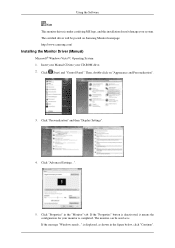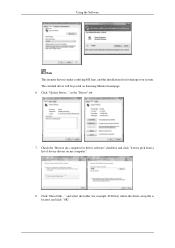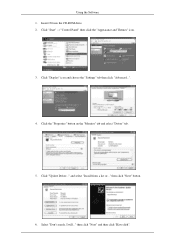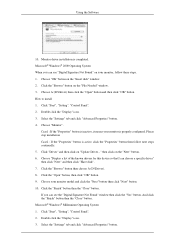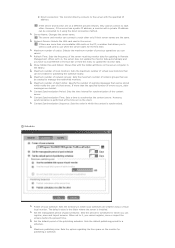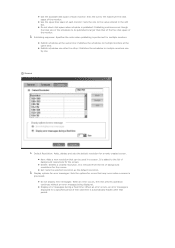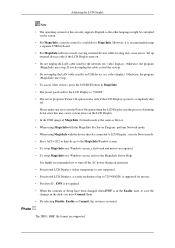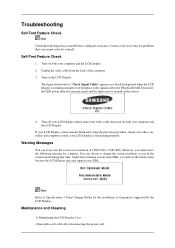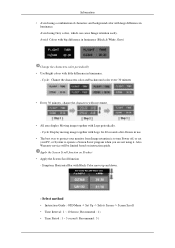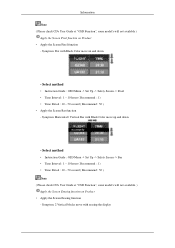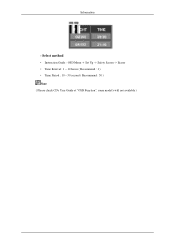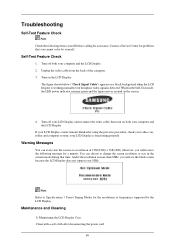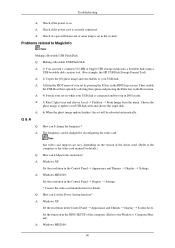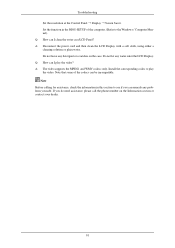Samsung 460MXN - SyncMaster - 46" LCD Flat Panel Display Support and Manuals
Get Help and Manuals for this Samsung item

View All Support Options Below
Free Samsung 460MXN manuals!
Problems with Samsung 460MXN?
Ask a Question
Free Samsung 460MXN manuals!
Problems with Samsung 460MXN?
Ask a Question
Samsung 460MXN Videos
Popular Samsung 460MXN Manual Pages
Samsung 460MXN Reviews
We have not received any reviews for Samsung yet.