Samsung 400DX - SyncMaster - 40" LCD Flat Panel Display Support and Manuals
Get Help and Manuals for this Samsung item
This item is in your list!

View All Support Options Below
Free Samsung 400DX manuals!
Problems with Samsung 400DX?
Ask a Question
Free Samsung 400DX manuals!
Problems with Samsung 400DX?
Ask a Question
Samsung 400DX Videos
Popular Samsung 400DX Manual Pages
Quick Guide (ENGLISH) - Page 3
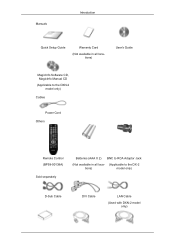
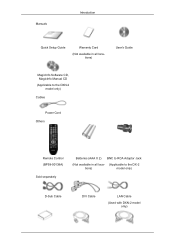
Manuals
Introduction
Quick Setup Guide
Warranty Card
(Not available in all locations)
User's Guide
MagicInfo Software CD, MagicInfo Manual CD (Applicable to the DXN-2
model only) Cables
Power Cord Others
Remote Control (BP59-00138A)
Sold separately
Batteries (AAA X 2) BNC to RCA Adaptor Jack
(Not available in all loca- (Applicable to the DX-2
tions)
model only)
D-Sub Cable
DVI...
Quick Guide (ENGLISH) - Page 20
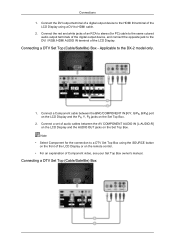
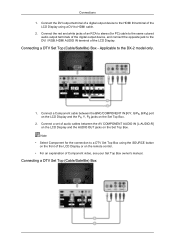
...) Box Connecting a DTV Set Top (Cable/Satellite) Box - Connect a set of an RCA to stereo (for the connection to a DTV Set Top Box using a DVI to the DVI / RGB /HDMI AUDIO IN terminal of Component video, see your Set Top Box owner's manual. Connect the red and ... jack to HDMI cable. 2. Connections 1.
Connect the DVI output terminal of a digital output device to the DX-2 model only.
1.
Quick Guide (ENGLISH) - Page 23
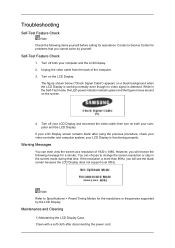
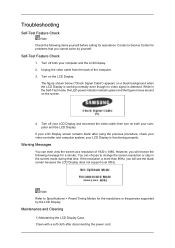
Troubleshooting
Self-Test Feature Check
Note Check the following message ...Service Center for problems that time. However, you will see the black screen because the LCD Display does not support over 85Hz.
Self-Test Feature Check
1. Clean with a soft cloth after using the previous procedure, check your LCD Display is functioning properly. Warning Messages
You can choose to Specifications...
Quick Guide (ENGLISH) - Page 27
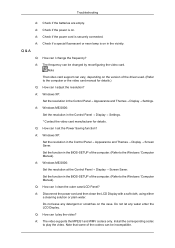
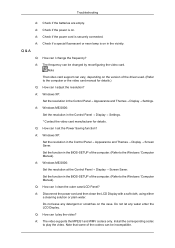
... and WMV codecs only. Note That video card support can be changed by reconfiguring the video card. Q: How can I change the frequency? Set the function in the BIOS-SETUP of the driver used. (Refer to the Windows / Computer Manual). Do not leave any water enter the LCD Display. Install the corresponding codec to the Windows / Computer...
User Manual (ENGLISH) - Page 1
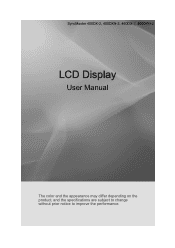
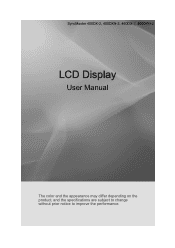
SyncMaster 400DX-2, 400DXN-2, 460DX-2, 460DXN-2
LCD Display
User Manual
The color and the appearance may differ depending on the product, and the specifications are subject to change without prior notice to improve the performance.
User Manual (ENGLISH) - Page 10
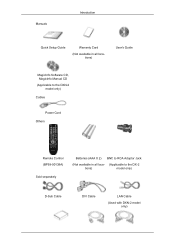
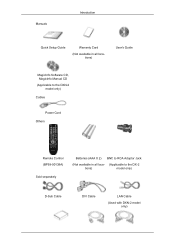
Manuals
Introduction
Quick Setup Guide
Warranty Card
(Not available in all locations)
User's Guide
MagicInfo Software CD, MagicInfo Manual CD (Applicable to the DXN-2
model only) Cables
Power Cord Others
Remote Control (BP59-00138A)
Sold separately
Batteries (AAA X 2) BNC to RCA Adaptor Jack
(Not available in all loca- (Applicable to the DX-2
tions)
model only)
D-Sub Cable
DVI...
User Manual (ENGLISH) - Page 26
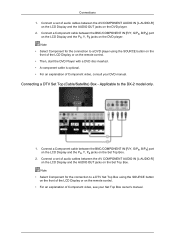
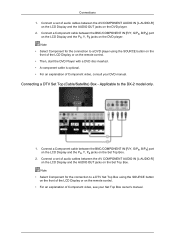
... the connection to a DVD player using the SOURCE button on the front of Component video, consult your Set Top Box owner's manual. Connections 1. Note • Select Component for the connection to the DX-2 model only.
1. Applicable to a DTV Set Top Box using the SOURCE button on the front of Component video, see your DVD...
User Manual (ENGLISH) - Page 29
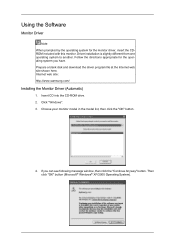
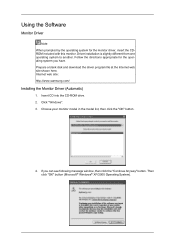
... you have. Internet web site : http://www.samsung.com/
Installing the Monitor Driver (Automatic)
1. Insert CD into the CD-ROM drive. 2. Then click "OK" button (Microsoft® Windows® XP/2000 Operating System). Choose your monitor model in the model list, then click the "OK" button.
4. Using the Software
Monitor Driver
Note When prompted by the operating system for...
User Manual (ENGLISH) - Page 30
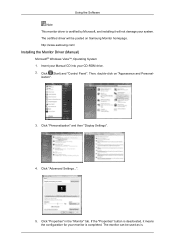
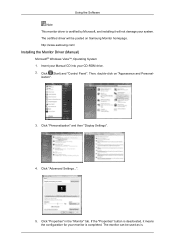
... is deactivated, it will be used as is. The certified driver will not damage your system. ization".
3. Using the Software Note This monitor driver is certified by Microsoft, and installing it means the configuration for your monitor is completed. http://www.samsung.com/
Installing the Monitor Driver (Manual)
Microsoft® Windows Vista™, Operating System 1. Click "Properties" in...
User Manual (ENGLISH) - Page 31
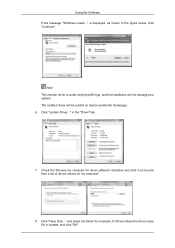
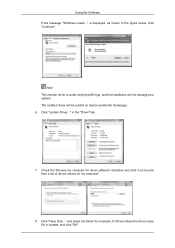
... "Driver" tab.
7. Click "Update Driver..." and select the folder (for driver software" checkbox and click "Let me pick from a list of device drivers on Samsung Monitor homepage. 6. is under certifying MS logo, and this installation will be posted on my computer".
8. The certified driver will not damage your system. Using the Software If the message "Windows needs..." Check the...
User Manual (ENGLISH) - Page 33
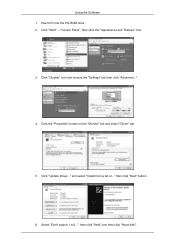
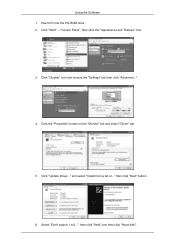
..." button on the "Monitor" tab and select "Driver" tab.
5. and select "Install from a list or..." Click "Start" → "Control Panel", then click the "Appearance and Themes" icon.
3. Click "Update Driver..." Select "Don't search, I will...", then click "Next" and then click "Have disk". then click "Next" button.
6. Click "Display" icon and choose the "Settings" tab then click...
User Manual (ENGLISH) - Page 35
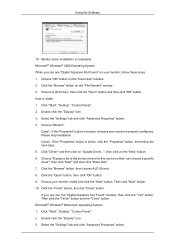
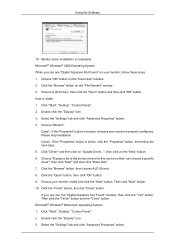
...Click "Start", "Setting", "Control Panel". 2. Click "Driver" and then click on "Update Driver...", then click on your monitor, follow the next ...Settings" tab and click "Advanced Properties" button. 4. Choose "Monitor". Case1 : If the "Properties" button is inactive, it means your monitor model and click the "Next" button. Then click "Next" button. 10. If you can choose a specific driver...
User Manual (ENGLISH) - Page 101
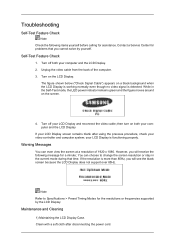
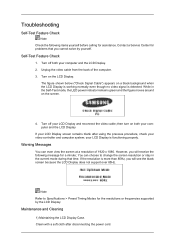
...
Warning Messages
You can choose to Specifications > Preset Timing Modes for the resolutions or frequencies supported by yourself. However, you will ...Check
1. your LCD Display screen remains blank after disconnecting the power cord. Turn on the screen.
4. Troubleshooting
Self-Test Feature Check
Note Check the following message for a minute; Contact a Service Center for problems...
User Manual (ENGLISH) - Page 113
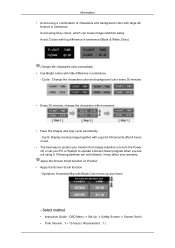
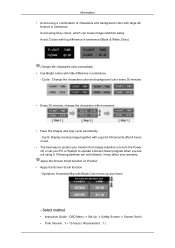
... method
• Instruction Guide : OSD Menu -> Set Up -> Safety Screen -> Screen Scroll • Time Interval : 1 ~ 10 hours ( Recommend : 1 ) ference in use.
• The best way to protect your monitor from Image retention...not followed, it may affect your PC or System to turn the Power off, or set your warranty. Avoid: Colors with big difference in luminance.
- Cycle : Change the characters...
User Manual (ENGLISH) - Page 114
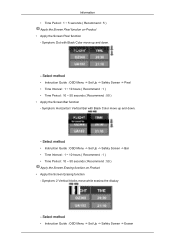
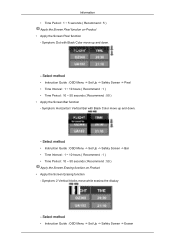
... down .
- Information • Time Period : 1 ~ 5 seconds ( Recommend : 5 ) Apply the Screen Pixel function on Product • Apply the Screen Erasing function - Select method
• Instruction Guide : OSD Menu -> Set Up -> Safety Screen -> Bar • Time Interval : 1 ~ 10 hours ( Recommend : 1 ) • Time Period : 10 ~ 50 seconds ( Recommend : 50 ) Apply the Screen Erasing function...
Samsung 400DX Reviews
Do you have an experience with the Samsung 400DX that you would like to share?
Earn 750 points for your review!
We have not received any reviews for Samsung yet.
Earn 750 points for your review!

