Samsung 400MX - SyncMaster - 40" LCD Flat Panel Display Support and Manuals
Get Help and Manuals for this Samsung item
This item is in your list!

View All Support Options Below
Free Samsung 400MX manuals!
Problems with Samsung 400MX?
Ask a Question
Free Samsung 400MX manuals!
Problems with Samsung 400MX?
Ask a Question
Popular Samsung 400MX Manual Pages
Quick Start Guide - Page 7
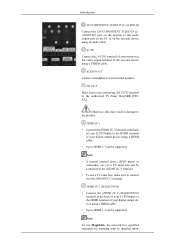
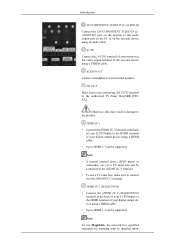
...of your LCD Display to the HDMI terminal of your digital output device using a HDMI cable.
• Up to HDMI 1.3 can be supported.
Note
To use MagicInfo, the network box specified separately by Samsung must be... your LCD Display to the HDMI terminal of your monitor to the video output terminal of your digital output device using a HDMI cable.
• Up to HDMI 1.3 can be installed inside...
Quick Start Guide - Page 19
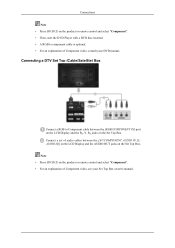
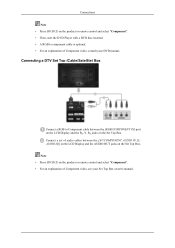
...Component video, consult your Set Top Box owner's manual. Connect a set of audio cables between the [RGB/COMPONENT IN] port on the LCD Display and the PR, Y, PB jacks on the Set Top Box. Note ... to Component cable between the [AV/COMPONENT AUDIO IN [LAUDIO-R]] on the LCD Display and the AUDIO OUT jacks on the Set Top Box. Connections Note • Press SOURCE on the product or remote ...
Quick Start Guide - Page 23
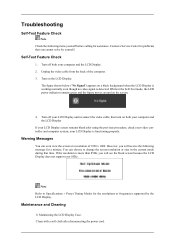
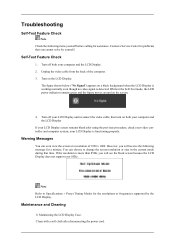
... the video cable from the back of 1920 x 1080. Contact a Service Center for a minute;
your computer and the LCD Display. 2. You can even view the screen at a resolution of the computer. 3. Clean with a soft cloth after using the previous procedure, check your LCD Display and reconnect the video cable;
then turn on a black background...
Quick Start Guide - Page 27
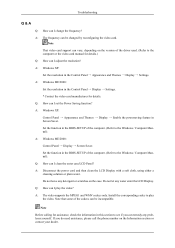
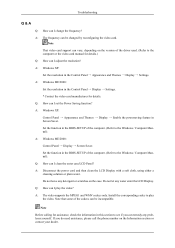
... play the video? Troubleshooting
Q & A
Q: How can I set the Power Saving function? Q: How can I adjust the resolution? Install the corresponding codec to the Windows / Computer Manual). Q: How can remedy any water enter the LCD Display. Do not let any problems yourself. A: The video supports the MPEG1 and WMV codecs only. Note that some of the driver used. (Refer to the...
User Manual - Page 5
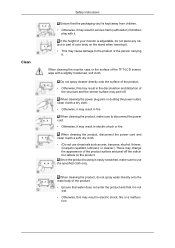
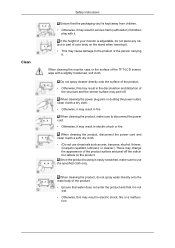
... product, do not place any object or part of your monitor is adjustable, do not spray water directly onto... slightly moistened, soft cloth. Clean
Safety Instructions
Ensure that it is not
wet. &#...may peel off the indication labels on the stand when lowering it. • This may cause...the product housing is easily scratched, make sure to use chemicals such as wax, benzene, alcohol, thinner,
...
User Manual - Page 6
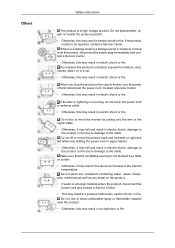
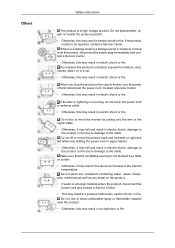
... not lift or move the monitor by a table
or curtain...smoke, water, or in a car.
• Otherwise, this may... to be repaired, contact a Service Center. Others
Safety Instructions
The product is...repair or modify the product yourself.
• Otherwise, this product in a product malfunction, electric shock, or fire. When you drop the product or the case is a high voltage product.
Do not use...
User Manual - Page 45
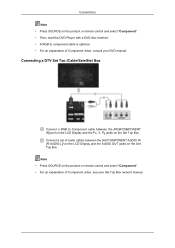
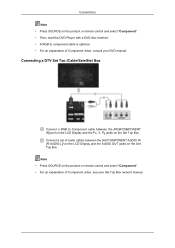
... your DVD manual. Connections Note • Press SOURCE on the product or remote control and select "Component". • Then, start the DVD Player with a DVD disc inserted. • A RGB to Component cable between the [AV/COMPONENT AUDIO IN [R-AUDIO-L]] on the LCD Display and the AUDIO OUT jacks on the Set Top Box...
User Manual - Page 49
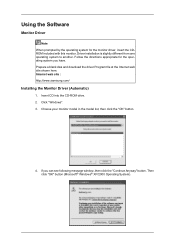
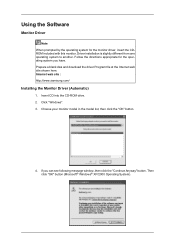
...samsung.com/
Installing the Monitor Driver (Automatic)
1. Choose your monitor model in the model list, then click the "OK" button.
4. Insert CD into the CD-ROM drive. 2. Prepare a blank disk and download the driver... Follow the directions appropriate for the monitor driver, insert the CDROM included with this monitor. Using the Software
Monitor Driver
Note When prompted by the operating ...
User Manual - Page 50
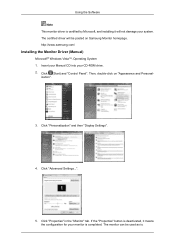
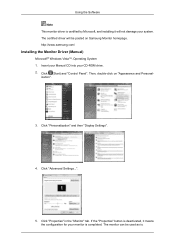
...-ROM drive. 2. http://www.samsung.com/
Installing the Monitor Driver (Manual)
Microsoft® Windows Vista™, Operating System 1. Click "Advanced Settings...".
5. The certified driver will not damage your system.
Click "Properties" in the "Monitor" tab. Click "Personalization" and then "Display Settings".
4. Using the Software Note This monitor driver is certified by Microsoft, and...
User Manual - Page 51
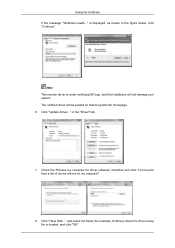
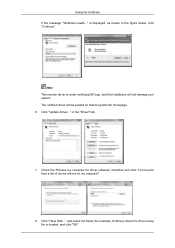
... from a list of device drivers on Samsung Monitor homepage. 6. Check the "Browse my computer for example, D:\Drive) where the driver setup file is under certifying MS logo, and this installation will be posted on my computer".
8. Note This monitor driver is located, and click "OK". is displayed, as shown in the "Driver" tab.
7. The certified driver will not damage your...
User Manual - Page 53
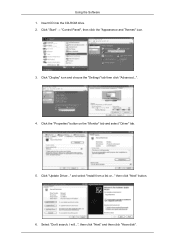
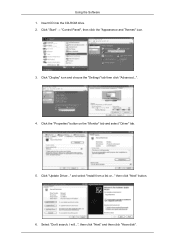
..." icon.
3. and select "Install from a list or..." Select "Don't search, I will...", then click "Next" and then click "Have disk". then click "Next" button.
6. Insert CD into the CD-ROM drive. 2. Click "Display" icon and choose the "Settings" tab then click "Advanced...".
4. Click the "Properties" button on the "Monitor" tab and select "Driver" tab.
5. Click "Update Driver..."
User Manual - Page 55
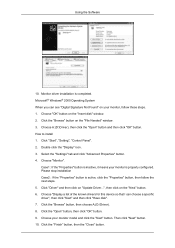
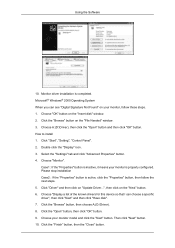
... "Start", "Setting", "Control Panel". 2.
Click the "Browse" button, then choose A:(D:\Driver). 8. Choose your monitor is inactive, it means your monitor model and click the "Next" button. Choose "OK" button on the "File Needed" window. 3. Choose "Monitor". Monitor driver installation is active, click the "Properties" button, then follow these steps. 1. How to install 1. Case1...
User Manual - Page 110
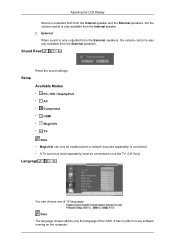
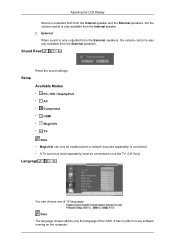
Sound Reset
Reset the sound settings.
It has no effect on any software running on the computer.
Adjusting the LCD Display
Sound is outputted both from the Internal speaker and the External speakers, but the volume control is connected. • A TV tuner box (sold separately) must be connected to use the TV. (US Only...
User Manual - Page 132
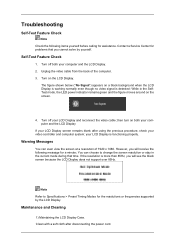
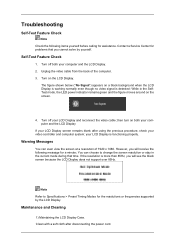
... assistance. Contact a Service Center for the resolutions or frequencies supported by yourself. Self-Test Feature Check
1. then turn on both your LCD Display is more than 85Hz, you will see the black screen because the LCD Display does not support over 85Hz. Warning Messages
You can choose to Specifications > Preset Timing Modes for problems that time. You...
User Manual - Page 136
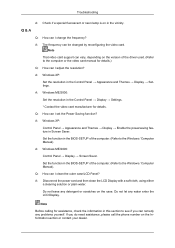
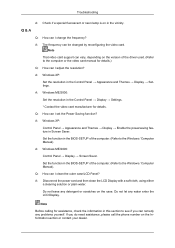
... resolution?
A: Windows XP:
Set the resolution in Screen Saver. Set the function in the BIOS-SETUP of the computer. (Refer to the computer or the video card manual for details.)
Q: How can remedy any water enter the LCD Display. Troubleshooting
A: Check if a special fluorescent or neon lamp is on the version of the driver used. (Refer to the...
Samsung 400MX Reviews
Do you have an experience with the Samsung 400MX that you would like to share?
Earn 750 points for your review!
We have not received any reviews for Samsung yet.
Earn 750 points for your review!
