Samsung 320MP-2 - SyncMaster - 32" LCD Flat Panel Display Support and Manuals
Get Help and Manuals for this Samsung item
This item is in your list!

View All Support Options Below
Free Samsung 320MP-2 manuals!
Problems with Samsung 320MP-2?
Ask a Question
Free Samsung 320MP-2 manuals!
Problems with Samsung 320MP-2?
Ask a Question
Popular Samsung 320MP-2 Manual Pages
Quick Guide (ENGLISH) - Page 19
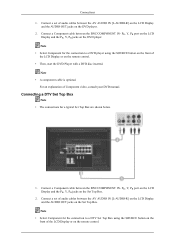
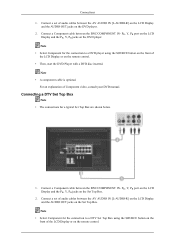
.... Note • A component cable is optional. PR, Y, PB port on the LCD Display and the PR, Y, PB jacks on the DVD player. 2. Connections 1. Connect a set of Component video, consult your DVD manual. Connect a Component cable between the BNC/COMPONENT IN- Connecting a DTV Set Top Box
Note • The connections for the connection to a DVD...
Quick Guide (ENGLISH) - Page 22
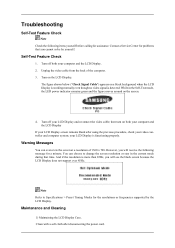
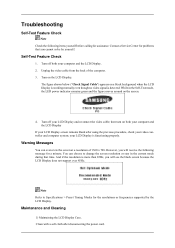
...the LCD Display
If your LCD Display screen remains blank after disconnecting the power cord. your LCD Display and reconnect the video cable;
Contact a Service Center for problems ... can choose to Specifications > Preset Timing Modes for the resolutions or frequencies supported by yourself.
Maintenance and Cleaning
1) Maintaining the LCD Display Case. Troubleshooting
Self-Test Feature ...
Quick Guide (ENGLISH) - Page 23
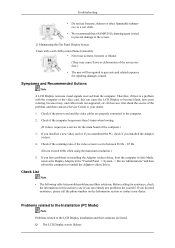
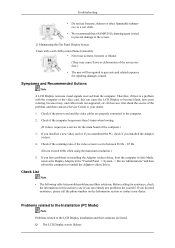
... to become blank, have problems in installing the Adaptor (video) driver, boot the computer in Safe Mode, remove the Display Adaptor in this case, first check the source of the video screen is set to the LCD Display installation and their solutions. Check if the scanning ratio of the problem, and then contact a Service Center or your dealer...
User Manual (ENGLISH) - Page 26
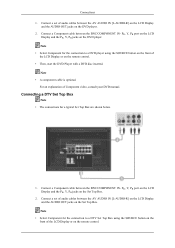
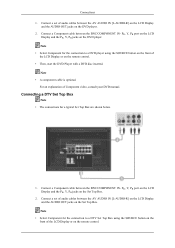
.... Connect a Component cable between the BNC/COMPONENT IN- Note • Select Component for a typical Set Top Box are shown below.
1. Connect a set of the LCD Display or on the DVD player. Connections 1. Connect a set of Component video, consult your DVD manual. Connect a Component cable between the BNC/COMPONENT IN- Note • A component cable is optional...
User Manual (ENGLISH) - Page 29
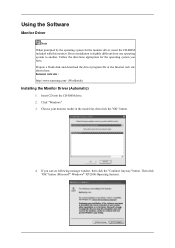
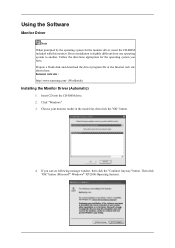
... "Windows". 3. Choose your monitor model in the model list, then click the "OK" button.
4. Then click "OK" button (Microsoft® Windows® XP/2000 Operating System). Prepare a blank disk and download the driver program file at the Internet web site shown here. Internet web site : http://www.samsung.com/ (Worldwide)
Installing the Monitor Driver (Automatic)
1. Insert CD into...
User Manual (ENGLISH) - Page 30
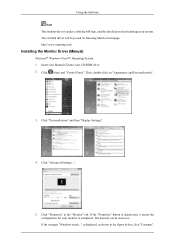
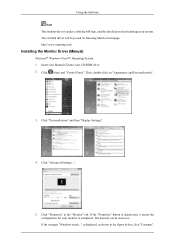
... is under certifying MS logo, and this installation doesn't damage your CD-ROM drive. 2. The certified driver will be used as shown in the "Monitor" tab. http://www.samsung.com/
Installing the Monitor Driver (Manual)
Microsoft® Windows Vista™, Operating System 1. Click "Personalization" and then "Display Settings".
4. The monitor can be posted on "Appearance and Personalization...
User Manual (ENGLISH) - Page 31
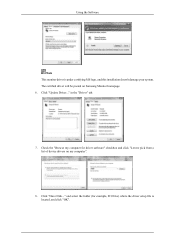
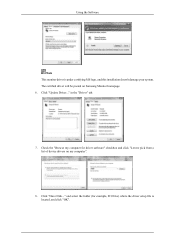
... "Update Driver..." in the "Driver" tab.
7. Using the Software
Note This monitor driver is located, and click "OK". and select the folder (for driver software" checkbox and click "Let me pick from a list of device drivers on Samsung Monitor homepage. 6. The certified driver will be posted on my computer".
8. Check the "Browse my computer for example, D:\Drive) where the driver setup...
User Manual (ENGLISH) - Page 33
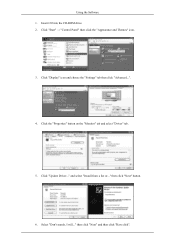
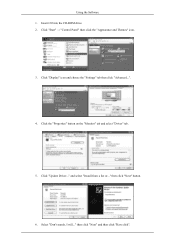
... the "Settings" tab then click "Advanced...".
4. Click the "Properties" button on the "Monitor" tab and select "Driver" tab.
5. Click "Start" → "Control Panel" then click the "Appearance and Themes" icon.
3. Click "Update Driver..." Select "Don't search, I will..." then click "Next" and then click "Have disk". Insert CD into the CD-ROM drive. 2. and select "Install from...
User Manual (ENGLISH) - Page 35
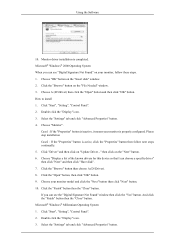
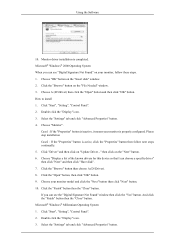
..." button. then click on "Update Driver..." Monitor driver installation is properly configured. Double click the "Display" icon. 3.
Click "Driver" and then click on the "Next" button. 6. Microsoft® Windows® 2000 Operating System When you can choose a specific driver" then click "Next" and then click "Have disk". 7. Click "Start", "Setting", "Control Panel". 2.
User Manual (ENGLISH) - Page 84
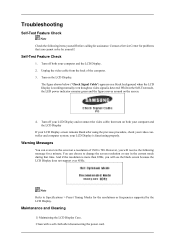
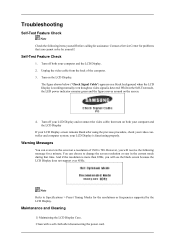
...
If your LCD Display screen remains blank after disconnecting the power cord. Troubleshooting
Self-Test Feature Check
Note Check the following message for a minute; Contact a Service Center for problems that time. Turn on the screen.
4. And if the resolution is functioning properly.
Self-Test Feature Check
1. Warning Messages
You can choose to Specifications > Preset Timing...
User Manual (ENGLISH) - Page 85
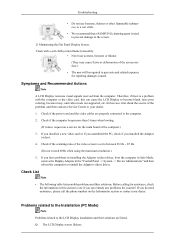
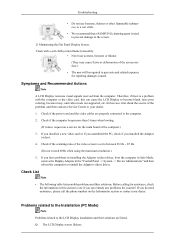
... that a SAMSUNG cleansing agent is used to prevent damage to become blank, have problems in installing the Adaptor (video) driver, boot the computer in Safe Mode, remove the Display Adaptor in this case, first check the source of the problem, and then contact a Service Center or your dealer. If you installed the Adaptor (video).
4. Q: The LCD Display screen...
User Manual (ENGLISH) - Page 89
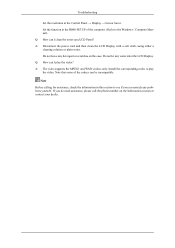
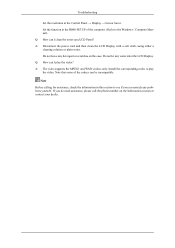
Install the corresponding codec to play the video? Note
Before calling for assistance, check the information in the BIOS-SETUP of the codecs can I clean the outer case/LCD Panel? Q: How can be incompatible.
A: The video supports the MPEG1 and WMV codecs only. Do not let any problems yourself. Note that some of the computer. (Refer...
User Manual (ENGLISH) - Page 95
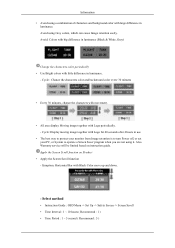
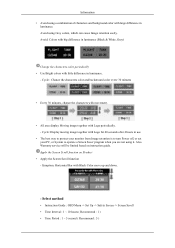
... method
• Instruction Guide : OSD Menu -> Set Up -> Safety Screen -> Screen Scroll • Time Interval : 1 ~ 10 hours ( Recommend : 1 ) • Time Period : 1 ~ 5 second ( Recommend : 5 ) Avoid: Colors with big difference in luminance (Black & White, Grey)
Change the characters color periodically • Use Bright colors with Logo periodically. - Also Warranty service will be limited...
User Manual (ENGLISH) - Page 96
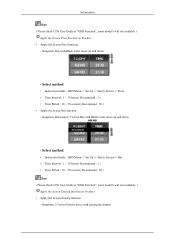
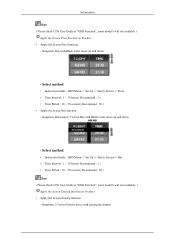
... Product • Apply the Screen Pixel function
- Select method
• Instruction Guide : OSD Menu -> Set Up -> Safety Screen -> Bar • Time Interval : 1 ~ 10 hours ( Recommend : 1 ) • Time Period : 10 ~ 50 second ( Recommend : 50 ) Note ( Please check CD's User Guide at "OSD Function", some model's will not available )
Apply the Screen Pixel function on Product •...
User Manual (ENGLISH) - Page 97
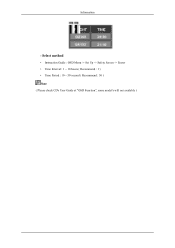
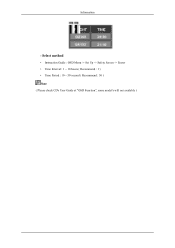
Select method
• Instruction Guide : OSD Menu -> Set Up -> Safety Screen -> Eraser • Time Interval : 1 ~ 10 hours ( Recommend : 1 ) • Time Period : 10 ~ 50 second ( Recommend : 50 ) Note ( Please check CD's User Guide at "OSD Function", some model's will not available ) Information
-
Samsung 320MP-2 Reviews
Do you have an experience with the Samsung 320MP-2 that you would like to share?
Earn 750 points for your review!
We have not received any reviews for Samsung yet.
Earn 750 points for your review!
