Samsung 192T - SyncMaster 192 T Support and Manuals
Get Help and Manuals for this Samsung item
This item is in your list!

View All Support Options Below
Free Samsung 192T manuals!
Problems with Samsung 192T?
Ask a Question
Free Samsung 192T manuals!
Problems with Samsung 192T?
Ask a Question
Popular Samsung 192T Manual Pages
User Manual (ENGLISH) - Page 2
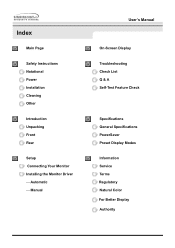
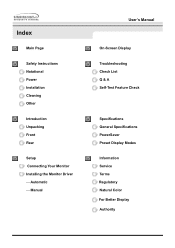
Index
Main Page
Safety Instructions Notational Power Installation Cleaning Other
Introduction Unpacking Front Rear
Setup Connecting Your Monitor Installing the Monitor Driver - Manual
User's Manual
On-Screen Display
Troubleshooting Check List Q & A Self-Test Feature Check
Specifications General Specifications PowerSaver Preset Display Modes
Information Service Terms Regulatory Natural Color For ...
User Manual (ENGLISH) - Page 6
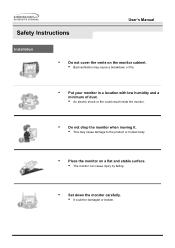
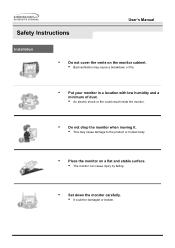
Safety Instructions
User's Manual
Installation
•
Do not cover the vents on the monitor cabinet.
• Bad ventilation may cause a breakdown or fire.
•
Put your monitor in a location with low humidity and a
minimum of dust.
• An electric shock or fire could result inside the monitor.
•
Do not drop the monitor when moving it.
• This...
User Manual (ENGLISH) - Page 8
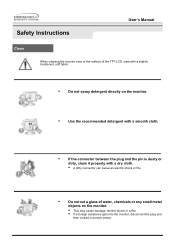
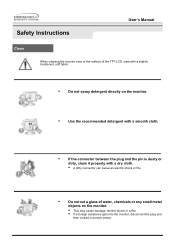
Safety Instructions
User's Manual
Clean
When cleaning the monitor case or the surface of the TFT-LCD, wipe with a slightly moistened, soft fabric.
•
Do not spray detergent directly on the monitor.
•... can cause an electric shock or fire
•
Do not set a glass of water, chemicals or any small metal
objects on the monitor.
• This may cause damage, electric shock or a ...
User Manual (ENGLISH) - Page 11
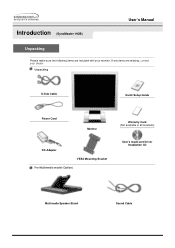
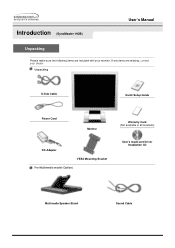
Unpacking
D-Sub Cable
Quick Setup Guide
Power Cord
Monitor
DC-Adapter VESA Mounting Bracket
For Multimedia model (Option)
Warranty Card (Not available in all locations)
User's Guide and Driver Installation CD
Multimedia Speaker Stand
Sound Cable If any items are included with your dealer. Introduction (SyncMaster 192B)
User's Manual
Unpacking
Please make sure the following items are...
User Manual (ENGLISH) - Page 12
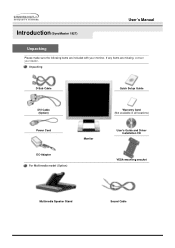
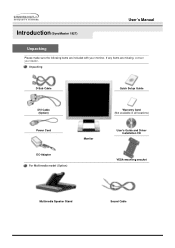
Unpacking
D-Sub Cable
Quick Setup Guide
DVI Cable (Option)
Power Cord
DC-Adapter For Multimedia model (Option)
Monitor
Warranty Card (Not available in all locations)
User's Guide and Driver Installation CD
VESA Mounting Bracket
Multimedia Speaker Stand
Sound Cable
If any items are included with your dealer. Introduction (SyncMaster 192T)
User's Manual
Unpacking
Please make sure the ...
User Manual (ENGLISH) - Page 19


..., check to the Macintosh computer using a special Mac adaptor.
5. Press Source button to a Macintosh. Setup (SyncMaster 192T)
Connecting Your Monitor
Setup-General
User's Manual
1. If your computer and monitor. Connect the signal cable to the DVI Port on your monitor displays an image, installation is set to one computer. Connect the DVI Cable to the 15-pin, D-sub connector on...
User Manual (ENGLISH) - Page 23
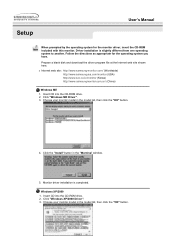
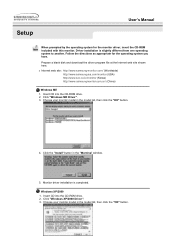
... shown here. Click "Windows XP/2000 Driver". 3. Driver installation is completed. Click the "Install" button in the model list, then click the "OK" button.
4. Follow the directions as appropriate for the monitor driver, insert the CD-ROM included with this monitor. Insert CD into the CD-ROM drive. 2. Insert CD into the CD-ROM drive. 2. Setup
User's Manual
When prompted by...
User Manual (ENGLISH) - Page 25
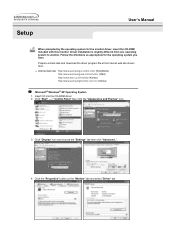
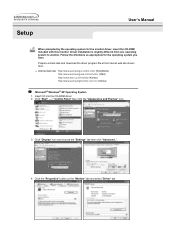
... on the "Monitor" tab and select "Driver" tab.
Setup
User's Manual
When prompted by the operating system for the operating system you have. Driver installation is slightly different from one operating system to another. Follow the directions as appropriate for the monitor driver, insert the CD-ROM included with this monitor. Click "Display" icon and choose the "Settings" tab then...
User Manual (ENGLISH) - Page 26
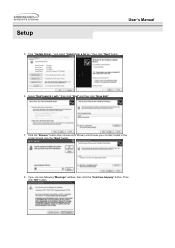
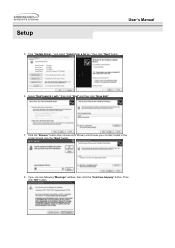
... click "Next" and then click "Have disk".
7. Then click "OK" button. If you can see following "Message" window, then click the "Continue Anyway" button. and select "Install from a list or.." Click the "Browse" button then choose A:(D:\Driver) and choose your monitor model in the model list and click the "Next" button.
8. then click "Next" button.
6. Setup
User's Manual
5.
User Manual (ENGLISH) - Page 27
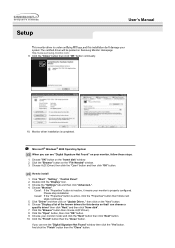
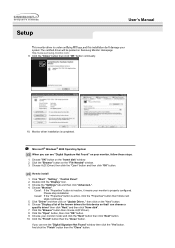
... a list of the known drivers for this installation don't damage your monitor is properly configured. Click the "Finish" button then the "Close" button. Setup
User's Manual
This monitor driver is under certifying MS logo,and this device so that I can see the "Digital Signature Not Found" window then click the "Yes"button.
If you can choose a
specific driver" then click "Next...
User Manual (ENGLISH) - Page 32
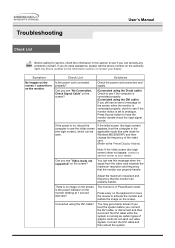
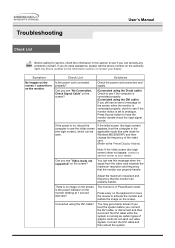
... not appear, contact a service center or your dealer. You can see this section to see if you still see an (error) message on the screen when the monitor is connected properly, check to see if the monitor status is set to see the initial screen (the login screen), which can remedy any problems yourself. Adjust the...
User Manual (ENGLISH) - Page 33


Troubleshooting
User's Manual
Check List
I cannot see Install the monitor driver according to if the Plug & Play (VESA DDC) the Driver Installation Instructions.
Make sure the video card is blinking but no images on the monitor?
Has the video card been set...Have you installed the monitor driver?
LED is fully inserted in it's slot.
Have the Windows colors been set properly?...
User Manual (ENGLISH) - Page 35
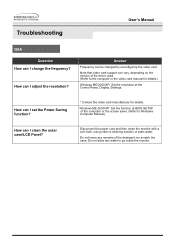
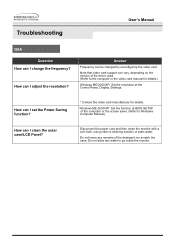
... outer case/LCD Panel?
Do not allow any remains of the computer or the screen saver. (Refer to Windows/ Computer Manual).
How can I set the Power Saving function?
* Contact the video card manufacturer for details.) Windows ME/2000/XP: Set the resolution at BIOS-SETUP of the detergent nor scratch the case. Note that video card support can...
User Manual (ENGLISH) - Page 37
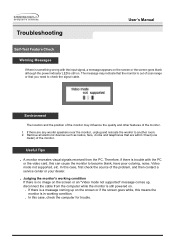
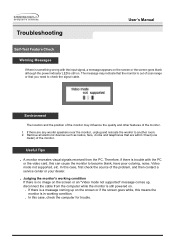
...case, check the computer for trouble. If there are within 3 feet (one
meter) of the problem, and then contact a service center or your dealer.
. Therefore, if there is trouble with the input signal, ... screen or an "Video mode not supported" message comes up on .
. In this case, first check the source of the monitor. Troubleshooting
User's Manual
Self-Test Feature Check
Werning Messages
If...
User Manual (ENGLISH) - Page 40
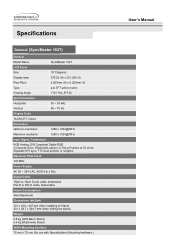
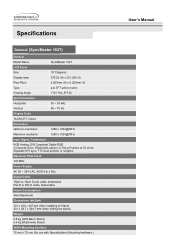
...Stand) VESA Mounting Interface 75 mm x 75 mm (for use with Specialty(Arm) Mounting hardware.)
User's Manual Specifications
General (SyncMaster 192T)
General Model Name LCD Panel Size Display area Pixel Pitch Type Viewing Angle Synchronization Horizontal Vertical
SyncMaster 192T
19" Diagonal 376.32 (H) x 301.056 (V) 0.297mm (H) x 0.297mm (V) a-si TFT active matrix 170/170(L,R/T,B)
30 ~ 81 kHz...
Samsung 192T Reviews
Do you have an experience with the Samsung 192T that you would like to share?
Earn 750 points for your review!
We have not received any reviews for Samsung yet.
Earn 750 points for your review!
