Samsung 400CXn - SyncMaster - 40" LCD TV Support and Manuals
Get Help and Manuals for this Samsung item
This item is in your list!

View All Support Options Below
Free Samsung 400CXn manuals!
Problems with Samsung 400CXn?
Ask a Question
Free Samsung 400CXn manuals!
Problems with Samsung 400CXn?
Ask a Question
Popular Samsung 400CXn Manual Pages
User Manual - Page 11
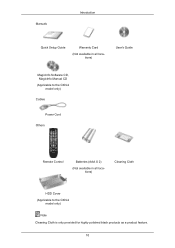
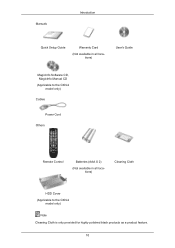
...
Introduction
Quick Setup Guide
Warranty Card
(Not available in all locations)
User's Guide
MagicInfo Software CD, MagicInfo Manual CD (Applicable to the CXN-2
model only)
Cables
Power Cord
Others
Remote Control
Batteries (AAA X 2)
(Not available in all locations)
Cleaning Cloth
HDD Cover (Applicable to the CXN-2
model only)
Note Cleaning Cloth is only provided for highly polished black...
User Manual - Page 13
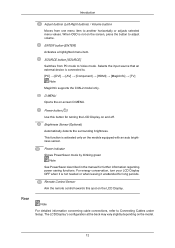
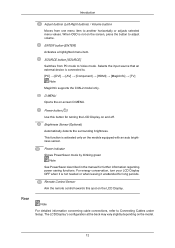
...supports the CXN-2 model only.
ENTER button [ENTER] Activates a highlighted menu item. Remote Control Sensor Aim the remote control towards this button for turning the LCD Display on the models equipped with an auto brightness sensor. The LCD Display 's configuration at the back may vary slightly depending on -screen D.MENU.
Rear
Note...
Note See PowerSaver described in the manual for...
User Manual - Page 38
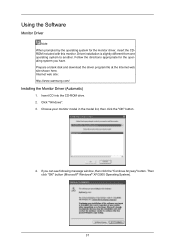
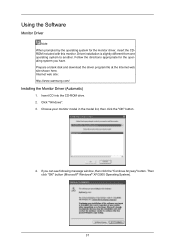
... here. Internet web site : http://www.samsung.com/
Installing the Monitor Driver (Automatic)
1. Insert CD into the CD-ROM drive. 2. Choose your monitor model in the model list, then click the "OK" button.
4. Driver installation is slightly different from one operating system to another. If you have. Using the Software
Monitor Driver
Note When prompted by the operating system...
User Manual - Page 39
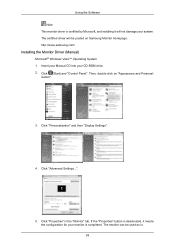
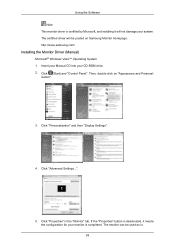
...5. Click "Personalization" and then "Display Settings".
4. The certified driver will not damage your system. Insert your Manual CD into your CD-ROM drive. 2. Using the Software Note This monitor driver is certified by Microsoft, and installing it means the configuration for your monitor is . 38 http://www.samsung.com/
Installing the Monitor Driver (Manual)
Microsoft® Windows Vista™...
User Manual - Page 40
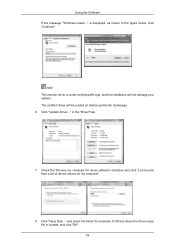
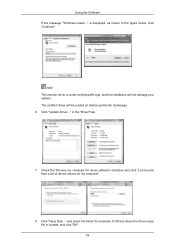
... of device drivers on Samsung Monitor homepage. 6. Using the Software If the message "Windows needs..." Click "Have Disk..."
in the figure below, click "Continue". Click "Update Driver..." Check the "Browse my computer for example, D:\Drive) where the driver setup file is located, and click "OK". 39 Note This monitor driver is displayed, as shown in the "Driver" tab.
7. is under...
User Manual - Page 42
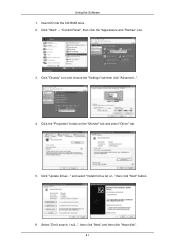
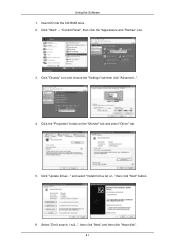
... "Don't search, I will...", then click "Next" and then click "Have disk". 41 Click "Display" icon and choose the "Settings" tab then click "Advanced...".
4. and select "Install from a list or..." Click the "Properties" button on the "Monitor" tab and select "Driver" tab.
5. then click "Next" button.
6. Using the Software 1. Insert CD into the CD-ROM drive. 2. Click "Update Driver..."
User Manual - Page 44
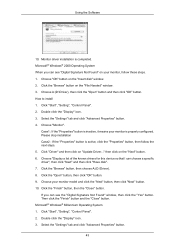
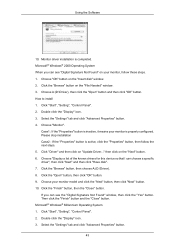
... "Update Driver..." Choose A:(D:\Driver), then click the "Open" button and then click "OK" button. Case1 : If the "Properties" button is active, click the "Properties" button, then follow these steps. 1. Click "Driver" and then click on the "Insert disk" window. 2. Click the "Open" button, then click "OK" button. 9. Click "Start", "Setting", "Control Panel". 2. How to install 1. Then...
User Manual - Page 94
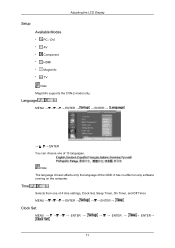
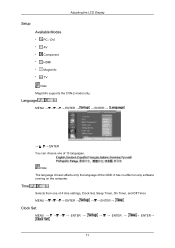
Adjusting the LCD Display
Setup Available Modes
• PC / DVI • AV • Component • HDMI • MagicInfo • TV
Note
MagicInfo supports the CXN-2 model only. Note
The language chosen affects only the language of 4 time settings, Clock Set, Sleep Timer, On Timer, and Off Timer.
It has no effect on any software running on the computer. MENU ENTER...
User Manual - Page 107
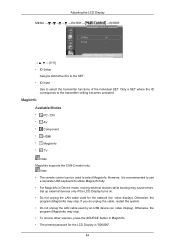
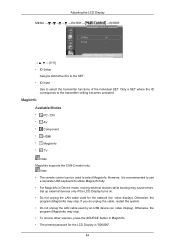
...
• PC / DVI • AV • Component • HDMI • MagicInfo • TV
Note MagicInfo supports the CXN-2 model only.
Set up external devices only if the LCD Display turns on. • Do not unplug the LAN cable used by an USB device (ex: video display). Otherwise, the
program (MagicInfo) may stop . However, it is "000000".
84...
User Manual - Page 125
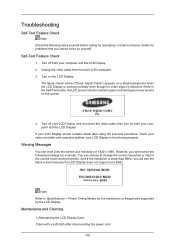
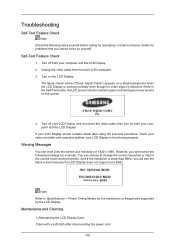
... is more than 85Hz, you will see the black screen because the LCD Display does not support over 85Hz. your video controller and computer system;
Warning Messages
You can choose to Specifications > Preset Timing Modes for problems that time. Note Refer to change the screen resolution or stay in the Self-Test mode, the LED power...
User Manual - Page 129
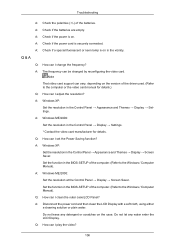
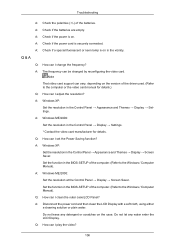
... the Control Panel → Appearance and Themes → Display → Settings. Do not let any detergent or scratches on in the BIOS-SETUP of the driver used. (Refer to the Windows / Computer Manual). Q: How can be changed by reconfiguring the video card. A: Windows ME/2000: Set the resolution at the Control Panel → Display → Screen...
User Manual - Page 137
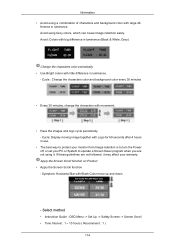
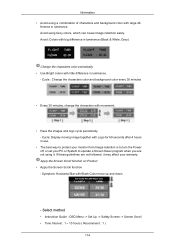
... up and down.
- If these guidelines are not using it may affect your PC or System to turn the Power off, or set your warranty. Select method
• Instruction Guide : OSD Menu -> Set Up -> Safety Screen -> Screen Scroll • Time Interval : 1 ~ 10 hours ( Recommend : 1 )
114 Apply the Screen Scroll function on Product
• Apply...
User Manual - Page 138
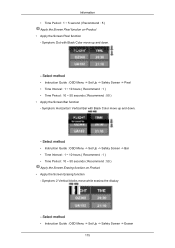
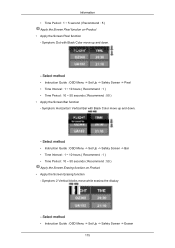
... Erasing function on Product • Apply the Screen Pixel function - Select method
• Instruction Guide : OSD Menu -> Set Up -> Safety Screen -> Eraser 115 Symptom: Horizontal / Vertical Bar with Black Color move up and down .
- Select method
• Instruction Guide : OSD Menu -> Set Up -> Safety Screen -> Pixel • Time Interval : 1 ~ 10 hours ( Recommend : 1 ) • Time Period...
Quick Start Guide - Page 3
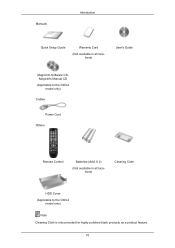
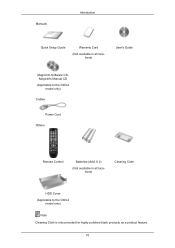
...
Introduction
Quick Setup Guide
Warranty Card
(Not available in all locations)
User's Guide
MagicInfo Software CD, MagicInfo Manual CD (Applicable to the CXN-2
model only)
Cables
Power Cord
Others
Remote Control
Batteries (AAA X 2)
(Not available in all locations)
Cleaning Cloth
HDD Cover (Applicable to the CXN-2
model only)
Note Cleaning Cloth is only provided for highly polished black...
Quick Start Guide - Page 19
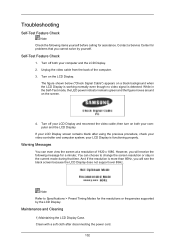
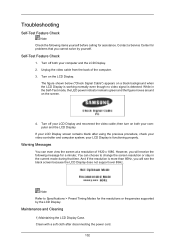
... remains blank after disconnecting the power cord.
102 your LCD Display and reconnect the video cable; Warning Messages
You can choose to Specifications > Preset Timing Modes for the resolutions or frequencies supported by yourself.
Troubleshooting
Self-Test Feature Check
Note Check the following message for a minute; Contact a Service Center for assistance.
You can even view the...
Samsung 400CXn Reviews
Do you have an experience with the Samsung 400CXn that you would like to share?
Earn 750 points for your review!
We have not received any reviews for Samsung yet.
Earn 750 points for your review!
