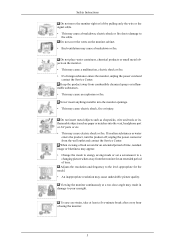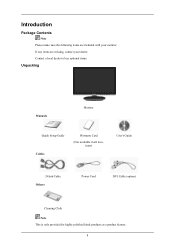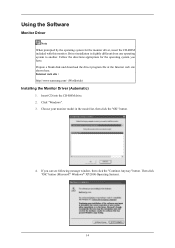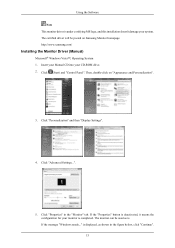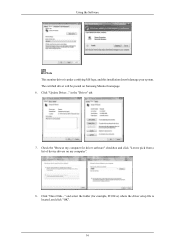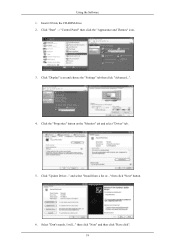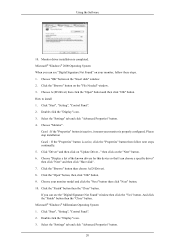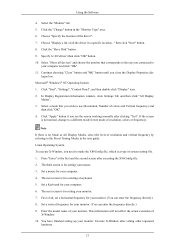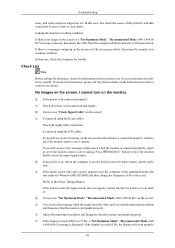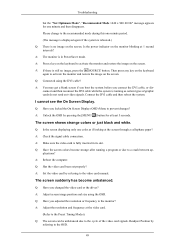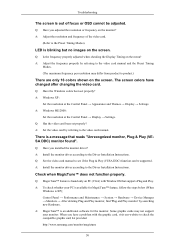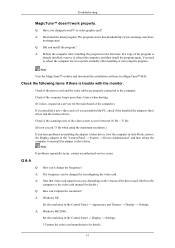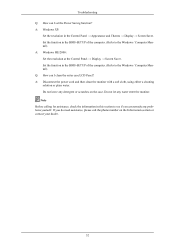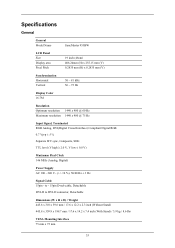Samsung 953BW - SyncMaster - 19" LCD Monitor Support and Manuals
Get Help and Manuals for this Samsung item

View All Support Options Below
Free Samsung 953BW manuals!
Problems with Samsung 953BW?
Ask a Question
Free Samsung 953BW manuals!
Problems with Samsung 953BW?
Ask a Question
Most Recent Samsung 953BW Questions
Is There A Driver Download For Samsung 953bw For Windows 7?
Is there an alternative driver download?
Is there an alternative driver download?
(Posted by abequinn9 11 years ago)
Hello I Am Trying To Remove The Base Of The Syncmaster 953 Bw But Dont Know How.
Hello I am trying to remove the base of the Syncmaster 953 BW but dont know how. any suggestions?
Hello I am trying to remove the base of the Syncmaster 953 BW but dont know how. any suggestions?
(Posted by subpole 11 years ago)
Samsung 953BW Videos
Popular Samsung 953BW Manual Pages
Samsung 953BW Reviews
We have not received any reviews for Samsung yet.