Samsung 191T - SyncMaster 19" LCD Monitor Support and Manuals
Get Help and Manuals for this Samsung item
This item is in your list!

View All Support Options Below
Free Samsung 191T manuals!
Problems with Samsung 191T?
Ask a Question
Free Samsung 191T manuals!
Problems with Samsung 191T?
Ask a Question
Most Recent Samsung 191T Questions
How Can I Connect External Audio Speaker
how can i connect external audio speaker in my monitor
how can i connect external audio speaker in my monitor
(Posted by ernestiwe 7 years ago)
Popular Samsung 191T Manual Pages
User Manual (user Manual) (English) - Page 18
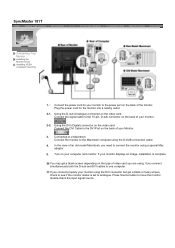
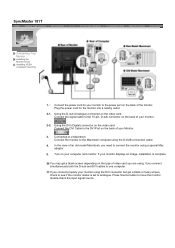
... displays an image, installation is set to the DVI Port on the video card. In the case of the monitor. Press Source button to a Macintosh. Connect the power cord for the monitor into a nearby outlet.
2-1. Connect the monitor to connect the monitor using the D-SUB connection cable.
4. SyncMaster 181T
Connecting Your Monitor
Installing the Monitor Driver Installing VESA compliant mounting...
User Manual (user Manual) (English) - Page 19
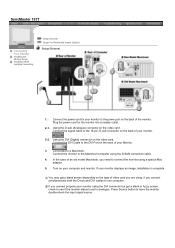
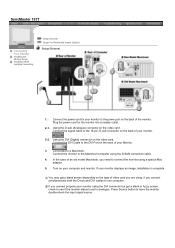
... 15-pin, D-sub connector on the back of video card you are using, if you connect simultaneously both the D-sub and DVI cables to the power port on your monitor to one computer. SyncMaster 191T
Connecting Your Monitor
Installing the Monitor Driver
Installing VESA compliant mounting
Setup-General Setup-For Multimedia model (Option)
Setup-General
1. Using the DVI (Digital) connector on the...
User Manual (user Manual) (English) - Page 20
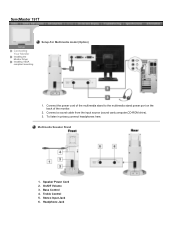
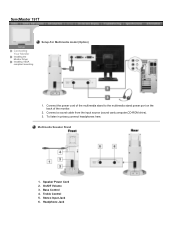
To listen in privacy,connect headphones here. Speaker Power Cord 2. Stereo Input Jack 6. SyncMaster 191T
Connecting Your Monitor
Installing the Monitor Driver
Installing VESA compliant mounting
Setup-For Multimedia model (Option)
1. Connect the power cord of the multimedia stand to the multimedia stand power port on the back of the monitor.
2. Connect a sound cable from the input source...
User Manual (user Manual) (English) - Page 21
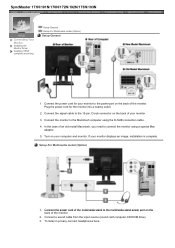
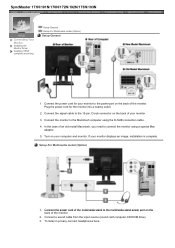
... your monitor. 3. Connect the monitor to connect the monitor using the D-SUB connection cable. 4. Connect the signal cable to the multimedia stand power port on the back of the monitor.
2. SyncMaster 171N/191N/170N/172N/192N/173N/193N
Connecting Your Monitor
Installing the Monitor Driver
Installing VESA compliant mounting
Setup-General Setup-For Multimedia model (Option)
Setup-General...
User Manual (user Manual) (English) - Page 23
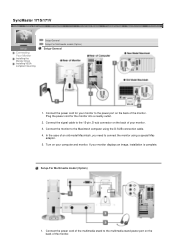
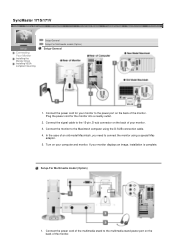
... connection cable. 4. If your computer and monitor. SyncMaster 171S/171V
Connecting Your Monitor
Installing the Monitor Driver Installing VESA compliant mounting
Setup-General Setup-For Multimedia model (Option)
Setup-General
1. Plug the power cord for your monitor to the power port on the back of an old model Macintosh, you need to the multimedia stand power port on the back of your...
User Manual (user Manual) (English) - Page 29
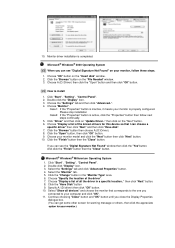
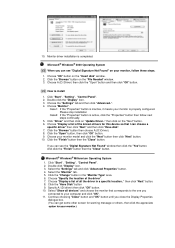
..." button then choose A:(D:\Driver). 8. If you can choose a
specific driver" then click "Next" and then click "Have disk". 7. Select the "Settings" tab and click "Advanced Properties" button. 4. Click the "Have Disk" button 9. Select "Show all the driver in the "Monitor Type" area. 6. Monitor driver installation is properly configured. Click "Start" , "Setting" , "Control Panel". 2. Case1...
User Manual (user Manual) (English) - Page 36
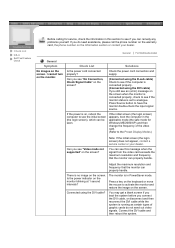
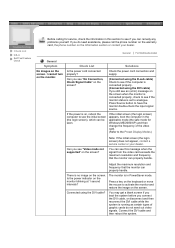
... to see if you can be seen. The monitor is running as certain types of the video card. (Refer to the Preset Display Modes)
Can you see "Video mode not supported" on the screen?
Connect the DVI cable and then reboot the system.
Check the power cord connection and supply.
Adjust the maximum resolution and frequency that the...
User Manual (user Manual) (English) - Page 37
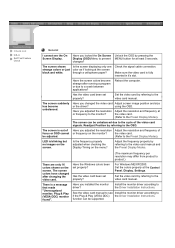
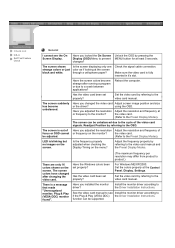
... running a program or due to the OSD.
the video card.
Have the Windows colors been set properly?
(The maximum frequency per resolution may differ from product to the monitor? Install the monitor driver according to the Preset Display Modes).
be adjusted.
(Refer to the Driver Installation Instructions.
See the video card manual to see the On Screen Display. The screen...
User Manual (user Manual) (English) - Page 38


... problems in installing the adapter (video) driver, boot the computer in your monitor. If you assembled the PC, check if the installed the adapter
(video) driver and the monitor driver. 4. The sound is set at the "Control Panel, System, Device Administrator" and then reboot the computer to the stereo output jack of the sound card or software program in Safe Mode,
remove the Display Adapter...
User Manual (user Manual) (English) - Page 52


...
Power off (Power Switch)
Black 0W
SyncMaster 171S/171V
State
Normal Operation
Power Indicator
Power Consumption
Green Less than 40W
Power saving mode
EPA/ENERGY 2000
Green, Blinking
Less than 2W
Power off (120Vac)
Black Less than 1W
This monitor is not needed, or when leaving it has not been used with a computer equipped with a VESA DPMS compliant video card installed...
User Manual (user Manual) (ver.1.0) (English) - Page 19
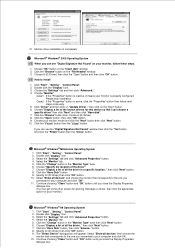
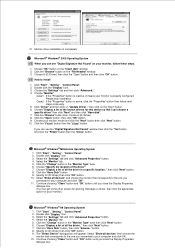
... A:(D:\Driver). 8. Monitor driver installation is completed.
Click the "Change" button in the "Monitor Type" area then click "Next" button. 6. Continue choosing "Close" button and "OK" button until you can choose a
specific driver" then click "Next" and then click "Have disk". 7. Click the "Have Disk" button, then click "browse.."
Click "Driver" and then click on "Update Driver...
User Manual (user Manual) (ver.1.0) (English) - Page 34
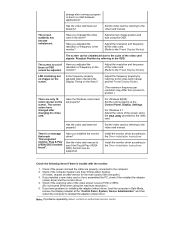
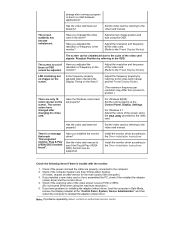
... the computer to the video card manual. The screen can be unbalanced due to the Preset Display Modes).
For Windows 3.1: Adjust the colors of the computer.) 3. Set the video card by the video card. Have you assembled the PC, check if the installed the adapter
(video) driver and the monitor driver. 4. Install the monitor driver according to the video card manual. Check the following items...
User Manual (user Manual) (ver.1.0) (English) - Page 35
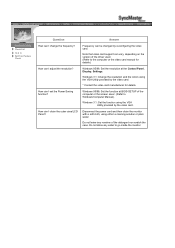
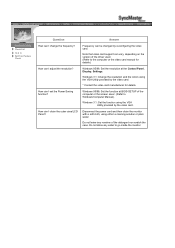
... BIOS-SETUP of the computer or the screen saver. (Refer to the computer or the video card manual for details. Windows 3.1: Set the function using either a cleaning solution or plain water. Answer
Frequency can be changed by reconfiguring the video card.
Do not allow any remains of the driver used. (Refer to Windows/Computer Manual).
How can I set the Power Saving...
User Manual (user Manual) (ver.1.0) (English) - Page 40


... saves energy by switching your monitor into a low-power mode when it has not been used with a computer equipped with a VESA DPMS compliant video card installed in power management system called PowerSaver. The monitor automatically returns to normal operation when you move the computer's mouse or press a key on your computer to set up this product meets the...
User Manual (user Manual) (ver.1.0) (English) - Page 41


..., SAMSUNG has determined that this feature.
The monitor automatically returns to set up this product meets the ENERGY STAR® guidelines for long periods. This system saves energy by switching your computer. Use a software utility installed on the keyboard. SyncMaster 191T
General
PowerSaver
Preset Timing Modes
This monitor has a built-in your monitor into a low-power mode when...
Samsung 191T Reviews
Do you have an experience with the Samsung 191T that you would like to share?
Earn 750 points for your review!
We have not received any reviews for Samsung yet.
Earn 750 points for your review!
