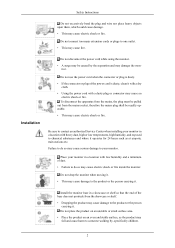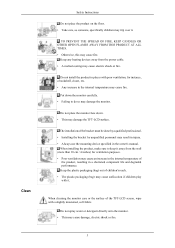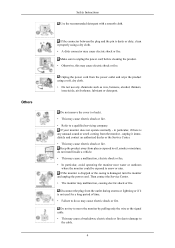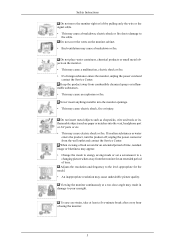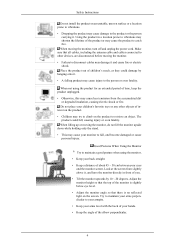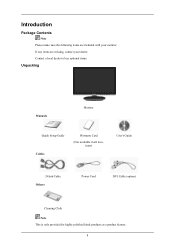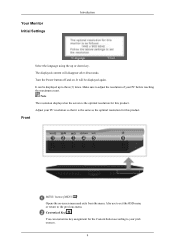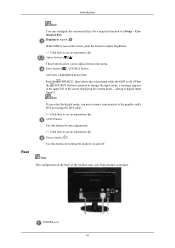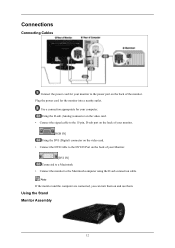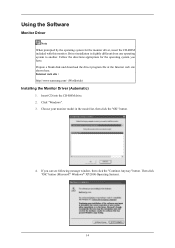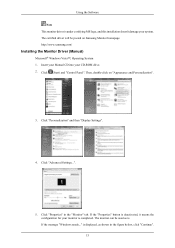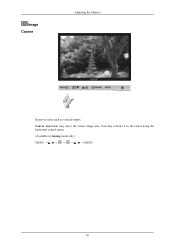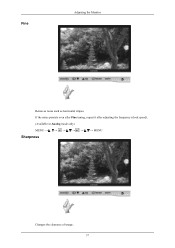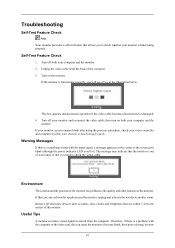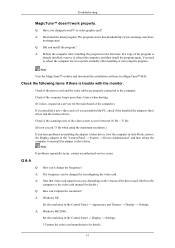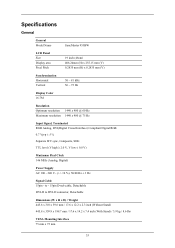Samsung 953BW Support Question
Find answers below for this question about Samsung 953BW - SyncMaster - 19" LCD Monitor.Need a Samsung 953BW manual? We have 2 online manuals for this item!
Question posted by subpole on May 17th, 2012
Hello I Am Trying To Remove The Base Of The Syncmaster 953 Bw But Dont Know How.
Hello I am trying to remove the base of the Syncmaster 953 BW but dont know how. any suggestions?
Current Answers
Related Samsung 953BW Manual Pages
Samsung Knowledge Base Results
We have determined that the information below may contain an answer to this question. If you find an answer, please remember to return to this page and add it here using the "I KNOW THE ANSWER!" button above. It's that easy to earn points!-
General Support
... on your problem, please fill out our O nline Service Request form so that pixel fully. Remove the pressure. Try the following steps to ship with or develop bad pixels. If the procedure above does not resolve your monitor. Using a soft cloth, gently apply pressure to the stuck pixel, turn on , but leave... -
General Support
... as little pressure Wait until your hands are cleaning. Just be sure to remove the tags from the cloth before unplugging your monitor from or plugging your LCD safely, follow these steps: Disconnect the power cord. You can scratch the LCD display or strip off the finish. Warning: To avoid the risk of non... -
General Support
...number (for all Samsung LCD monitors is the same as you can try setting your card provide a resolution of widescreen Samsung LCD monitors also varies by size. Click OK on the Monitor tab, and again on... the button, and then click Control Panel In the window, under Monitor Settings. Monitor Size Optimum Resolution 19 inches 1440x900 20 to 22 inches 1680x1050 30 inches 2560x1600 Dual Link ...
Similar Questions
Need Owners Manual And Downloads Samsung Syncmaster E2420 24' Lcd Monitor Please
I purchased a Refurbished Samsung SyncMaster E2420 24" LCD Monitor thru bestbuy.com Marketplace. Aft...
I purchased a Refurbished Samsung SyncMaster E2420 24" LCD Monitor thru bestbuy.com Marketplace. Aft...
(Posted by MzLady 11 years ago)
Locate Download Driver For Samsung Syncmaster 19' Lcd Monitor Ls19mewsfy/xaa
I have lost the installation disc and it is probably out of date now that I am using a new OS. But, ...
I have lost the installation disc and it is probably out of date now that I am using a new OS. But, ...
(Posted by coles 11 years ago)
Lcd Monitor Syncmaster 732n Plus Driver
(Posted by jbm2170 12 years ago)
Samsung Syncmaster E2020 Lcd Monitor Does Not Turn On
The E2020 LCD monitor has worked fine with no signs of deterioration but now does not turn on. It wa...
The E2020 LCD monitor has worked fine with no signs of deterioration but now does not turn on. It wa...
(Posted by normanpilkington 12 years ago)
Syncmaster 710n Lcd Monitor. How Can Get Drivers Suitable For Windows Vista ?
(Posted by DUTAG 12 years ago)