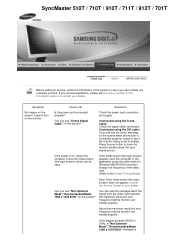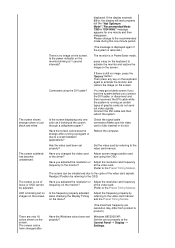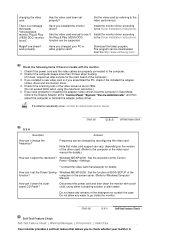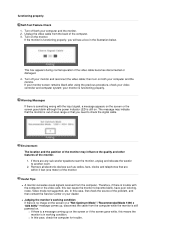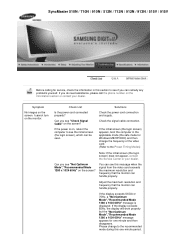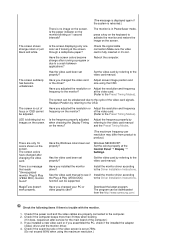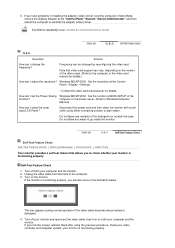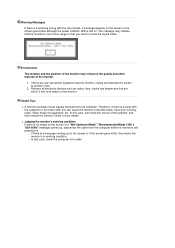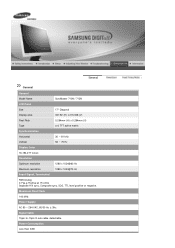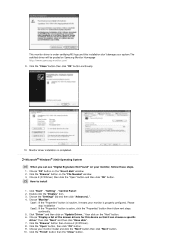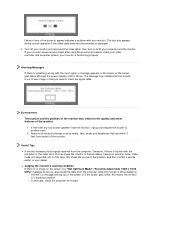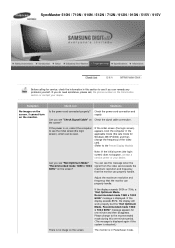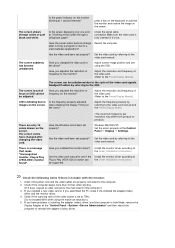Samsung 710N - SyncMaster 17" LCD Monitor Support and Manuals
Get Help and Manuals for this Samsung item

View All Support Options Below
Free Samsung 710N manuals!
Problems with Samsung 710N?
Ask a Question
Free Samsung 710N manuals!
Problems with Samsung 710N?
Ask a Question
Most Recent Samsung 710N Questions
How Do I Increase Screen Brightness? I Have 48 Or So, Unable To Increase This..
(Posted by rglogan 11 years ago)
I Keep Getting 'not Optimum Mode'
changing the settings to 1280x1024x60 doesnt work
changing the settings to 1280x1024x60 doesnt work
(Posted by adanahaynes 12 years ago)
Syncmaster 710n Lcd Monitor. How Can Get Drivers Suitable For Windows Vista ?
(Posted by DUTAG 12 years ago)
Samsung 710N Videos
Popular Samsung 710N Manual Pages
Samsung 710N Reviews
We have not received any reviews for Samsung yet.