Samsung 171P - SyncMaster 17" LCD Monitor Support and Manuals
Get Help and Manuals for this Samsung item
This item is in your list!

View All Support Options Below
Free Samsung 171P manuals!
Problems with Samsung 171P?
Ask a Question
Free Samsung 171P manuals!
Problems with Samsung 171P?
Ask a Question
Popular Samsung 171P Manual Pages
User Manual (ENGLISH) - Page 2


Main Page
Safety Instructions Notational Power Installation Cleaning Other
Introduction Unpacking Front Rear
Setup Connecting Your Monitor Installing the Monitor Driver Automatic Manual
On-Screen Display
Troubleshooting Check List Q & A Self-Test Feature Check
Specifications General Specifications PowerSaver Preset Display Modes
Information Service Terms Regulatory Natural Color For Better ...
User Manual (ENGLISH) - Page 11


Connecting Your Monitor
Installing the Monitor Driver
1. Connect the DC Adapter for the monitor into a nearby outlet.
2. Connect the monitor to the power port on the back of your monitor. 3. In the case of the monitor. Turn on the back of your Monitor. 4. Connect the signal cable to the 15-pin, D-sub connector on the back of an old model Macintosh, you need...
User Manual (ENGLISH) - Page 12


... with this monitor.
Choose your monitor model in the model list, then click the "OK" button. Driver installation is completed. Internet web site : http://www.samsung-monitor.com/ (Worldwide) http://www.samsungusa.com/monitor (USA) http://www.sec.co.kr/ (Korea) http://www.samsungmonitor.com.cn/ (China)
Windows ME 1. Click "Windows ME Driver". 3. Monitor driver installation is slightly...
User Manual (ENGLISH) - Page 13


Monitor driver installation is under certifying MS logo,and this installation don't damage your system.The certified driver will be posted on Samsung Monitor Homepage http://www.samsung-monitor.com/. 6.
This monitor driver is completed. 4. If you can see following "Message" window, then click the "Continue Anyway" button. Then click "OK" button. Click the "Install" button in the "Warning...
User Manual (ENGLISH) - Page 14


... web site : http://www.samsung-monitor.com/ (Worldwide) http://www.samsungusa.com/monitor (USA) http://www.sec.co.kr/ (Korea) http://www.samsungmonitor.com.cn/ (China)
Microsoft® Windows® XP Operating System
1. then click "Next" button. Click the "Properties" button on the "Monitor" tab and select "Driver" tab.
5. Click "Update Driver.." Driver installation is slightly different from...
User Manual (ENGLISH) - Page 16


... driver installation is active, click the "Properties" button then follow these steps.
1. Click the "Browse" button on the "Next" button. 6. Double click the "Display" Icon. 3. Choose the "Settings" tab and then click "Advanced..". 4.
Click the "Change" button in a specific location.." Microsoft® Windows® 2000 Operating System
When you
connected to your monitor model...
User Manual (ENGLISH) - Page 30


... if the installed the adapter
(video) driver and the monitor driver. 4. Check if the scanning ratio of the computer.) 3.
Adjust screen image position and size using the maximum resolution.) 5.
Install the monitor driver according to the video card manual. Note: If problems repeatedly occur, contact an authorized service center. Has the video card been set properly...
User Manual (ENGLISH) - Page 31


.../LCD Panel? Do not allow any remains of the computer or the screen saver. (Refer to Windows/Computer Manual).
How can vary, depending on the version of the driver used. (Refer to go inside the monitor. Windows ME/XP/2000: Set the function at the Control Panel, Display, Settings. Disconnect the power cord and then clean the monitor...
User Manual (ENGLISH) - Page 33


In this case, first check the source of the problem, and then contact a service center or your dealer. z Judging the monitor's working condition. { In this case, check the computer for trouble. z A monitor recreates visual signals received from the computer while the monitor is still powered on. { If there is a message coming up , disconnect the cable from the PC...
User Manual (ENGLISH) - Page 34


... with precision of TFT LCD pixels that is contained in this product.
Interaction of black pixels could be installed on any Plug & Play compatible system. General
PowerSaver Preset Timing Modes
General
Model Name
SyncMaster 151P
LCD Panel
Size
15.0 inch...-Green TTL level positive or negative
Maximum Pixel Clock
80 MHz
Power Supply
AC 90 to select alternate settings.
User Manual (ENGLISH) - Page 37


...installed on any Plug & Play compatible system. In most cases, monitor installation will provide the best operating conditions and monitor settings. z For example, the no. General
PowerSaver Preset Timing Modes
General
Model Name
SyncMaster 171P
LCD...
135 MHz
Power Supply
AC 90 to 264 VAC, 60/50Hz ± 3Hz
Signal Cable
15pin-to-5pin D-sub cable, detachable
Power Consumption
Max....
User Manual (ENGLISH) - Page 41


... 4 samsung support Sverige: 020-46 46 46 samsung support Danmark : 8088-4646 samsung support Norge: 8001-1800 samsung support Finland: 0800-118001 Tel +46 8 590 966 00 Fax +46 8 590 966 50 http://www.samsung.se/
HUNGARY : samsung Electronics Magyar Rt 1039, Budapest, Lehel u. 15-17. Tel: 36 1 453 1100 Fax: 36 1 453 1101 http://www.samsung.hu/
FRANCE :
samsung ELECTRONICS FRANCE Service...
User Manual (ENGLISH) - Page 44


... the receiving antenna. This booklet was prepared by one or more of Samsung 3351 Michelson Drive, Suite #290, Irvine, CA92612 USA Tel) 949-975-7310 Fax) 949-922-8301
Warning User must use only UL Listed Detachable power supply cord with the instructions, may cause radio interference. Before making the connection, make sure the...
User Manual (ENGLISH) - Page 49


... Research Institute (ETRI). Click Natural Color on the monitor. This system is not D:\, enter the applicable drive.)
How to install the Natural Color software Insert the CD included with the Samsung monitor into the CD-ROM Drive. To install the program manually, insert the CD included with the Samsung monitor into the CD-ROM Drive, click the [Start...
User Manual (SPANISH) - Page 45
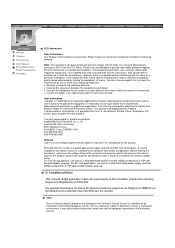
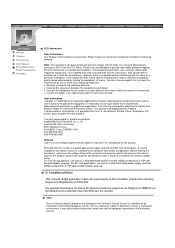
... receiver.
The party responsible for connection to the instruction manual. VCCI
This is encouraged to try to correct the interference by turning the equipment off and on, the user is a Class B product based on a circuit different from the U.S. Install and use only UL Listed Detachable power supply cord with NEMA configuration 5-15P type (parallel blades...
Samsung 171P Reviews
Do you have an experience with the Samsung 171P that you would like to share?
Earn 750 points for your review!
We have not received any reviews for Samsung yet.
Earn 750 points for your review!
