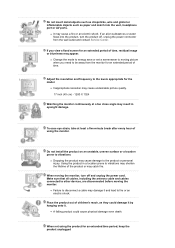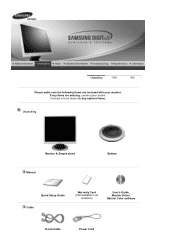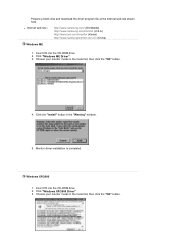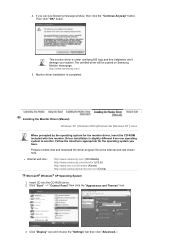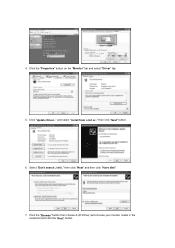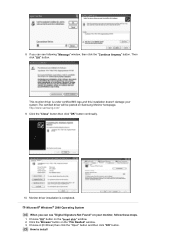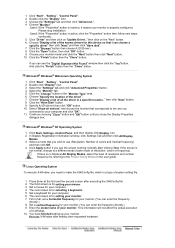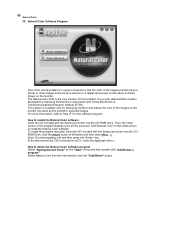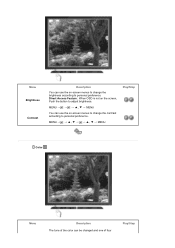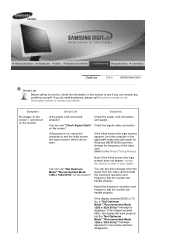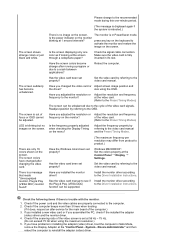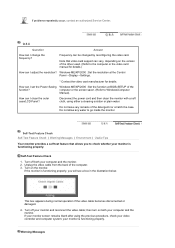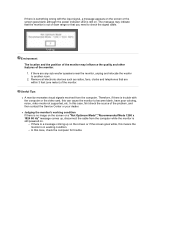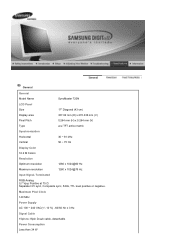Samsung 720N - SyncMaster - 17" LCD Monitor Support and Manuals
Get Help and Manuals for this Samsung item

View All Support Options Below
Free Samsung 720N manuals!
Problems with Samsung 720N?
Ask a Question
Free Samsung 720N manuals!
Problems with Samsung 720N?
Ask a Question
Most Recent Samsung 720N Questions
My Samsung Syncmaster 720n Is Crazy How I Can Stop Windows Brigines And Auto Adj
avery moment monitor open window briginess and window auto adjustment help me how i can to stop this...
avery moment monitor open window briginess and window auto adjustment help me how i can to stop this...
(Posted by mow2341 14 years ago)
Samsung 720N Videos
Popular Samsung 720N Manual Pages
Samsung 720N Reviews
We have not received any reviews for Samsung yet.