Samsung 740T - SyncMaster - 17" LCD Monitor Support and Manuals
Get Help and Manuals for this Samsung item
This item is in your list!

View All Support Options Below
Free Samsung 740T manuals!
Problems with Samsung 740T?
Ask a Question
Free Samsung 740T manuals!
Problems with Samsung 740T?
Ask a Question
Popular Samsung 740T Manual Pages
User Manual (ENGLISH) - Page 26
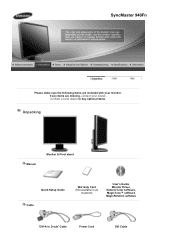
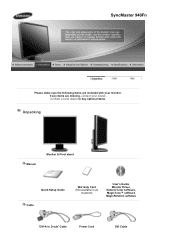
Contact a local dealer to buy optional items.
Unpacking
Manual
Monitor & Pivot stand
Quick Setup Guide Cable
Warranty Card (Not available in all
locations)
User's Guide, Monitor Driver, Natural Color software, MagicTune™ software MagicRotation software
'DVI-A to D-sub' Cable
Power Cord
DVI Cable SyncMaster 940Fn
Please make sure the following items are missing, contact your ...
User Manual (ENGLISH) - Page 29


Contact a local dealer to buy optional items.
Unpacking
Type 1
Type 2
Monitor & Simple stand
Bottom
MagicRotation program can not be provided as Simple Stand does not support Pivot function. If any items are included with your dealer. Type 3
Monitor & Sliding Stand
SyncMaster 740T / 940T
Please make sure the following items are missing, contact your monitor.
User Manual (ENGLISH) - Page 47
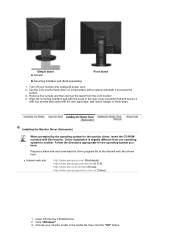
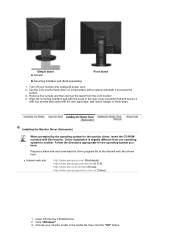
...www.samsung.com/monitor (U.S.A) http://www.sec.co.kr/monitor (Korea) http://www.samsungmonitor.com.cn/ (China)
1.
Click "Windows" 3. Simple stand A. Monitor
Pivot stand
B. Mounting interface pad (Sold separately)
1. Align the mounting interface pad with the holes in the model list, then click the "OK" button. Driver installation is slightly different from the LCD monitor. 4. Prepare...
User Manual (ENGLISH) - Page 48
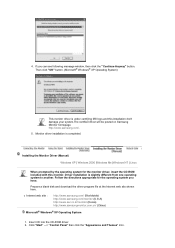
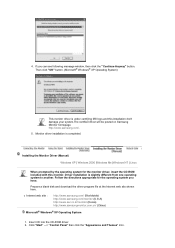
...174; Windows® XP Operating System
1.
Follow the directions appropriate for the monitor driver, insert the CD-ROM included with this installation don't damage your system.The certified driver will be posted on Samsung Monitor homepage http://www.samsung.com/.
5.
4. Installing the Monitor Driver (Manual) Windows XP | Windows 2000 |Windows Me |Windows NT | Linux
When prompted by...
User Manual (ENGLISH) - Page 49
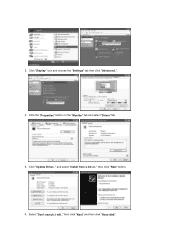
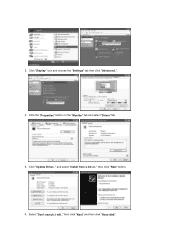
Select "Don't search ,I will.." Click "Update Driver.." Click the "Properties" button on the "Monitor" tab and select "Driver" tab. 5. and select "Install from a list or.." then click "Next" button. 6. then click "Next" and then click "Have disk". Click "Display" icon and choose the "Settings" tab then click "Advanced..". 4. 3.
User Manual (ENGLISH) - Page 51
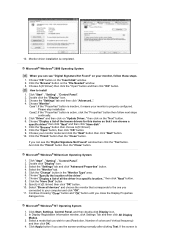
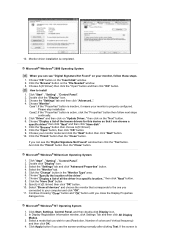
... that you close the Display Properties
dialogue box. Specify A:\(D:\driver) then click "OK" button. 10. And click the "Finish" button then the "Close" button. Click the "Change" button in a specific location.." Choose "Monitor".
then click "Next" button. 8. 10. Monitor driver installation is Click "Start" , "Setting" , "Control Panel". 2. Choose your computer and click "OK...
User Manual (ENGLISH) - Page 117
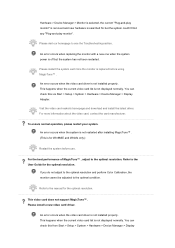
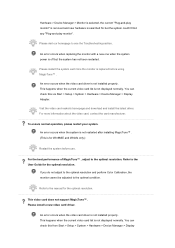
... when the current video card list is not installed properly. Please restart the system each time the monitor is replaced before use. Hardware > Device Manager > Monitor is selected, the current "Plug-and-play monitor".
This video card does not support MagicTune™ . Please install a new video card driver. Please visit our homepage to the manual for the optimal resolution.
User Manual (ENGLISH) - Page 118
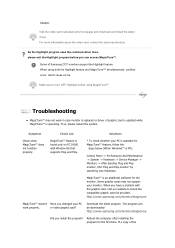
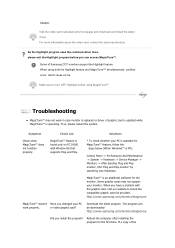
... and download and install the latest driver. Symptom
Check List
Solutions
Check when MagicTune™ does not function properly. http://www.samsung.com/monitor/magictune
MagicTune™ doesn't Have you have a problem with Window OS that supports Plug and Play.
* To check whether your PC
work in case monitor is replaced or driver of graphic card is updated while MagicTune...
User Manual (ENGLISH) - Page 133
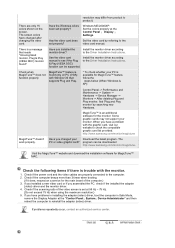
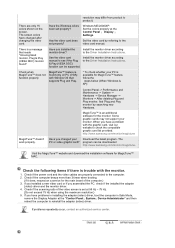
...://www.samsung.com/monitor/magictune. MagicTune™ feature is found ".
There is a message that supports Plug and Play.
* To check whether your PC is available for MagicTune™ MAC. The screen colors have problems in installing the adapter (video) driver, boot the computer in Safe Mode,
remove the Display Adapter at the Control Panel ¡ Display ¡ Settings...
User Manual (ENGLISH) - Page 134
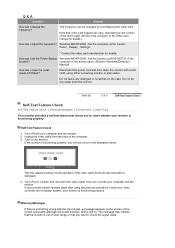
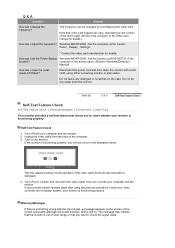
....
4. Windows ME/XP/2000 : Set the resolution at BIOS-SETUP of scan range or that you will see a box in the illustration below.
If the monitor is still on the case. then turn on both your monitor is functioning properly. your computer and the monitor. 2. How can I clean the outer case/LCD Panel? Self-Test Feature...
User Manual (ENGLISH) - Page 135
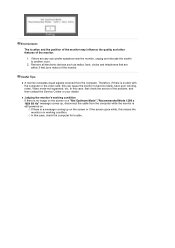
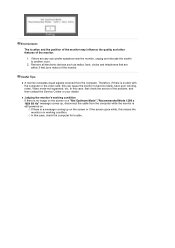
In this case, check the computer for trouble. z Judging the monitor's working condition. { In this case, first check the source of the problem, and then contact the Service Center or your dealer. if there are within 3 feet (one meter) of the monitor.
1.
Remove all electronic devices such as radios, fans, clocks and telephones that are any...
User Manual (ENGLISH) - Page 137
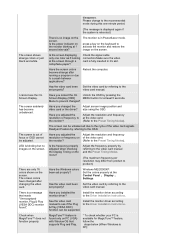
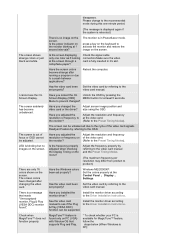
... be supported.
Adjust the resolution and frequency at the video card. (Refer to the OSD. Readjust Position by referring to the Preset Timing Modes). the monitor?
(Refer to the Driver Installation Instructions. LED is blinking but no image on the screen.
Have you locked the On Unlock the OSD by referring to the
set properly? Install the monitor driver...
User Manual (ENGLISH) - Page 138
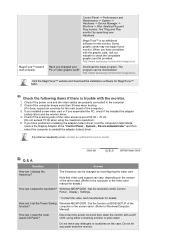
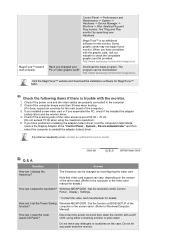
... ratio of the computer.) 3. If problems repeatedly occur, contact an authorized service center. Note that video card support can I adjust the resolution?
Check if the power cord and the video cables are properly connected to Windows/Computer
Manual).
Windows ME/XP/2000 : Set the resolution at BIOS-SETUP of the driver used. (Refer to check the compatible...
User Manual (ENGLISH) - Page 143
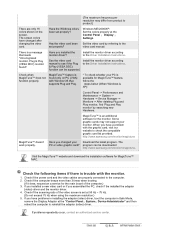
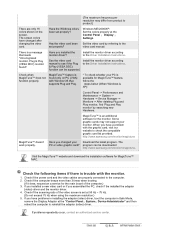
... video card or if you installed the monitor driver?
Have you changed after changing the video card. Install the monitor driver according to the Driver Installation Instructions. The screen colors have problems in installing the adapter (video) driver, boot the computer in Safe Mode,
remove the Display Adapter at the Control Panel ¡ Display ¡ Settings. Have the Windows colors been...
User Manual (ENGLISH) - Page 187
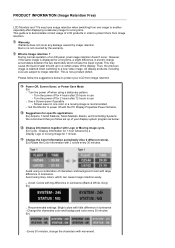
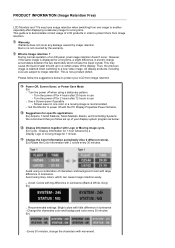
... set up in is not a product defect. Ex) Rotate the Color Information with movement. PRODUCT INFORMATION (Image Retention Free)
LCD Monitors ...Black & White, Grey) Ex)
z Recommended settings: Bright colors with the PC Display Properties Power Scheme. z Avoid: Colors with big difference in luminance - This may have image retention when switching from Image retention. This guide...
Samsung 740T Reviews
Do you have an experience with the Samsung 740T that you would like to share?
Earn 750 points for your review!
We have not received any reviews for Samsung yet.
Earn 750 points for your review!
