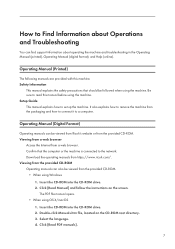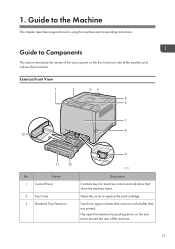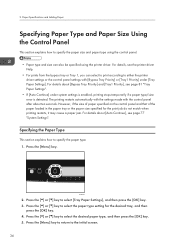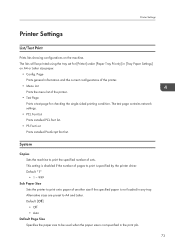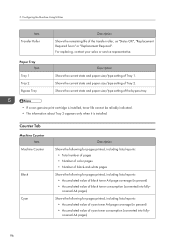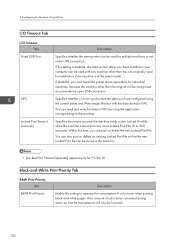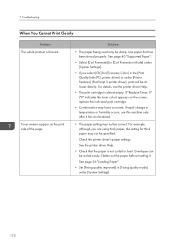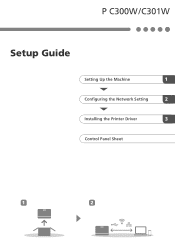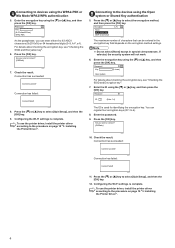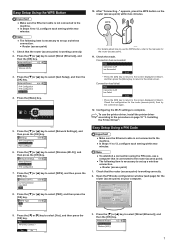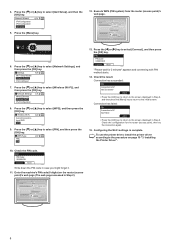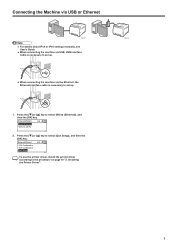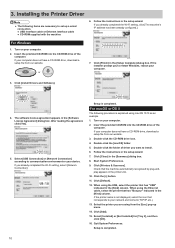Ricoh P C301W Support and Manuals
Get Help and Manuals for this Ricoh item
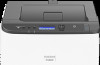
View All Support Options Below
Free Ricoh P C301W manuals!
Problems with Ricoh P C301W?
Ask a Question
Free Ricoh P C301W manuals!
Problems with Ricoh P C301W?
Ask a Question
Ricoh P C301W Videos
Popular Ricoh P C301W Manual Pages
Ricoh P C301W Reviews
We have not received any reviews for Ricoh yet.