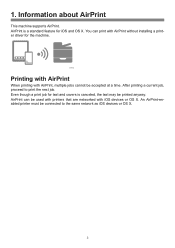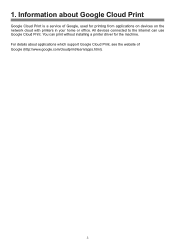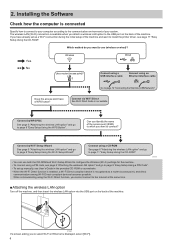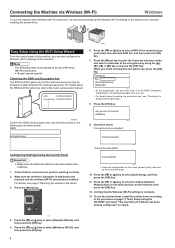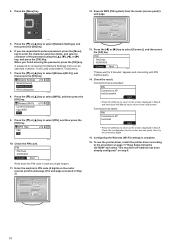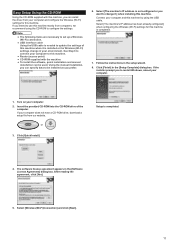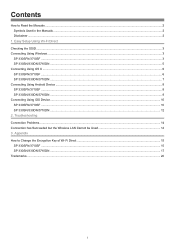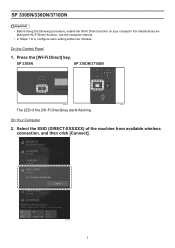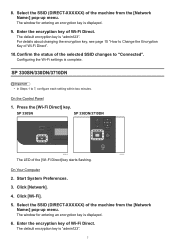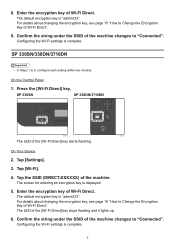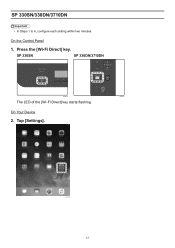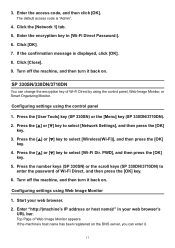Ricoh SP 330DN Support and Manuals
Get Help and Manuals for this Ricoh item

View All Support Options Below
Free Ricoh SP 330DN manuals!
Problems with Ricoh SP 330DN?
Ask a Question
Free Ricoh SP 330DN manuals!
Problems with Ricoh SP 330DN?
Ask a Question
Ricoh SP 330DN Videos
Popular Ricoh SP 330DN Manual Pages
Ricoh SP 330DN Reviews
We have not received any reviews for Ricoh yet.