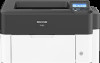Ricoh P 801 Support and Manuals
Ricoh P 801 Videos
Popular Ricoh P 801 Manual Pages
User Guide - Page 4
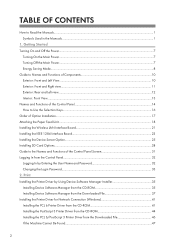
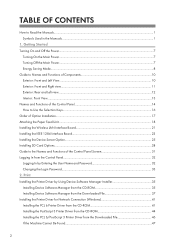
...CD-ROM 35 Installing Device Software Manager from the Downloaded File 37 Installing the Printer Driver for Network Connection (Windows 41 Installing the PCL 6 Printer Driver from the CD-ROM 41 Installing the PostScript 3 Printer Driver from the CD-ROM 44 Installing the PCL 6/PostScript 3 Printer Driver from the Control Panel...32 Logging In by Entering the User Name and Password 32 Changing...
User Guide - Page 5
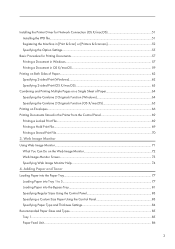
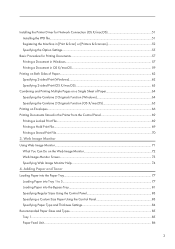
Installing the Printer Driver for Network Connection (OS X/macOS 51 Installing the PPD file...51 Registering the Machine in [Print & Scan] or [Printers & Scanners 52 Specifying the Option Settings...55
Basic Procedure for Printing Documents...57 Printing a Document in Windows...57 Printing a Document in the Printer from the Control Panel 69
Printing a Locked Print File...69 Printing a Hold...
User Guide - Page 37
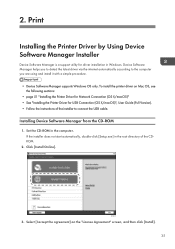
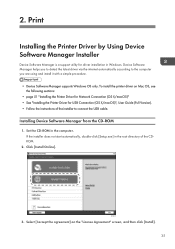
2. Click [Install Online]. Print
Installing the Printer Driver by Using Device Software Manager Installer
Device Software Manager is a support utility for USB Connection (OS X/macOS)", User Guide (Full Version). • Follow the instructions of the CDROM.
2.
To install the printer driver on the "License Agreement" screen, and then click [Install]. 35 Set the CD-ROM in the ...
User Guide - Page 39
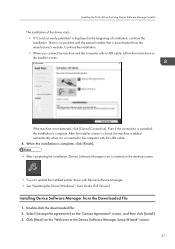
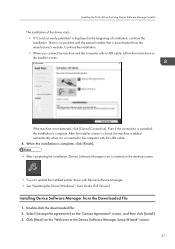
.... • See "Updating the Driver (Windows)", User Guide (Full Version).
Click [Next] on the "Welcome to the computer with the started installer that is complete.
After the installer screen is closed, the machine is added automatically when it is created on the desktop screen.
• You can update the installed printer driver with a USB cable, follow the instructions on the...
User Guide - Page 40
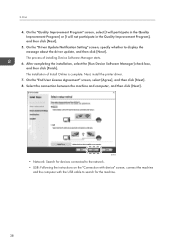
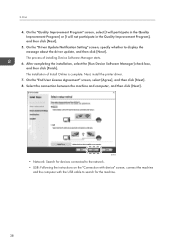
...
38 The process of Install Online is complete. The installation of installing Device Software Manager starts.
6. Next, install the printer driver.
7.
After completing the installation, select the [Run...Next]. 8. On the "Driver Update Notification Setting" screen, specify whether to search for devices connected to the network. • USB: Following the instructions on the "Connection with ...
User Guide - Page 41
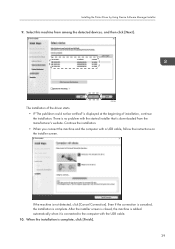
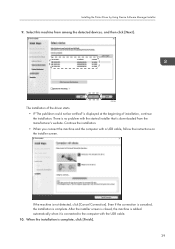
.... There is no problem with the started installer that is connected to the computer with a USB cable, follow the instructions on the installer screen.
Even if the connection is canceled, the installation is displayed at the beginning of installation, continue the installation. Installing the Printer Driver by Using Device Software Manager Installer
9. Continue the installation. • When...
User Guide - Page 43
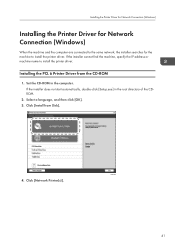
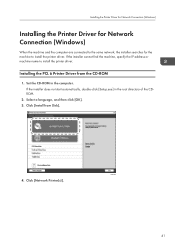
..., specify the IP address or machine name to install the printer driver. If the installer does not start automatically, double-click [Setup.exe] in the computer. Click [Install from the CD-ROM
1. Set the CD-ROM in the root directory of the CDROM.
2. Installing the Printer Driver for Network Connection (Windows)
Installing the Printer Driver for Network Connection (Windows)
When the machine...
User Guide - Page 45
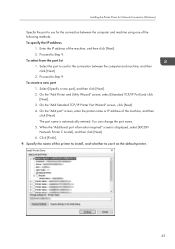
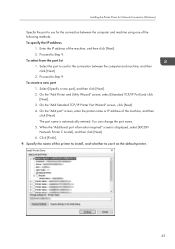
... the computer and machine, and then
click [Next]. 2. Proceed to Step 9. The port name is displayed, select [RICOH Network Printer C model], and then click [Next]. 6. To select from the port list 1. Proceed to Step 9. Installing the Printer Driver for Network Connection (Windows)
Specify the port to use for the connection between the computer and machine using...
User Guide - Page 53
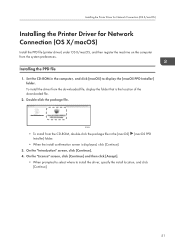
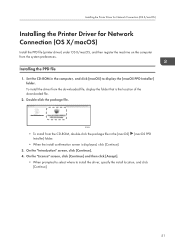
...; To install from the downloaded file, display the folder that is displayed, click [Continue]. 3.
On the "Introduction" screen, click [Continue]. 4. To install the driver from the CD-ROM, double-click the package file in the computer, and click [macOS] to install the driver, specify the install location, and click [Continue].
51 Installing the PPD file
1. Installing the Printer Driver for...
User Guide - Page 57
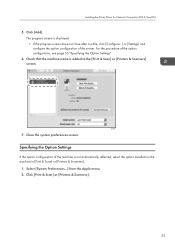
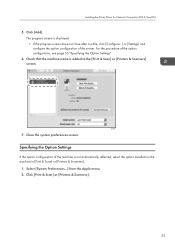
...screen. Click [Add].
Click [Print & Scan] or [Printers & Scanners].
55 Installing the Printer Driver for Network Connection (OS X/macOS)
5. For the procedure of the machine is not automatically reflected, select the option installed on the machine in [Print & Scan] or [Printers & Scanners].
1. Specifying the Option Settings
If the option configuration of the option configuration, see...
User Guide - Page 75
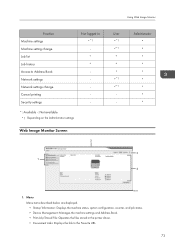
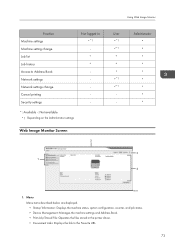
... status. • Device Management: Manages the machine settings and Address Book. • Print Job/Stored File: Operates the files stored in the printer driver. • Convenient Links: Displays the link to Address Book Network settings Network settings change Cancel printing Security settings
Not logged in
User
Administrator
*1
*1
-
*1
-
-
*1
-
*1
-
-
-
-
: Available -: Not...
User Guide - Page 117
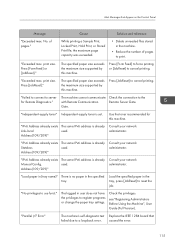
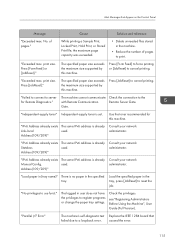
...", User Guide (Full Version). The specified paper size exceeds the maximum size supported by this machine. print size.
"IPv6 Address already exists The same IPv6 address is already
Manual Config.
While..."Independent-supply toner" Independent-supply toner is already
Stateless
used .
"IPv6 Address already exists The same IPv6 address is set.
used .
caused the error.
115
User Guide - Page 118
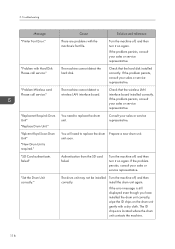
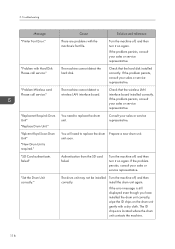
... unit may not be installed correctly.
failed"
"Set the Drum Unit correctly." If the problem persists, consult your sales or service representative. If the error message is required."
Authentication from the SD card failed. If the problem persists, consult your sales or service representative.
Troubleshooting
Message "Printer Font Error."
If the problem persists, consult your...
User Guide - Page 119
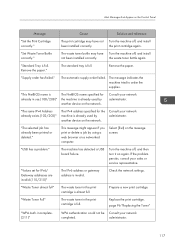
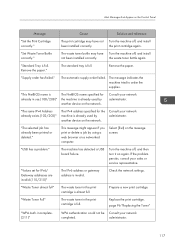
... the Control Panel
Message
Cause
Solution and reference
"Set the Print Cartridge correctly." page 96 "Replacing the Toner"
"WPA Auth.
Remove the paper." The message indicates the machine tried to order the supplies. Consult your network administrator. "USB has a problem." Turn the machine off , and install
been installed correctly.
"This NetBIOS name is already in use...
User Guide - Page 156
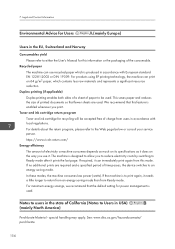
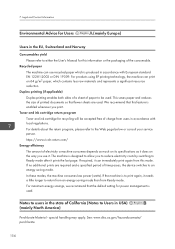
...enables both sides of a sheet of electricity a machine consumes depends as much on its specifications as it does on 64 g/m2 paper, which is produced in accordance with European ... below or consult your service person. special handling may apply. We recommend that the default setting for this feature is used . Toner and ink cartridge return program Toner and ink cartridge for recycling...
Ricoh P 801 Reviews
Do you have an experience with the Ricoh P 801 that you would like to share?
Earn 750 points for your review!
We have not received any reviews for Ricoh yet.
Earn 750 points for your review!