Ricoh SP 213Nw Support and Manuals
Get Help and Manuals for this Ricoh item
This item is in your list!

View All Support Options Below
Free Ricoh SP 213Nw manuals!
Problems with Ricoh SP 213Nw?
Ask a Question
Free Ricoh SP 213Nw manuals!
Problems with Ricoh SP 213Nw?
Ask a Question
Most Recent Ricoh SP 213Nw Questions
Clean Out Used Toner From 213nw Cartridge
clean out used toner from 213nw cartridge
clean out used toner from 213nw cartridge
(Posted by qw2002 2 years ago)
Popular Ricoh SP 213Nw Manual Pages
Setup Guide - Page 7
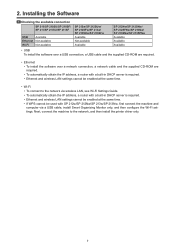
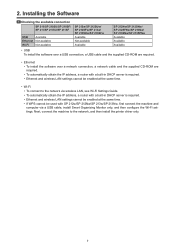
... Settings Guide. • To automatically obtain the IP address, a router with a built-in DHCP server is required. • Ethernet and wireless LAN settings cannot be enabled at the same time.
• Wi-Fi • To connect to the network, and then install the printer driver only.
7 2. Installing the Software
Checking the available connection
SP 210/SP 210SU/SP 210SF/ SP 211/SP...
Setup Guide - Page 8
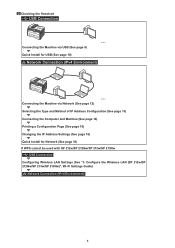
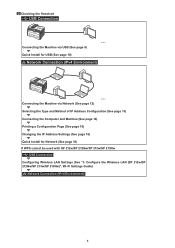
Configure the Wireless LAN (SP 212w/SP 212Nw/SP 213w/SP 213Nw)", Wi-Fi Settings Guide)
Network Connection (IPv4 Environment)
8 Checking the flowchart
USB Connection
DCT075
Connecting the Machine via USB (See page 9) Quick Install for USB (See page 10)
Network Connection (IPv4 Environment)
DCT076
Connecting the Machine via Network (See page 12) Selecting the Type and Method of...
Setup Guide - Page 9
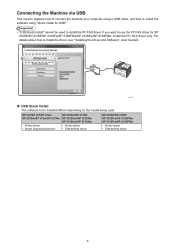
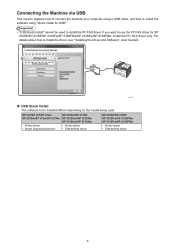
...139; USB Quick Install The software to be used . SP 210/SP 211/SP 212w SP 212Nw/SP 213w/SP 213Nw
• Printer driver • Smart Organizing Monitor
SP 210SU/SP 211SU SP 212SUw/SP 212SNw SP 213SUw/SP 213SNw
• Printer driver • TWAIN/WIA driver
SP 210SF/SP 211SF SP 212SFw/SP 212SFNw SP 213SFw/SP 213SFNw
• Printer driver • TWAIN/WIA driver
9
Connecting the Machine...
Setup Guide - Page 10
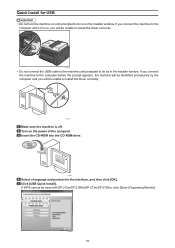
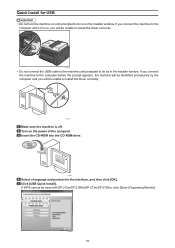
... you connect the machine to install the driver correctly. DCT045
10 CXP122
Make sure the machine is on, you will be unable to the computer before the prompt appears, the machine will be identified prematurely by the computer and you will be used with SP 212w/SP 212Nw/SP 213w/SP 213Nw, click [Smart Organizing Monitor].
CXP066...
Setup Guide - Page 12


... install the PC FAX driver only. SP 212w/SP 212Nw SP 213w/SP 213Nw
• Printer driver • Smart Organizing Monitor
SP 212SUw/SP 212SNw SP 213SUw/SP 213SNw
• Printer driver • TWAIN/WIA driver
SP 212SFw/SP 212SFNw SP 213SFw/SP 213SFNw
• Printer driver • TWAIN/WIA driver
12
If you want to install the driver, see "Installing the Driver and Software", User Guide...
Setup Guide - Page 15


... unused IPv4 address starting with "169.254.xxx.xxx" (Auto IP function).
SP 212w/SP 212Nw/SP 213w/SP 213Nw
Turn off the power. SP 212SUw/SP 212SNw/SP 212SFw/SP 212SFNw/ SP 213SUw/SP 213SNw/SP 213SFw/SP 213SFNw Press the [User Tools] key. Printing a Configuration Page
Before you install the software, print the configuration page to check the network information. CTT175
Check...
Setup Guide - Page 16
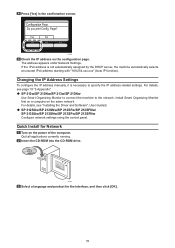
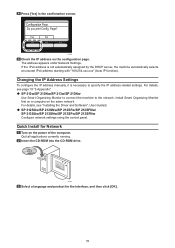
For details, see "Installing the Driver and Software", User Guide . ‹‹ SP 212SUw/SP 212SNw/SP 212SFw/SP 212SFNw/ SP 213SUw/SP 213SNw/SP 213SFw/SP 213SFNw Configure network settings using the control panel.
DCT059
Check the IP address on the same network. Quit all applications currently running. Changing the IP Address Settings
To configure the IP address manually, it is not ...
Setup Guide - Page 17
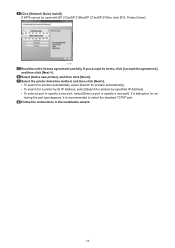
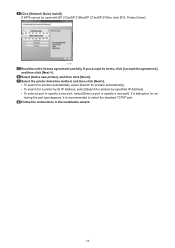
.../SP 212Nw/SP 213w/SP 213Nw, click [PCL Printer Driver]. DCT091
Read the entire license agreement carefully. If you accept its IP address, select [Search for se‑
lecting the port type appears, it is recommended to select the standard TCP/IP port. Click [Network Quick Install]. Select [Add a new printer], and then click [Next>]. If a dialog box for printers...
Setup Guide - Page 19
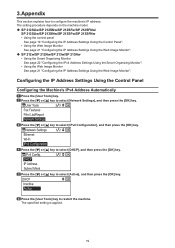
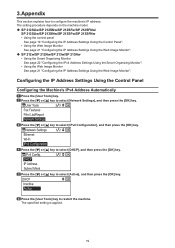
... machine model. ‹‹ SP 212SUw/SP 212SNw/SP 212SFw/SP 212SFNw/
SP 213SUw/SP 213SNw/SP 213SFw/SP 213SFNw • Using the control panel
See page 19 "Configuring the IP Address Settings Using the Control Panel". • Using the Web Image Monitor
See page 21 "Configuring the IP Address Settings Using the Web Image Monitor". ‹‹ SP 212w/SP 212Nw/SP 213w/SP 213Nw...
User Guide - Page 7
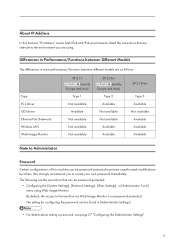
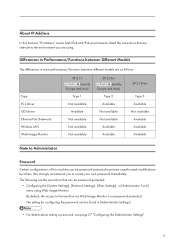
... Not available
Available Available
SP 213Nw
Type 3 Available Not available Available Available Available
Note to Administrator
Password
Certain configurations of this manual, "IP address" covers both IPv4 and IPv6 environments. Differences in Performance/Functions between Different Models
The differences in [Administrator Settings].
• For details about setting a password, see page 57...
User Guide - Page 18
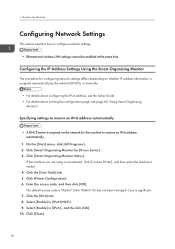
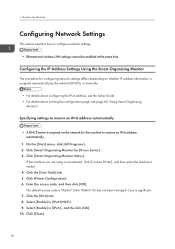
... settings to receive an IPv6 address automatically
• A DHCP server is not selected, click [Connect Printer], and then select the machine's model. 4. If the machine you are using is required on whether IP address information is assigned automatically by the network (DHCP), or manually.
• For details about configuring the IPv4 address, see the Setup Guide...
User Guide - Page 19
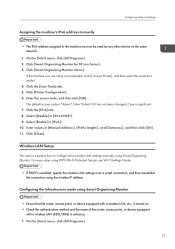
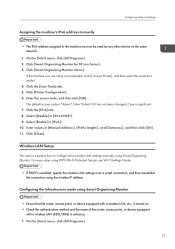
... to configure the wireless LAN settings manually using is not selected, click [Connect Printer], and then select the machine's model. 4. Click the [IPv6] tab. 8. Select [Disable] in [IPv6:]. 10. Select [Enable] in [IPv6 DHCP:]. 9. Enter values in advance. 1. Configuring the Infrastructure mode using WPS (Wi-Fi Protected Setup), see Wi-Fi Settings Guide.
• If DHCP is...
User Guide - Page 45
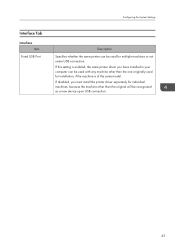
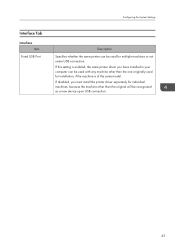
... be recognized as a new device upon USB connection.
43 If this setting is enabled, the same printer driver you must install the printer driver separately for individual machines, because the machine other than the original will be used for installation, if the machine is of the same model. Interface Tab
Interface Item
Fixed USB Port
Configuring the System...
User Guide - Page 80
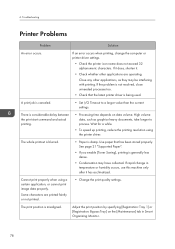
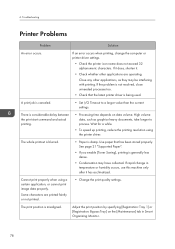
... a certain application, or cannot print image data properly.
Troubleshooting
Printer Problems
Problem
Solution
An error occurs. If it does, shorten it has acclimatized. There is generally less dense.
• Condensation may be interfering with printing.
See page 21 "Supported Paper".
• If you enable [Toner Saving], printing is considerable delay between the print start...
User Guide - Page 93
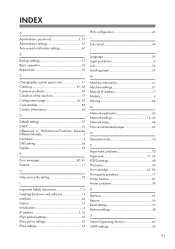
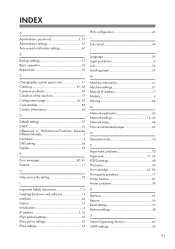
..., 68 Common problems 69 Condition of the machine 77 Configuration page 56, 62 Consumables 85 Counter information 40
D
Default settings 57 DHCP 16 Differences in Performance/Functions between Different Models 5 Disclaimer 4 DNS setting 46 Duplex 33
E
Error messages 80, 81 Exterior 11
H
Help source file setting 59
I
Important Safety Instructions 7, 9 Installing the driver and software...
Ricoh SP 213Nw Reviews
Do you have an experience with the Ricoh SP 213Nw that you would like to share?
Earn 750 points for your review!
We have not received any reviews for Ricoh yet.
Earn 750 points for your review!
