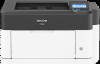Ricoh P 800 Support and Manuals
Ricoh P 800 Videos
Popular Ricoh P 800 Manual Pages
User Guide - Page 4
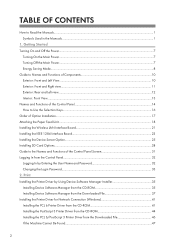
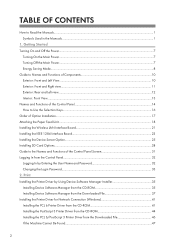
... Mode...8 Guide ...Printer Driver by Entering the User Name and Password 32 Changing the Login Password...33 2. TABLE OF CONTENTS
How to the Names and Functions of Option Installation...17 Attaching the Paper Feed Unit...18 Installing the Wireless LAN Interface Board 21 Installing the IEEE 1284 Interface Board...23 Installing the Device Server Option...25 Installing SD Card Options...28 Guide...
User Guide - Page 5
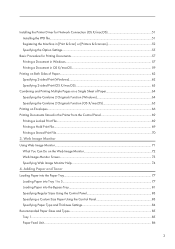
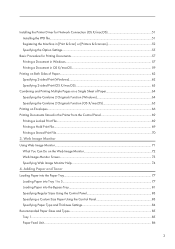
... Image Monitor 72 Web Image Monitor Screen...73 Specifying Web Image Monitor Help...74 4. Installing the Printer Driver for Network Connection (OS X/macOS 51 Installing the PPD file...51 Registering the Machine in [Print & Scan] or [Printers & Scanners 52 Specifying the Option Settings...55
Basic Procedure for Printing Documents...57 Printing a Document in Windows...57 Printing...
User Guide - Page 37
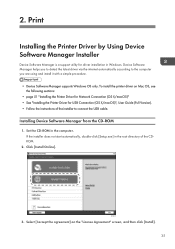
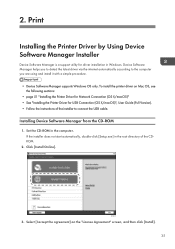
...
Device Software Manager is a support utility for USB Connection (OS X/macOS)", User Guide (Full Version). • Follow the instructions of the CDROM.
2. To install the printer driver on the "License Agreement" screen, and then click [Install]. 35
If the installer does not start automatically, double-click [Setup.exe] in the computer. Click [Install Online]. Set the CD-ROM in the...
User Guide - Page 39
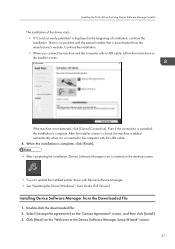
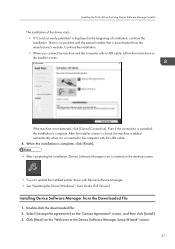
...Software Manager Setup Wizard" screen.
37 After the installer screen is closed, the machine is added automatically when it is not detected, click [Cancel Connection]. There is no problem with the started installer that is created on the desktop screen.
• You can update the installed printer driver with Device Software Manager. • See "Updating the Driver (Windows)", User Guide (Full...
User Guide - Page 40
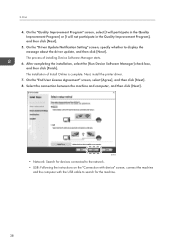
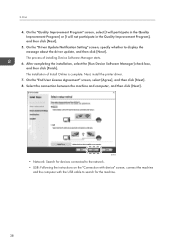
...USB: Following the instructions on the "Connection with device" screen, connect the machine
and the computer with the USB cable to display the message about the driver update, and then ...2. On the "Driver Update Notification Setting" screen, specify whether to search for the machine.
38 Print
4. Next, install the printer driver.
7.
The installation of installing Device Software Manager ...
User Guide - Page 41
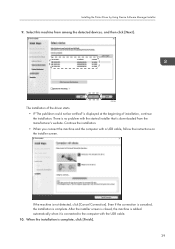
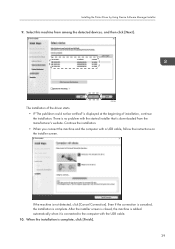
... then click [Next].
If the machine is complete. Installing the Printer Driver by Using Device Software Manager Installer
9. There is no problem with the started installer that is connected to the computer with a USB cable, follow the instructions on the installer screen. Even if the connection is canceled, the installation is not detected, click [Cancel Connection]. Select this machine...
User Guide - Page 43
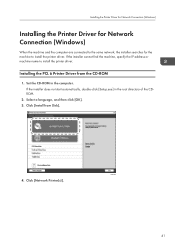
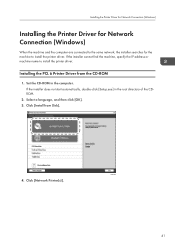
..., double-click [Setup.exe] in the computer. Click [Network Printer(s)].
41 Click [Install from the CD-ROM
1. Set the CD-ROM in the root directory of the CDROM.
2. If the installer cannot find the machine, specify the IP address or machine name to install the printer driver. Installing the Printer Driver for Network Connection (Windows)
Installing the Printer Driver for Network Connection...
User Guide - Page 45
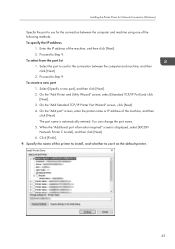
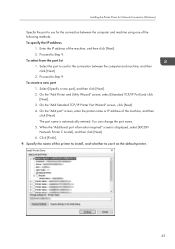
...]. 9. To select from the port list 1. When the "Additional port information required" screen is automatically entered. The port name is displayed, select [RICOH Network Printer C model], and then click [Next]. 6. Installing the Printer Driver for Network Connection (Windows)
Specify the port to use for the connection between the computer and machine using one of the...
User Guide - Page 48
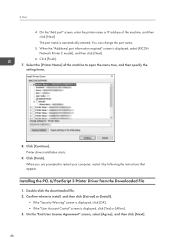
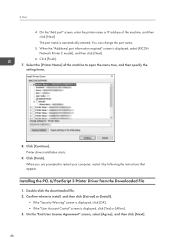
...Account Control" screen is displayed, select [RICOH Network Printer C model], and then click [Next].
6. The port name is automatically entered.
2. On the "End User License Agreement" screen, select [Agree], and then click [Next].
46 Print
4. You can change the port name.
5. Click [Finish]. 7. Click [Finish]. Installing the PCL 6/PostScript 3 Printer Driver from the Downloaded File
1.
User Guide - Page 53
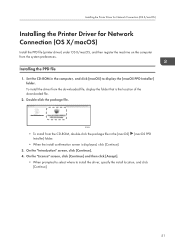
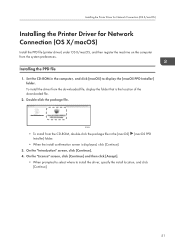
..., click [Continue] and then click [Accept].
• When prompted to select where to display the [macOS PPD Installer] folder. Installing the Printer Driver for Network Connection (OS X/macOS)
Installing the Printer Driver for Network Connection (OS X/macOS)
Install the PPD file (printer driver) under OS X/macOS, and then register the machine on the computer from the CD-ROM, double-click...
User Guide - Page 57
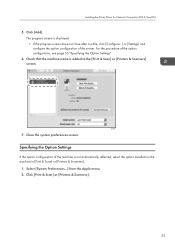
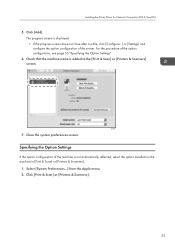
For the procedure of the printer. Specifying the Option Settings
If the option configuration of the machine is added to the [Print & Scan] or [Printers & Scanners] screen. Close the system preferences screen. Installing the Printer Driver for Network Connection (OS X/macOS)
5.
Click [Print & Scan] or [Printers & Scanners].
55 Select [System Preferences...] from the Apple menu. 2. ...
User Guide - Page 75
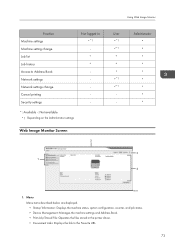
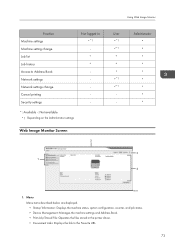
Using Web Image Monitor
Function Machine settings Machine setting change Job list Job history Access to Address Book Network settings Network settings change Cancel printing Security settings
Not logged in the printer driver. • Convenient Links: Displays the link to the Favorite URL.
73 Menu Menu items described below are displayed. • Status/Information: Displays the machine ...
User Guide - Page 116
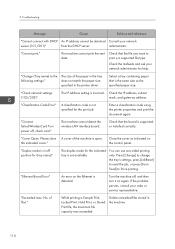
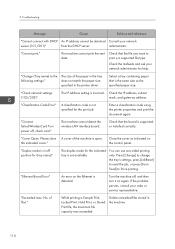
... the following settings:"
The size of the paper in the tray does not match the paper size specified in the printer driver. If the problem persists, consult your network administrator for the print job. Select a tray containing paper that is the same size as indicated on the Ethernet is supported or installed correctly. "Classification Code Error" A classification code is...
User Guide - Page 118
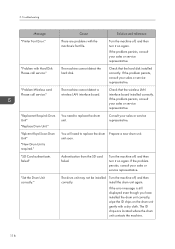
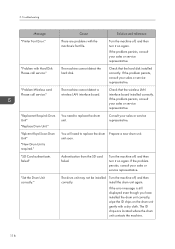
... , and then turn it on again. The ID chips are problems with Hard Disk Please call service." Troubleshooting
Message "Printer Font Error." "Replacmnt Requird: Drum Unit" "Replace Drum Unit." Cause There are located where the drum unit contacts the machine.
116
Check that the hard disk installed correctly. unit soon. Turn the machine off, and then turn...
User Guide - Page 119
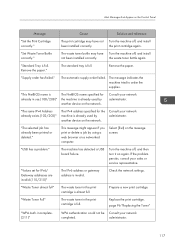
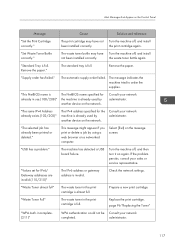
... full. Turn the machine off , and install
not been installed correctly.
the waste toner bottle again. If the problem persists, consult your network
completed. "Standard Tray is full. incomplete. (211)"
WPA authentication could not be Consult your sales or service representative.
The machine has detected a USB board failure.
Replace the print cartridge.
the print cartridge...
Ricoh P 800 Reviews
Do you have an experience with the Ricoh P 800 that you would like to share?
Earn 750 points for your review!
We have not received any reviews for Ricoh yet.
Earn 750 points for your review!