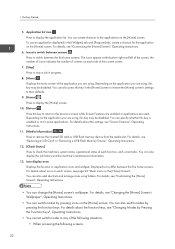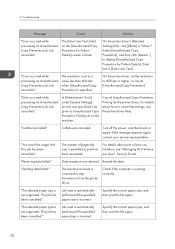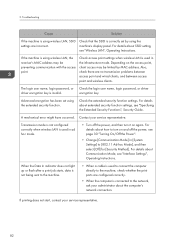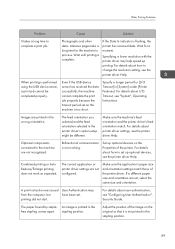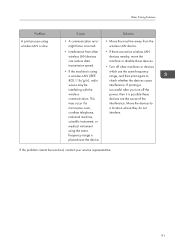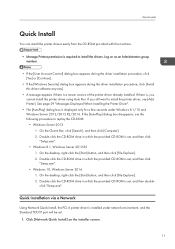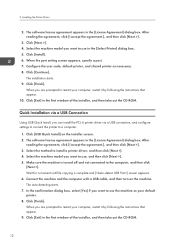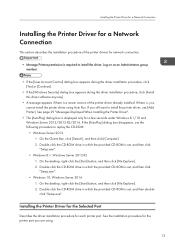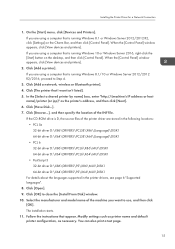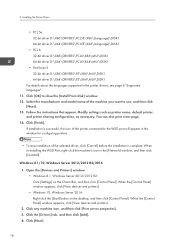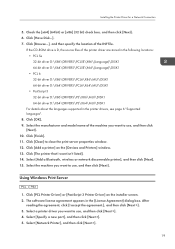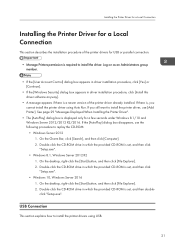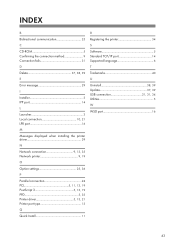Ricoh SP 8400DN Support and Manuals
Get Help and Manuals for this Ricoh item

View All Support Options Below
Free Ricoh SP 8400DN manuals!
Problems with Ricoh SP 8400DN?
Ask a Question
Free Ricoh SP 8400DN manuals!
Problems with Ricoh SP 8400DN?
Ask a Question
Ricoh SP 8400DN Videos
Popular Ricoh SP 8400DN Manual Pages
Ricoh SP 8400DN Reviews
We have not received any reviews for Ricoh yet.