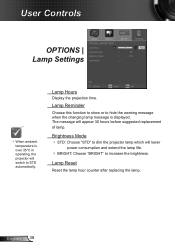Optoma EX612 Support and Manuals
Get Help and Manuals for this Optoma item

View All Support Options Below
Free Optoma EX612 manuals!
Problems with Optoma EX612?
Ask a Question
Free Optoma EX612 manuals!
Problems with Optoma EX612?
Ask a Question
Optoma EX612 Videos
Popular Optoma EX612 Manual Pages
Optoma EX612 Reviews
We have not received any reviews for Optoma yet.