Optoma EP759 Support and Manuals
Get Help and Manuals for this Optoma item
This item is in your list!

View All Support Options Below
Free Optoma EP759 manuals!
Problems with Optoma EP759?
Ask a Question
Free Optoma EP759 manuals!
Problems with Optoma EP759?
Ask a Question
Popular Optoma EP759 Manual Pages
User Manual - Page 1
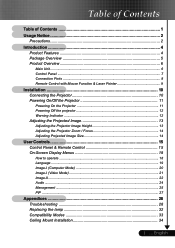
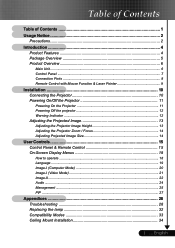
... Adjusting the Projector Zoom / Focus 14 Adjusting Projected Image Size 14
User Controls 15 Control Panel & Remote Control 15 On-Screen Display Menus 18
How to operate ...18 Language ...19 Image-I (Computer Mode 20 Image-I (Video Mode 21 Image-II ...22 Audio ...24 Management ...25 PIP ...27
Appendices 28 Troubleshooting 28 Replacing the lamp...
User Manual - Page 5


... & Laser
Pointer
; English Warranty Card
2 x Battery Optional Case
5 ... Quick Start Card ; Check to make sure your dealer immediately if anything is complete. User's Guide ; Contact your unit is missing.Option
Projector with lens cap
Power Cord 1.8m
VGA Cable 1.8m
Composite Video Cable DVI to D-Sub Cable RCA Component Cable
1.8m
1.8m
for...
User Manual - Page 10


Installation
Connecting the Projector
Digital Tuner Output
DVI
RGB USB
RS232
8 42
9
English ... 10
7
5 6
3
S-Video Output
1 Video ... (Optional Accessory) 9 RS232 Cable (Optional Accessory)
™ To ensure the projector works well with the projector. Make sure the timing of your computer, please
set the display mode of the display mode is compatible with your graphic card less ...
User Manual - Page 12


... contact your local dealer or our service center. English ... 12 Do not turn red. Turn off the projector lamp, you will turn on -screen display.
2.
The cooling fans continue to turn off the projector and disconnect the power cord from the electrical outlet and the projector.
5.
Installation
Powering Off the Projector
1. Press the "Power/Standby" button...
User Manual - Page 17


... to S-Video source. English
DVI-I
4
Press "DVI-I" to change source to DVI-I connector supports Digital RGB, Analog
connector. User Controls
OK
4 Confirm your selection of items. Source Lock
4
Select auto detection connector port.
This RGB, YPbPr (480p/
576p/720p/1080i), YCbCr (480i/576i) and HDCP signal. Video
4 Press "Video" to change source to...
User Manual - Page 18


.... II
PIP Audio
Brightness
Contrast
Frequency
Phase
Sharpness
Zoom
Sub Menu
Setting When OSD is displayed, use
keys to be adjusted in the
main menu. To exit, press "Menu "again. I
Management Image - User Controls
English ... 18
On Screen Display Menus
The Projector has multilingual On Screen Display menus that allow you don't press...
User Manual - Page 20


...Adjust the brightness of black and white in image.
User Controls
Computer Mode
Language Image -
If you experience an...controls the degree of difference between the lightest and darkest parts of the display with the graphic card.
Adjusting the ...contrast. I (Computer Mode)
™ "Sharpness" function is not supported under computer mode. an
image
up
to
a
factor
of the image....
User Manual - Page 21


... of
16
times
on
4 Press the to
a
factor
of color in the image. User Controls
Video Mode
Language Image - to magnify the projection screen....supported under YPbPr and YCbCr source. The contrast controls the degree of difference between the lightest and darkest parts of black and white in the image.
4 Press the to decrease the contrast. 4 Press the to decrease the amount of color...
User Manual - Page 25


...default setting.
4
Rear-Desktop
When you select this function, the projector ...projector reverses and turns the image upside down at same time.
mode
On
Off
Auto power off
25 ... English Lamp reminding
Yes
No
Lamp hours
Lamp reset
Yes
No
Eco. Computer/Video Mode
Image -
Lamp
Press OK to adjust
Source lock
On
Off
Display mode
PC Movie Grame sRGB Dynamic User
User...
User Manual - Page 26


...
English ... 26
4 Lamp Reminding: Select this function to show up to dim the projector lamp which will search specified connection port. See "Replacing the Lamp" for more
contrast and color saturation.
4 User : Memorize user's settings. When source lock is turned on, it will
lower power consumption and extend the lamp life by up when the lamp...
User Manual - Page 28
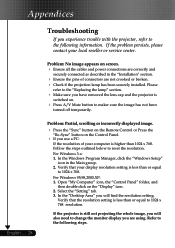
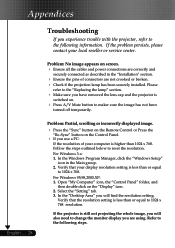
... "Windows Setup"
icon in the "Installation" section.
4 Ensure the pins of your computer is higher than 1024 x 768. Select the "Setting" tab. 3. In the "Desktop Area" you will also need to change the monitor display you will find the resolution setting. Please
refer to the "Replacing the lamp" section.
4 Make sure you experience trouble with the projector...
User Manual - Page 29


.... Refer to page 20. 4 Change the monitor color setting from the projector.
29 ... Refer to 10.0 meters) from your graphic card to page 20. 4 Check and reconfigure the display mode of the monitor display is not displaying your computer's documentation for information on the projector lens. Problem: The screen of focus 4 Adjusts the Focus Ring...
User Manual - Page 30


... in the on until the lamp module has been replaced. Problem: LED lighting message
Message
Power LED
Green
Red
Standby State
Warming Cooling Normal Error (Lamp failed) Error (Fan failed) Error (Over Temp.)
Flashing
Flashing
Temp LED Lamp LED
Flashing Flashing
English ... 30 See page 25. Appendices
Problem: The image is reversed. 4 Select "Management" from the...
User Manual - Page 31


... switch off automatically. P
please contact a service centre for repair.
4 Fan Failed :
The projector will switch off automatically. English
Please: 1 Allow cool down for 3 minutes 2 Make sure air in and outlets are noblocked 3 Clean the dust filter If the problem persists in spite of the adove, please contact a service centre for repair.
4Replacing the lamp :
Lamp life...
User Manual - Page 32
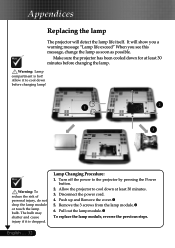
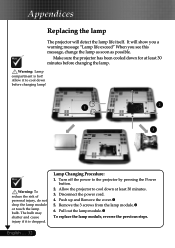
...! Lamp Changing Procedure: 1. Pull out the lamp module.p
To replace the lamp module, reverse the previous steps. Appendices
Replacing the lamp
The projector will show you a warning message "Lamp life exceed" When you see this message, change the lamp as soon as possible. The bulb may shatter and cause injury if it to the...
Optoma EP759 Reviews
Do you have an experience with the Optoma EP759 that you would like to share?
Earn 750 points for your review!
We have not received any reviews for Optoma yet.
Earn 750 points for your review!
