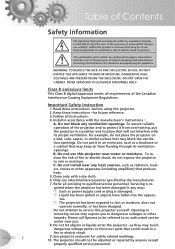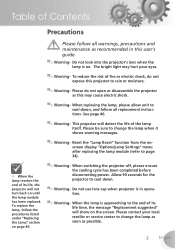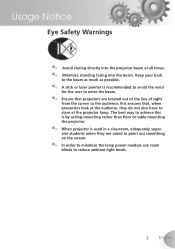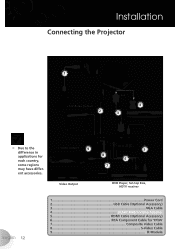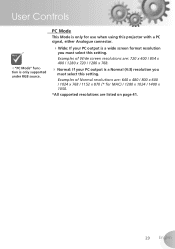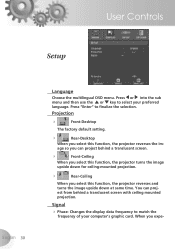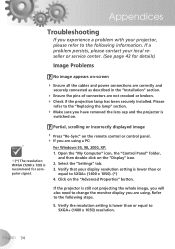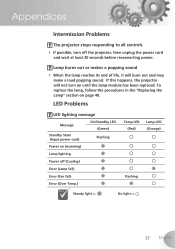Optoma HD70 Support and Manuals
Get Help and Manuals for this Optoma item

Most Recent Optoma HD70 Questions
Optoma Hd70 Will Not Power Up
(Posted by anpacsspi 9 years ago)
My Hd70 Strat,replacee Light Buld. But Will Not Run
MY HD70 STRAT,replacee light Buld. But Will not run.
MY HD70 STRAT,replacee light Buld. But Will not run.
(Posted by ramosl 10 years ago)
Thick Black Line Horizontally Across The Middle Of The Screen...
The bulb has been saying its time for a new bulb for the longest time, but I havent changed it yet (...
The bulb has been saying its time for a new bulb for the longest time, but I havent changed it yet (...
(Posted by Mbparry 11 years ago)
Optoma Hd72i Dmd Mirror Specification
Please let me know the spec of dmd mirror of optoma hd72i
Please let me know the spec of dmd mirror of optoma hd72i
(Posted by vilasps 12 years ago)
Optoma HD70 Videos
Popular Optoma HD70 Manual Pages
Optoma HD70 Reviews
We have not received any reviews for Optoma yet.