Optoma TX779 Support and Manuals
Get Help and Manuals for this Optoma item
This item is in your list!

View All Support Options Below
Free Optoma TX779 manuals!
Problems with Optoma TX779?
Ask a Question
Free Optoma TX779 manuals!
Problems with Optoma TX779?
Ask a Question
Popular Optoma TX779 Manual Pages
User's Manual - Page 7


Introduction
Product Features
This product is a single chip 0.7" XGA DLP® projector. Outstanding features include:
u Texas Instruments Single chip DLP® Technology u Computer Compatibility:
Apple Macintosh, iMac, and VESA Standards: UXGA, SXGA+, SXGA, WXGA, XGA, SVGA, VGA
u Video Compatibility: ■ NTSC, NTSC4.43 ■ PAL/PAL-M/PAL-N/...
User's Manual - Page 15


... the display output to the projector. (Check the user manual of the laptop to determine the appropriate Fn key combination to turn On the projector. For direct source selection, ... to change display output.)
See Security Settings on the projector first and then select the signal sources. Installation
Powering On/Off the Projector
Powering On the Projector
1. Turn On the connected devices.
...
User's Manual - Page 20


... On
Power LED
Off
Power Off (AC Off)
Flashing Standby
Lamp LED
Red
Error code
Temp LED
Red
Error code
Flashing Error code
Power
Turn the projector On or Off.
▲/Keystone (Up arrow)
•Adjust the image Keystone positively. •Navigates and changes settings in the OSD.
◄/Vol (Left arrow)
•Volume down •Navigates and...
User's Manual - Page 28


... Warm temperature, the screen looks warmer. See page 29 for more natural image, adjust toward the maximum setting. v De-interlace only support 480i/576i signal via Component/ S-video/ Video. Color Temp
Adjust the color temperature. Select the sources to enable higher brightness while providing true, more vibrant ...
User's Manual - Page 32


... Controls
Setup
Language
Enter the Language menu. English 32 You can project from behind a translucent screen.
4 Front Ceiling
When you select this function, the projector reverses the image so you select this function, the projector turns the image upside down for more information. Projection
Select projection method:
4 Front Desktop
The factory default setting.
4 Rear...
User's Manual - Page 33


.... Advanced
Enter the Advanced menu. Setup
User Controls
Signal
Enter the Signal menu.
Audio Settings
Enter the Audio Settings menu. See page 39 for more information. See page 42 for more information. Set projector signal properties. Projector ID
Select a two digit projector ID from 0 through 99. RS232
Allows RS232 control of projector.
Set audio level properties. See pages 40...
User's Manual - Page 40
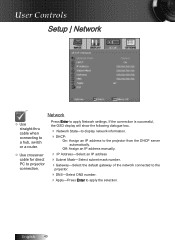
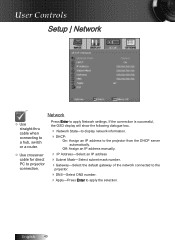
English 40
Off: Assign an IP address manually.
4 IP Address-Select an IP address 4Subnet Mask-Select subnet mask number. 4Gateway-Select the default gateway of the network connected to the
projector.
4DNS-Select DNS number. 4Apply-Press Enter to apply Network settings.
Press Enter to apply the selection. If the connection is successful...
User's Manual - Page 42


...
4 Off-the supplied default setting. 4 On-close captioning text is saved as the startup screen. 1.
English 42 Display the desired screen on the projector. 2. When finished, Screen capture...
User Controls
Setup | Advanced
Logo
Select the screen to use as User in progress will display. Logo Capture
Capture a displayed screen to display during startup.
4 Optoma-the supplied ...
User's Manual - Page 51


...installed. Verify the resolution setting is lower than or equal to the Replacing the lamp section.
4 Make sure you have removed the lens cap and the projector
is still not projecting the whole image, you will also need under the "Models... the Settings tab. 3. Refer to UXGA (1600 x 1200). 4. Appendices
Troubleshooting
If you experience a problem with your local reseller or service center....
User's Manual - Page 52


...19 for more information. 4 Change the monitor color setting on the projector lens. 4 Make sure the projection screen is between the required
distances from the projector. Example: [Fn]+[F4]
Acer � Asus...� Mirror display
English
If you experience difficulty changing resolutions or your computer's manual for more information. 52 See page 35 for more
information.
4 Check and ...
User's Manual - Page 58


...discoloration or fading, avoid getting cleaner on the projector.
4 If a little water gets into the projector interior when cleaning, have
the projector serviced. Rinse all detergent from most camera stores.... help ensure trouble-free operation. Appendices
Cleaning the Projector
Cleaning the projector to wash dishes), and then wipe the case. 3. Warning:
4 Be sure to clean the projector case. 1....
User's Manual - Page 62


... Bits Flow Control UART16550 FIFO
9600 8 None 1 None Disable
Lead Code ~
Fix code One Digit
Projector ID
X
X
Set in OSD
00~99
Two Digit
00 is dependent on the model purchased. n=16
17 Volume - Function is for universal use
Command ID
X
X
X
space
variable n
Defined by Optoma 2 or 3 Digit
See the Follow content
One Digit
Per item...
Datasheet - Page 1


The environment-friendly TX779 has energy saving features including TX779
Superior Visual Performance for Demanding Applications
The Optoma TX779 DLP projector is exceptionally bright at 4500 lumens to provide outstanding video and data display in large rooms and in rooms with high ambient light. Remotely monitor, manage and control the Optoma TX779 over the network via the integrated RJ45...
Brochure - Page 1


... Zoom AV Mute Video
Menu
AC Power RJ-45
Stereo
Stereo
Audio-Out
Audio-In
IR
RS-232
Stereo RCA
Audio-In
Kensington Lock
The Optoma TX779 DLP projector is exceptionally bright at 4500 lumens to provide outstanding video and data display in large rooms and in rooms with high ambient light.
Brochure - Page 2
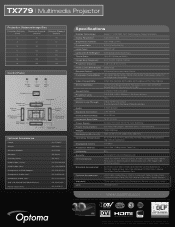
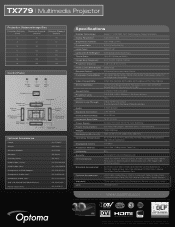
...Manual Pull-Down Screen: Power Cord (11m):
BL-FP280E BM-5001U BI-EXTGB BR-5033L BK-4013 BC-DDHMXX08 BC-HMHMXX05 BC-CRVGYX00 BC-CRCRXX02 BC-COCOXX02 DS-3100PMG+ BC-PUPIXY11
Specifications
Display Technology...60 Hz, Auto-Switching 360 Watts Max (Bright), 290 Watts (STD)
TX779 | Multimedia Projector
Projection Distance/Image Size
Projection Distance (Feet)
Maximum Diagonal (Inches)
Minimum ...
Optoma TX779 Reviews
Do you have an experience with the Optoma TX779 that you would like to share?
Earn 750 points for your review!
We have not received any reviews for Optoma yet.
Earn 750 points for your review!
