Optoma TS551 Support and Manuals
Get Help and Manuals for this Optoma item
This item is in your list!

View All Support Options Below
Free Optoma TS551 manuals!
Problems with Optoma TS551?
Ask a Question
Free Optoma TS551 manuals!
Problems with Optoma TS551?
Ask a Question
Optoma TS551 Videos
Popular Optoma TS551 Manual Pages
Protocol Functions - Page 1


SEND to projector
232 ASCII Code HEX Code
Function
~XX00 1
7E 30 30 30 30 20 31 0D
Power ON
~XX00 0
7E 30 30 30 30 20 30 0D
Power OFF
~XX00 1 ~nnnn 7E 30 30 30 30 20 31 20 a 0D Power ON with Password
(Password only support Up(1)/Down(2)/Left(3)/Right(4))
~XX01 1
7E 30 30...
Protocol Functions - Page 2
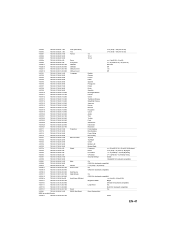
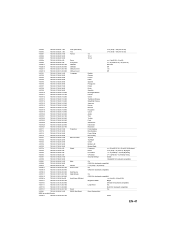
... 3D Mode 3D Sync Invert 3D Sync Invert Language
Projection
Menu Location
Signal
Mute Volume Source Lock Next Source High Altitude Auto Power Off (min)
Reset RS232 Alert Reset
n = 0 (a=30) ~ 100 (a=31 30 30)
n = 0 (a=30) ~ 100 (a=31 30 30)
4:3
16:9-l
16:9-ll
n = -5 (a=2D 35) ~ 5 (a=35)
n = -30 (a=2D 33 30) ~ 30 (a=33 30)
DLP-Link
Off...
Protocol Functions - Page 3


... 20 31 0D 7E 30 30 31 30 38 20 31 0D
Model name Lamp Hours Cumulative Lamp Hours
Projector Return INFOn
Projector Return OKn OKdddd OKn OKn OKn OKn OKn OKn OKn OKabbbbccdddde
OKn OKbbbb OKbbbbb
Up/Page + Left/Source Enter (for projection MENU) Right/Re-SYNC Down/Page Keystone + Keystone Volume Volume + Brightness (1) Menu...
User's Manual - Page 1


... 17
Operation 21
Powering On/Off the Projector 21 Adjusting the Projector Height 22 Adjusting the Projector Zoom and Focus 22 Adjusting Projection Image Size 23 Menu Operation ...24
Appendix 33
Replacing the Lamp ...33 Ceiling mount installation ...35 Compatibility Modes ...36 RS232 Commands and Protocol Function List 39 Troubleshooting ...43 Optoma Global Offices ...45 Regulation & Safety...
User's Manual - Page 5


...; The information in this document is subject to deliver high reliability and ease of use.
EN-5 Introduction
Projector Features
The projector integrates high-performance optical engine projection and a user - friendly design to change without notices. „ The reproduction, transfer or copy of all or any part of this manual is not permitted without
express written consent.
User's Manual - Page 8


The ceiling mount is only on certain models) 23 Kensington lock
Bottom View
3
1
2
1 Security bar 2 Ceiling mount holes 3 Ventilation holes Note
„ This projector can be used with a ceiling mount for information to mount the projector on a ceiling.
EN-8 Rear View
12
3
1 AC power socket 2 Connection ports (HDMI is not included in the package.
„ Contact your dealer for support.
User's Manual - Page 9


...the on-screen display menus. 4 Keystone ( / )
Manually correct distorted images resulting from an angled projection. 5 Four directional buttons
Use four directional buttons to select items or make adjustments to your selection. 6 Re-SYNC Automatically synchronize the projector to the input source. 7 POWER (Power LED indicator) Refer to "LED Indicator Messages". 8 TEMP/LAMP (Temp/Lamp LED indicator...
User's Manual - Page 10


... output from video equipment or computer to this jack.
2 HDMI (HDMI is only on certain models) Connect HDMI output from video equipment to this jack.
3 S-VIDEO Connect S-Video output from...the projector via a computer, connect this to the controlling computer's RS-232C port.
6 Service/Mouse This connector is for firmware update and mouse function support.
7 VGA OUT Connect to a computer display, etc...
User's Manual - Page 17


...both the projector and the Video source device as described below:
Terminal name HDMI
Component Video
S-Video
Video
Terminal appearance Reference Picture quality
HDMI
"Connecting an
Best
HDMI ...
composite Video
source device" on
page 20
Note
„ Not all models have HDMI input jack, please check your projector to various Video source devices that provide any one of the following output...
User's Manual - Page 26


... (show 1024 x 768). Keystone Manually correct distorted images resulting from an angled projection. Image EN-26 at lower temperature, the screen looks warmer. Aspect Ratio Use this function to customize user color temperature. At higher temperature the screen looks colder; Image
Brightness Brighten or darken the image. Color Settings Adjust the color temperature. If...
User's Manual - Page 34


...are tightened properly. Remove the screw in a ceiling mount, remove it 3. Reset the lamp hour. 1. If the projector is made of the lamp cover. 1 5. Refer to the "Setting > Lamp Time Reset" menu.
1 2
3 4
Note
„ Dispose the used lamp according to turn on the projector. Loosen the screws from the lamp module. 3 7. Replace the lamp cover and tighten the screw. 10. Turn...
User's Manual - Page 35


EN-35 Warning 1.If you wish to use a third party ceiling mount kit, please ensure the screws used to attach a mount to use the Optoma ceiling mount.
2. If you buy a ceiling mount from another company, please be sure to the projector meet the following specifications:
„ Screw type: M4*3 „ Maximum screw length: 8mm „ Minimum screw length: 6mm
278.32...
User's Manual - Page 41


... 3D Mode 3D Sync Invert 3D Sync Invert Language
Projection
Menu Location
Signal
Mute Volume Source Lock Next Source High Altitude Auto Power Off (min)
Reset RS232 Alert Reset
n = 0 (a=30) ~ 100 (a=31 30 30)
n = 0 (a=30) ~ 100 (a=31 30 30)
4:3
16:9-l
16:9-ll
n = -5 (a=2D 35) ~ 5 (a=35)
n = -30 (a=2D 33 30) ~ 30 (a=33 30)
DLP-Link
Off...
User's Manual - Page 42


... 20 31 0D 7E 30 30 31 30 38 20 31 0D
Model name Lamp Hours Cumulative Lamp Hours
Projector Return INFOn
Projector Return OKn OKdddd OKn OKn OKn OKn OKn OKn OKn OKabbbbccdddde
OKn OKbbbb OKbbbbb
Up/Page + Left/Source Enter (for projection MENU) Right/Re-SYNC Down/Page Keystone + Keystone Volume Volume + Brightness (1) Menu...
User's Manual - Page 43
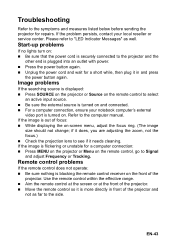
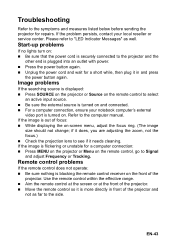
...; For a computer connection, ensure your local reseller or service center. Troubleshooting
Refer to the computer manual. Start-up problems
If no lights turn on . EN-43 Image problems
If the searching source is displayed: „ Press SOURCE on the projector or Source on the remote control to the projector and the
other end is turned on -screen menu...
Optoma TS551 Reviews
Do you have an experience with the Optoma TS551 that you would like to share?
Earn 750 points for your review!
We have not received any reviews for Optoma yet.
Earn 750 points for your review!

