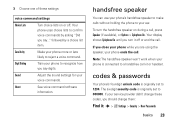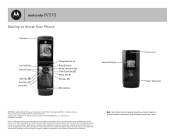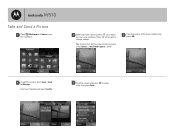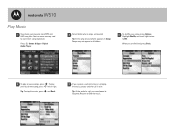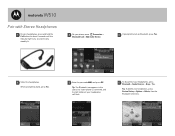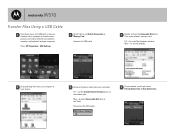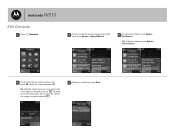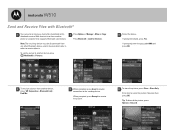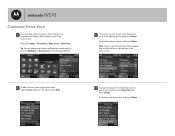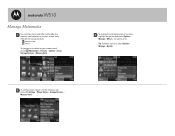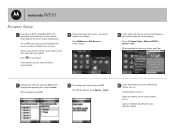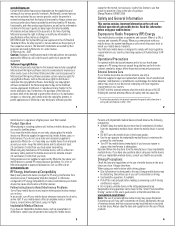Motorola W510 Support and Manuals
Get Help and Manuals for this Motorola item

View All Support Options Below
Free Motorola W510 manuals!
Problems with Motorola W510?
Ask a Question
Free Motorola W510 manuals!
Problems with Motorola W510?
Ask a Question
Motorola W510 Videos
Popular Motorola W510 Manual Pages
Motorola W510 Reviews
We have not received any reviews for Motorola yet.