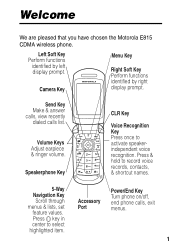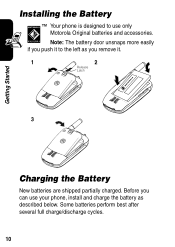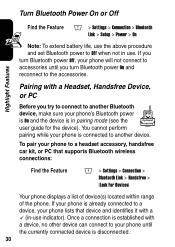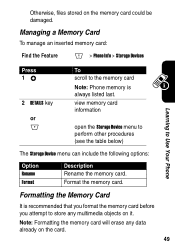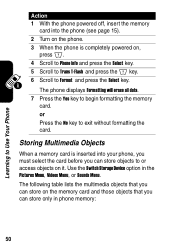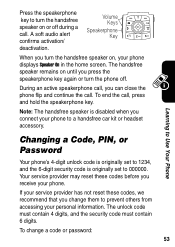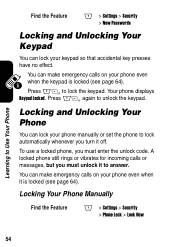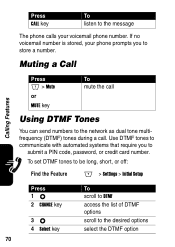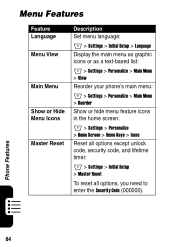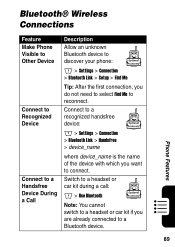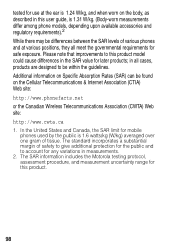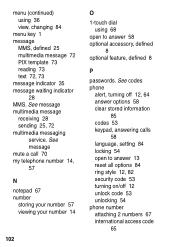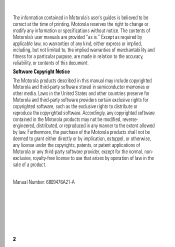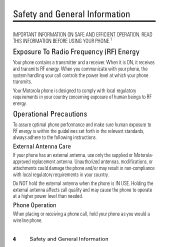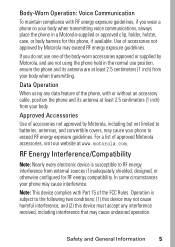Motorola e815 - Cell Phone 40 MB Support and Manuals
Get Help and Manuals for this Motorola item

View All Support Options Below
Free Motorola e815 manuals!
Problems with Motorola e815?
Ask a Question
Free Motorola e815 manuals!
Problems with Motorola e815?
Ask a Question
Motorola e815 Videos
Popular Motorola e815 Manual Pages
Motorola e815 Reviews
We have not received any reviews for Motorola yet.