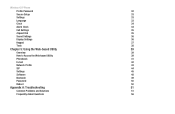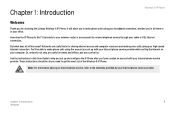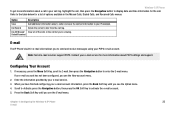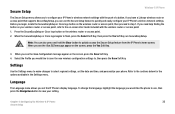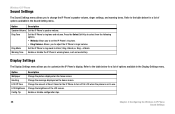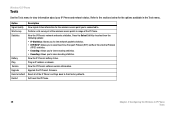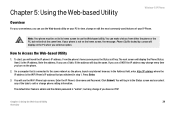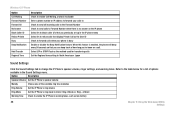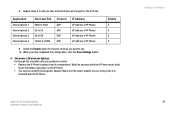Linksys WIP300 - iPhone Wireless VoIP Phone Support and Manuals
Get Help and Manuals for this Linksys item

View All Support Options Below
Free Linksys WIP300 manuals!
Problems with Linksys WIP300?
Ask a Question
Free Linksys WIP300 manuals!
Problems with Linksys WIP300?
Ask a Question
Most Recent Linksys WIP300 Questions
No Service
I have included all the information needed in order to register with a VoIP provider but seems is no...
I have included all the information needed in order to register with a VoIP provider but seems is no...
(Posted by nwosudickson 11 years ago)
Linksys WIP300 Videos
Popular Linksys WIP300 Manual Pages
Linksys WIP300 Reviews
We have not received any reviews for Linksys yet.