Lexmark 2580 - X Color Inkjet Support and Manuals
Get Help and Manuals for this Lexmark item
This item is in your list!

View All Support Options Below
Free Lexmark 2580 manuals!
Problems with Lexmark 2580?
Ask a Question
Free Lexmark 2580 manuals!
Problems with Lexmark 2580?
Ask a Question
Most Recent Lexmark 2580 Questions
From Feed Is 1 Inch For Labels. After Run, Printer Ejects As If 11' Form
Form feed is correct and is only one label, but after printing a run, the printer ejects enough labe...
Form feed is correct and is only one label, but after printing a run, the printer ejects enough labe...
(Posted by jvh 12 years ago)
Popular Lexmark 2580 Manual Pages
User's Guide - Page 5
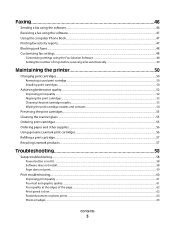
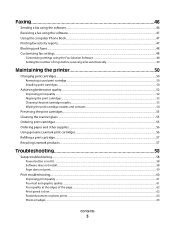
......55 Ordering paper and other supplies...56 Using genuine Lexmark print cartridges...56 Refilling a print cartridge...57 Recycling Lexmark products...57
Troubleshooting 58
Setup troubleshooting...58
Power button is not lit ...58 Software does not install...58 Page does not print...59
Print troubleshooting...60
Improving print quality ...61 Poor text and graphic quality...61 Poor quality...
User's Guide - Page 7
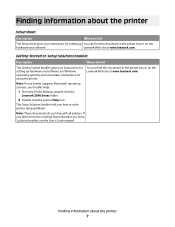
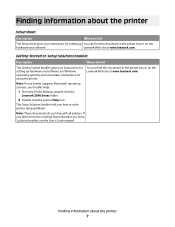
... on the
hardware and software. The Setup Solutions booklet tells you instructions for setting up You can find this document in the printer box or on Windows operating systems) and some basic instructions for setting up hardware and software (on the Lexmark Web site at www.lexmark.com. Note: If your printer supports Macintosh operating systems, see the User's Guide instead.
Getting...
User's Guide - Page 11
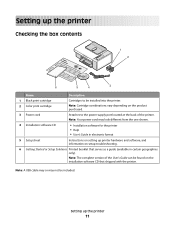
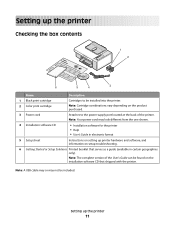
.... Note: The complete version of the printer.
Setting up printer hardware and software, and information on setting up the printer
11 Note: Your power cord may not be found on the installation software CD that serves as a guide (available in electronic format
5 Setup sheet
Instructions on setup troubleshooting.
6 Getting Started or Setup Solutions Printed booklet that shipped with...
User's Guide - Page 13
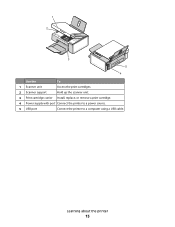
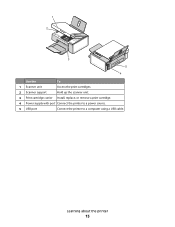
Learning about the printer
13 1 2
3
5 4
Use the
To
1 Scanner unit
Access the print cartridges.
2 Scanner support
Hold up the scanner unit.
3 Print cartridge carrier Install, replace, or remove a print cartridge.
4 Power supply with port Connect the printer to a power source.
5 USB port
Connect the printer to a computer using a USB cable.
User's Guide - Page 58
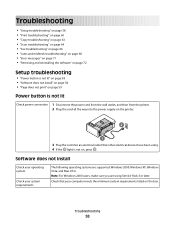
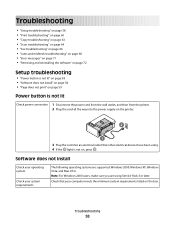
... 60 • "Copy troubleshooting" on page 63 • "Scan troubleshooting" on page 64 • "Fax troubleshooting" on page 66 • "Jams and misfeeds troubleshooting" on page 68 • "Error messages" on page 71 • "Removing and reinstalling the software" on page 72
Setup troubleshooting
• "Power button is not lit" on page 58 • "Software does not install" on page 58...
User's Guide - Page 62
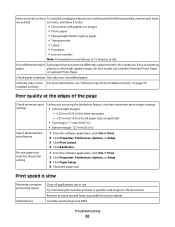
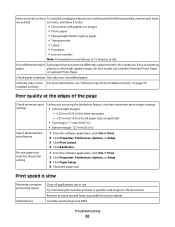
... Paper Setup. 4 Check the paper size.
Software may not be installed correctly" on transfers
Note: Transparencies may not be For more RAM. Troubleshooting
62 Try minimizing the number and size of graphics and images in use. installed correctly
Poor quality at the edges of Each paper brand accepts ink differently and prints with color variations. Remove...
User's Guide - Page 68
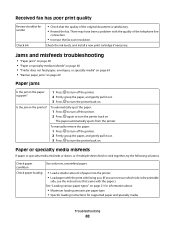
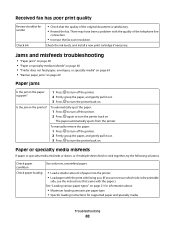
..., envelopes, or specialty media" on page 69 • "Banner paper jams" on .
Received fax has poor print quality
Review checklist for supported paper and specialty media
Troubleshooting
68
The paper automatically ejects from the printer.
Check the ink levels, and install a new print cartridge if necessary.
Check paper loading
• Load a smaller amount of paper into the...
User's Guide - Page 73
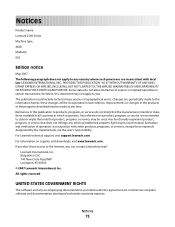
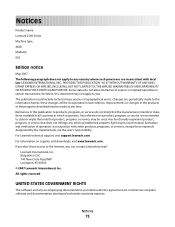
...TO, THE IMPLIED WARRANTIES OF MERCHANTABILITY OR FITNESS FOR A PARTICULAR PURPOSE. For Lexmark technical support, visit support.lexmark.com. Bldg 004-2/CSC 740 New Circle Road NW Lexington, KY 40550 © 2007 Lexmark International, Inc. References in this publication to products, programs, or services do not allow disclaimer of operation in certain transactions; Any reference to a product...
User's Guide - Page 84
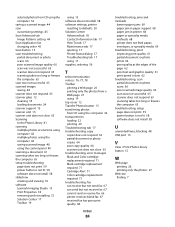
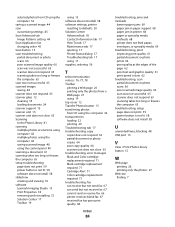
... 41 scanning takes too long or freezes the computer 65 setup troubleshooting page does not print 59 power button is not lit 58 software does not install 58 slideshow creating and viewing 35 software Lexmark Imaging Studio 15 Print Properties 18 removing and reinstalling 72 Solution Center 17 Toolbar 19
using 15 software does not install 58 software settings, printer
resetting to defaults 20...
Getting Started - Page 4
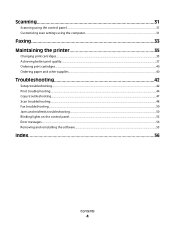
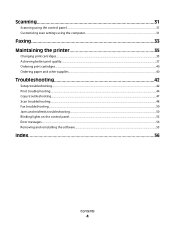
... panel...31 Customizing scan settings using the computer...31
Faxing 33 Maintaining the printer 35
Changing print cartridges...35 Achieving better print quality...37 Ordering print cartridges...40 Ordering paper and other supplies...40
Troubleshooting 42
Setup troubleshooting...42 Print troubleshooting...44 Copy troubleshooting...47 Scan troubleshooting...48 Fax troubleshooting...50 Jams and...
Getting Started - Page 5
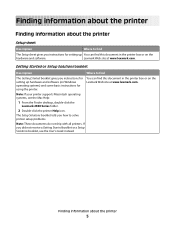
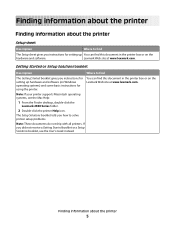
... booklet gives you instructions for using the printer. Note: If your printer supports Macintosh operating systems, see the User's Guide instead.
Finding information about the printer
Setup sheet
Description
Where to solve printer setup problems.
Note: These documents do not ship with all printers.
If you how to find
The Setup sheet gives you instructions for setting up You can...
Getting Started - Page 9
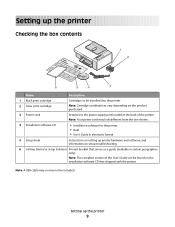
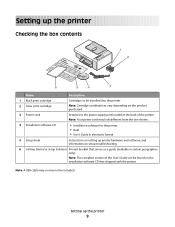
....
Setting up the printer
Checking the box contents
1 2
?? ?
6
5
4
3
Name
Description
1 Black print cartridge
Cartridges to be installed into the printer.
2 Color print cartridge
Note: Cartridge combinations vary depending on the installation software CD that serves as a guide (available in electronic format
5 Setup sheet
Instructions on setup troubleshooting.
6 Getting...
Getting Started - Page 11
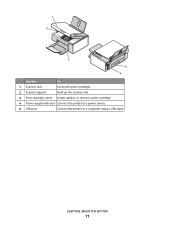
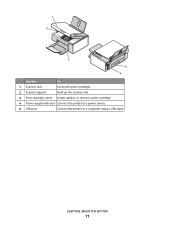
1 2
3
5 4
Use the
To
1 Scanner unit
Access the print cartridges.
2 Scanner support
Hold up the scanner unit.
3 Print cartridge carrier Install, replace, or remove a print cartridge.
4 Power supply with port Connect the printer to a power source.
5 USB port
Connect the printer to a computer using a USB cable. Learning about the printer
11
Getting Started - Page 46
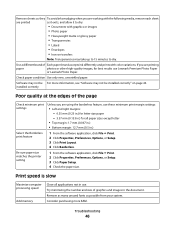
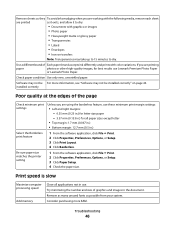
....
Try minimizing the number and size of the page
Check minimum print settings
Select the Borderless print feature
Be sure paper size matches the printer setting
Unless you are printed
as possible from your system. Troubleshooting
46 Check paper condition Use only new, unwrinkled paper. Print speed is slow
Maximize computer processing speed
Add memory...
Getting Started - Page 58
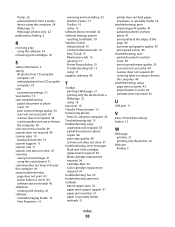
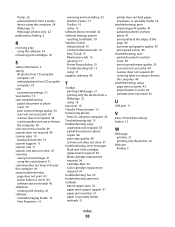
... 31 scanning takes too long or freezes the computer 49 setup troubleshooting page does not print 43 power button is not lit 42 software does not install 42 slideshow creating and viewing 26 software Lexmark Imaging Studio 13 Print Properties 16
removing and reinstalling 55 Solution Center 15 Toolbar 16 using 13 software does not install 42 software settings, printer resetting to defaults 18...
Lexmark 2580 Reviews
Do you have an experience with the Lexmark 2580 that you would like to share?
Earn 750 points for your review!
We have not received any reviews for Lexmark yet.
Earn 750 points for your review!
