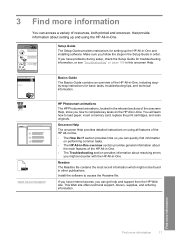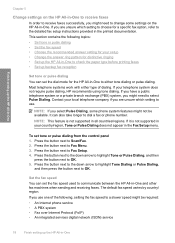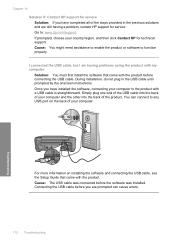HP Photosmart C4340 - All-in-One Printer Support and Manuals
Get Help and Manuals for this Hewlett-Packard item

View All Support Options Below
Free HP Photosmart C4340 manuals!
Problems with HP Photosmart C4340?
Ask a Question
Free HP Photosmart C4340 manuals!
Problems with HP Photosmart C4340?
Ask a Question
Most Recent HP Photosmart C4340 Questions
Failure To Read Black Catridge, What Is Wrong?
(Posted by abegndlovu94 11 years ago)
Why Wont It Install My Colour Cartridge
i have installed 2 new cartridges, a black and a colour, its not regestering the colour ink.
i have installed 2 new cartridges, a black and a colour, its not regestering the colour ink.
(Posted by minasvass 12 years ago)
Popular HP Photosmart C4340 Manual Pages
HP Photosmart C4340 Reviews
We have not received any reviews for HP yet.