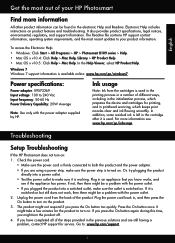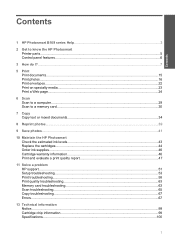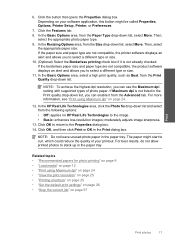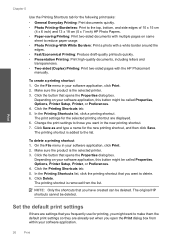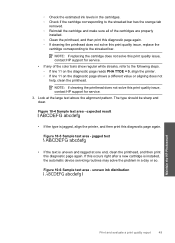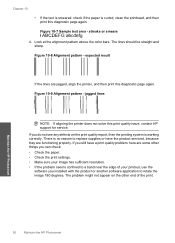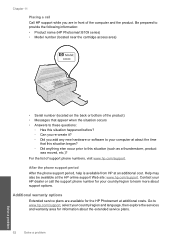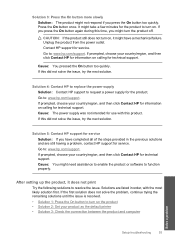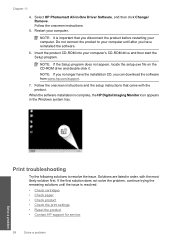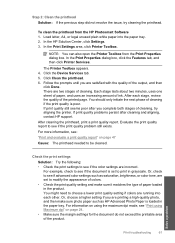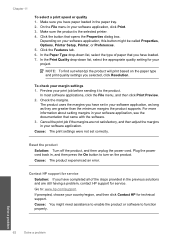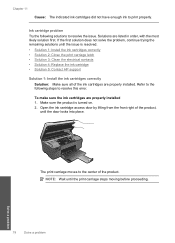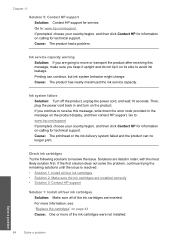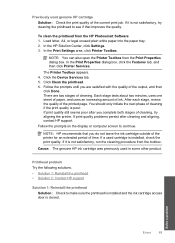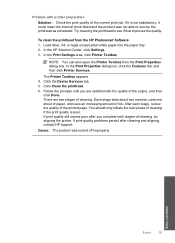HP Photosmart All-in-One Printer - B109 Support and Manuals
Get Help and Manuals for this Hewlett-Packard item

View All Support Options Below
Free HP Photosmart All-in-One Printer - B109 manuals!
Problems with HP Photosmart All-in-One Printer - B109?
Ask a Question
Free HP Photosmart All-in-One Printer - B109 manuals!
Problems with HP Photosmart All-in-One Printer - B109?
Ask a Question
Most Recent HP Photosmart All-in-One Printer - B109 Questions
Printing 3 Column Leaflet
even with barderless option, keeps cropping 1.5 inches of right end of print zone
even with barderless option, keeps cropping 1.5 inches of right end of print zone
(Posted by lvhattersley 11 years ago)
Popular HP Photosmart All-in-One Printer - B109 Manual Pages
HP Photosmart All-in-One Printer - B109 Reviews
We have not received any reviews for HP yet.