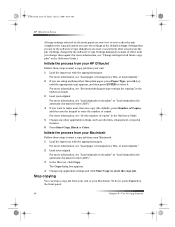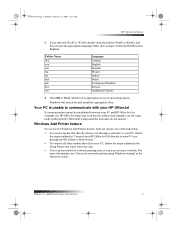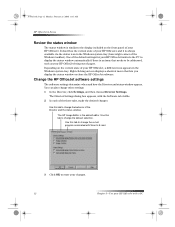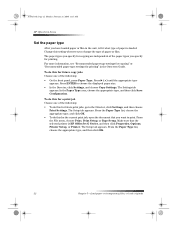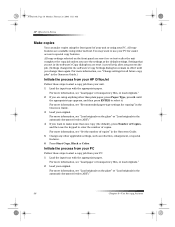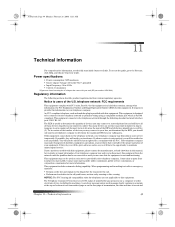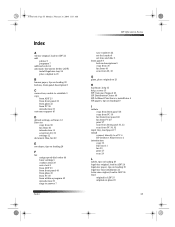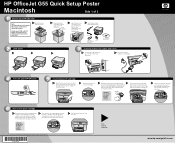HP Officejet g55 - All-in-One Printer Support and Manuals
Get Help and Manuals for this Hewlett-Packard item

View All Support Options Below
Free HP Officejet g55 manuals!
Problems with HP Officejet g55?
Ask a Question
Free HP Officejet g55 manuals!
Problems with HP Officejet g55?
Ask a Question
Most Recent HP Officejet g55 Questions
Hp Officejet G55 Scanner Won't Install Windows 7
(Posted by chinromu 9 years ago)
How To Scan A Paper To Edit With The Hp Officejet G 55 Series To Windows Xp
(Posted by desdew 9 years ago)
Hp Officejet G55 Works With Osx Mountain Lion?
HP Officejet g55 works with OSX mountain lion?
HP Officejet g55 works with OSX mountain lion?
(Posted by berndt 10 years ago)
Can G55 Network Printer Run With Win 7 64bit
hzplj6 thanks and answers that drivers are in the OS. This appears true if there isdirect USB cable ...
hzplj6 thanks and answers that drivers are in the OS. This appears true if there isdirect USB cable ...
(Posted by john10432 11 years ago)
Installing G 55 Printer On Network With Win 7 64 Bit
Can a G 55 printer on home network be connected to laptop running Win 7 64 bit? Are easy step instru...
Can a G 55 printer on home network be connected to laptop running Win 7 64 bit? Are easy step instru...
(Posted by john10432 11 years ago)
Popular HP Officejet g55 Manual Pages
HP Officejet g55 Reviews
We have not received any reviews for HP yet.