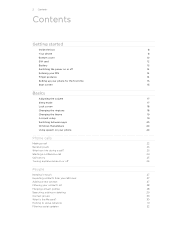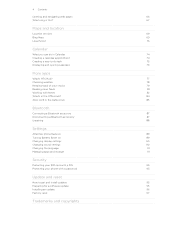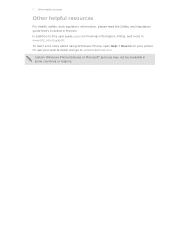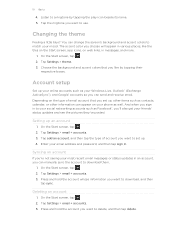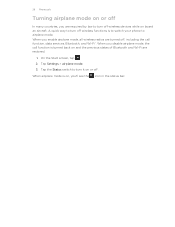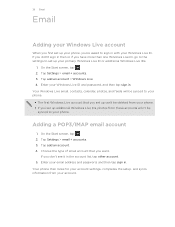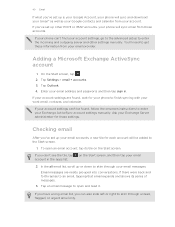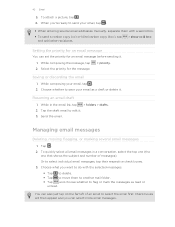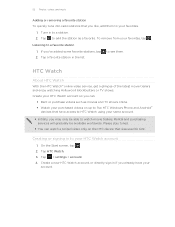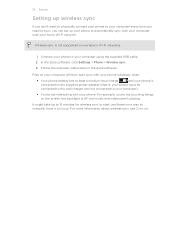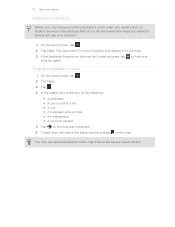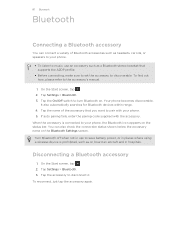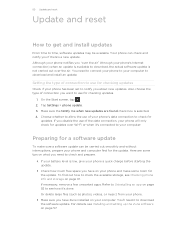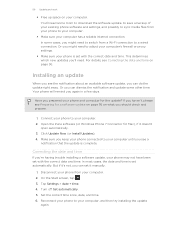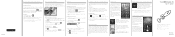HTC Radar 4G Cincinnati Bell Support and Manuals
Get Help and Manuals for this HTC item

View All Support Options Below
Free HTC Radar 4G Cincinnati Bell manuals!
Problems with HTC Radar 4G Cincinnati Bell?
Ask a Question
Free HTC Radar 4G Cincinnati Bell manuals!
Problems with HTC Radar 4G Cincinnati Bell?
Ask a Question
Most Recent HTC Radar 4G Cincinnati Bell Questions
Sync Problem
My e-mail stops syncing on a regular basis for no apparent reason. Turning off the phone and restart...
My e-mail stops syncing on a regular basis for no apparent reason. Turning off the phone and restart...
(Posted by JBecker 11 years ago)
I Forgot My Htc Radar Voice Mail Password.
How To I Identify Or Retrieve It?
(Posted by r1jackson 11 years ago)
Zune Connection Btwn Pc/ Htc Radar
My PC doesn't recognize my mobile. PC has windows XP.
My PC doesn't recognize my mobile. PC has windows XP.
(Posted by timok 12 years ago)
Popular HTC Radar 4G Cincinnati Bell Manual Pages
HTC Radar 4G Cincinnati Bell Reviews
We have not received any reviews for HTC yet.